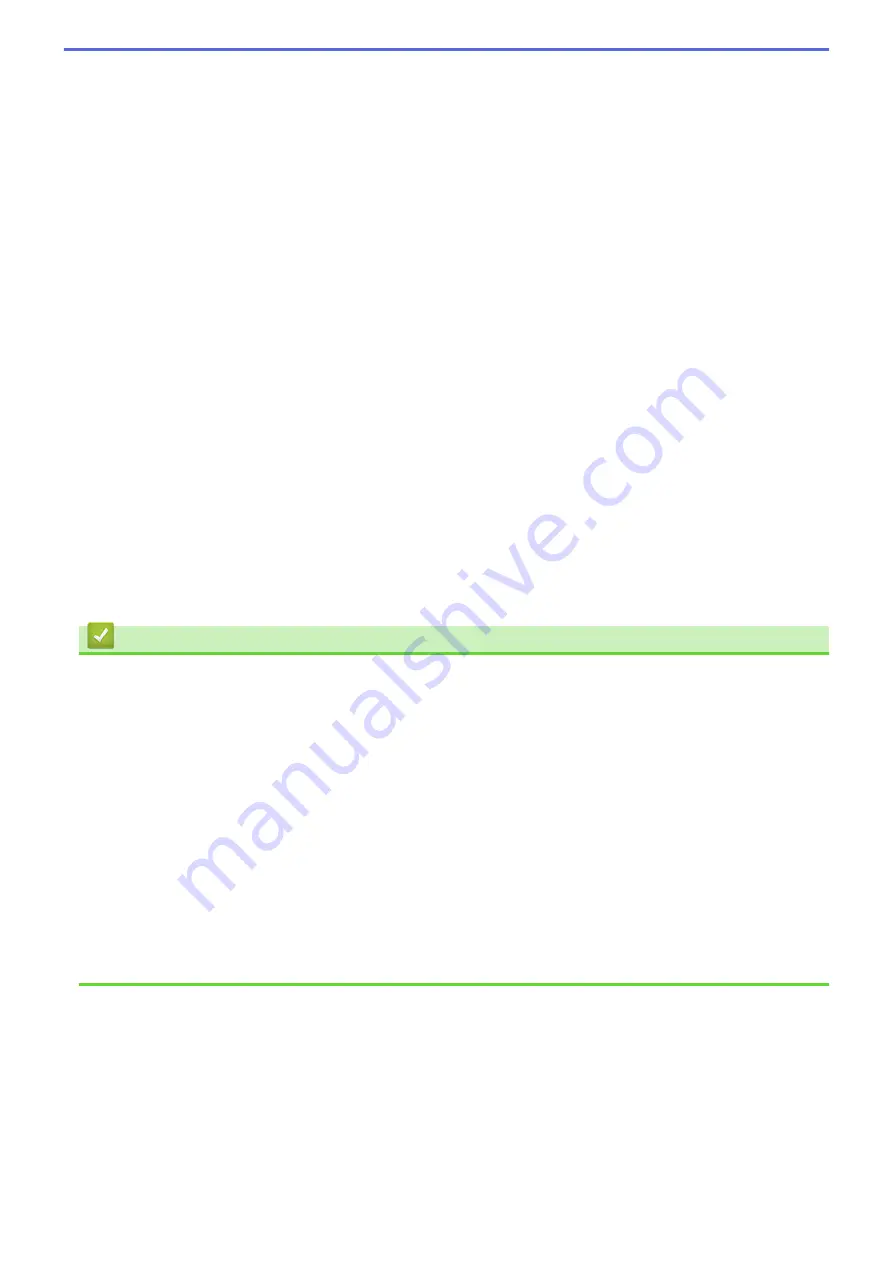
5. Use Watermark
Select this option to print a logo or text on your document as a watermark. Select one of the preset
watermarks, add a new watermark, or use an image file you have created.
6. Header-Footer Print
Select this option to print the date, time and PC login user name on the document.
7. Other Print Options button
Advanced Color Settings
Select the method that the machine uses to arrange dots to express halftones.
The printout color can be adjusted to achieve the closest match to what appears on your computer screen.
(DCP-T520W/DCP-T525W) Advanced Quality Settings
Select this option to print your documents at the highest quality.
Reduce Smudge
Some types of print media may need more drying time. Change this option if you have problems with
smudged printouts or paper jams.
Retrieve Printer's Color Data
Select this option to optimize the print quality using the machine's factory settings, which are set
specifically for your Brother machine. Use this option when you have replaced the machine or changed the
machine's network address.
Print Archive
Select this option to save the print data as a PDF file to your computer.
Reduce Ink Density
Select this feature to conserve ink. Printouts use less ink and are lighter than they appear in Print Preview.
Related Information
•
Print from Your Computer (Windows)
Related Topics:
•
Error and Maintenance Messages
•
Paper Handling and Printing Problems
•
•
•
Print More Than One Page on a Single Sheet of Paper (N in 1) (Windows)
•
•
Print on Both Sides of the Paper Automatically (Automatic 2-sided Printing) (Windows)
•
Print as a Booklet Automatically (Windows)
•
Use a Preset Print Profile (Windows)
•
Change the Default Print Settings (Windows)
•
Change the Print Options to Improve Your Print Results
85
Содержание DCP-T520W
Страница 23: ...Home Paper Handling Paper Handling Load Paper Load Documents 17 ...
Страница 33: ...2 1 Related Information Load Paper in the Paper Tray 27 ...
Страница 50: ... Acceptable Paper and Other Print Media Error and Maintenance Messages Paper Handling and Printing Problems 44 ...
Страница 57: ...Related Information Choose the Right Print Media Related Topics Load Envelopes in the Paper Tray 51 ...
Страница 107: ... Compatible USB Flash Drives 101 ...
Страница 127: ... WIA Driver Settings Windows 121 ...
Страница 130: ...Home Scan Scan from Your Computer Mac Scan from Your Computer Mac Scan Using AirPrint macOS 124 ...
Страница 165: ... Register the Distinctive Ring Pattern Turn off Distinctive Ring Connect an External TAD Telephone and Fax Problems 159 ...
Страница 216: ...Home Fax PC FAX PC FAX Related Models MFC T920DW MFC T925DW PC FAX for Windows PC FAX for Mac 210 ...
Страница 226: ...Related Information Configure your PC Fax Address Book Windows 220 ...
Страница 236: ...Home Fax PC FAX PC FAX for Mac PC FAX for Mac Related Models MFC T920DW MFC T925DW Send a Fax Using AirPrint macOS 230 ...
Страница 317: ...Related Information Brother Web Connect 311 ...
Страница 320: ...Your Brother machine can now use the service Related Information Set Up Brother Web Connect 314 ...
Страница 378: ...Related Topics Error and Maintenance Messages 372 ...
Страница 419: ...Related Topics Telephone and Fax Problems Other Problems 413 ...
Страница 424: ...Related Topics Paper Handling and Printing Problems Clean the Print Head from Your Brother Machine 418 ...
Страница 440: ...Related Topics Cancel a Print Job Windows 434 ...
Страница 446: ... Other Problems Prevent Smudged Printouts and Paper Jams Windows Print Settings Windows 440 ...
Страница 458: ...10 Press Detener Salir Stop Exit Related Information General Settings Related Topics Set Your Station ID 452 ...
Страница 475: ...Related Information Settings and Features Tables 469 ...
Страница 490: ...Home Appendix Appendix Specifications Supply Specifications Brother Help and Customer Support 484 ...
Страница 501: ...MEX LTN ENG Version 0 ...
















































