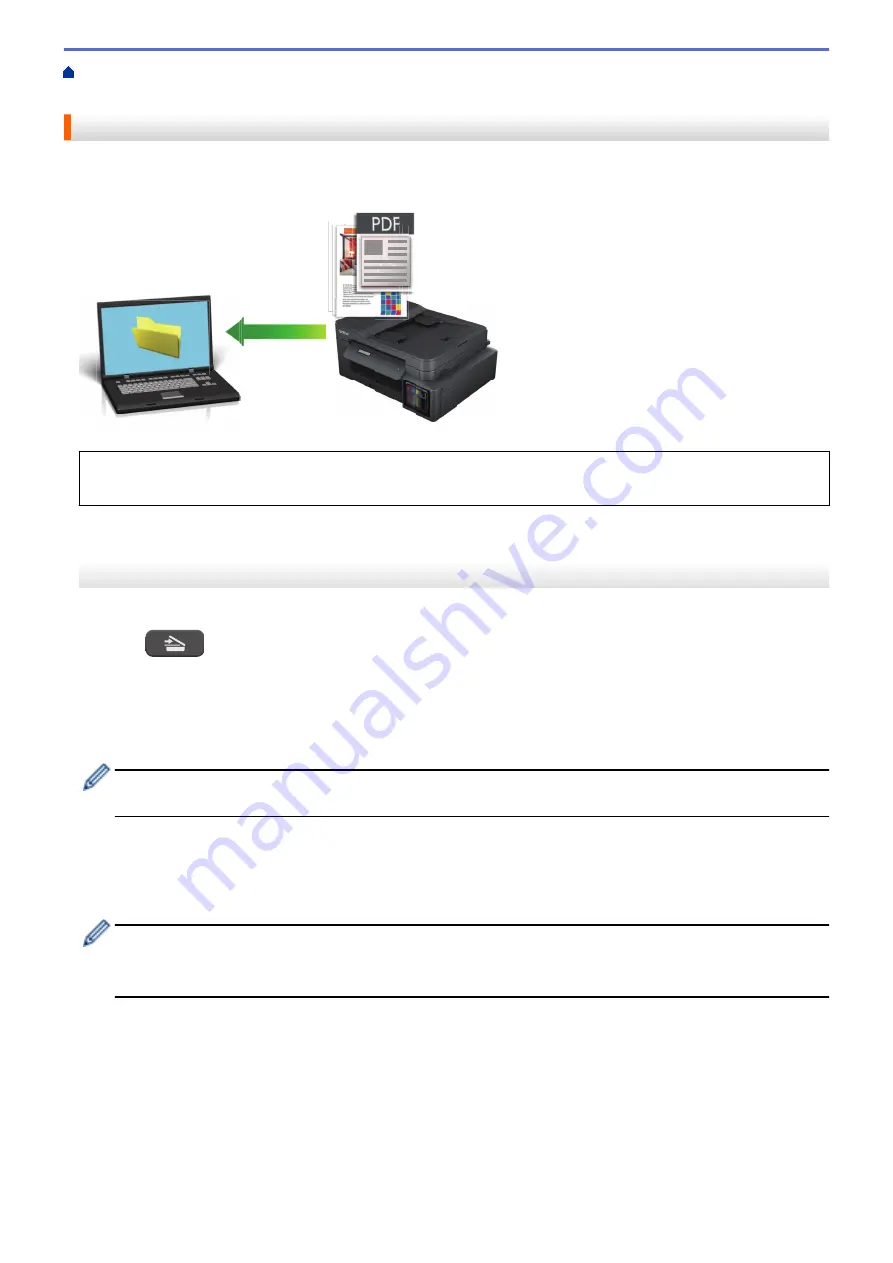
Scan Using the Scan Button on Your Machine
> Save Scanned Data to a Folder as a PDF
File
Save Scanned Data to a Folder as a PDF File
Scan documents and save them to a folder on your computer as PDF files.
Use the Scan button on the machine to make temporary changes to the scan settings. To make permanent
changes, use Brother iPrint&Scan.
>> DCP-T520W/DCP-T525W/DCP-T720DW/DCP-T725DW/DCP-T820DW/DCP-T825DW
>> MFC-T920DW/MFC-T925DW
DCP-T520W/DCP-T525W/DCP-T720DW/DCP-T725DW/DCP-T820DW/DCP-T825DW
1. Load your document.
2. Press
(
ESCÁNER (SCAN)
).
3. Press
a
or
b
to select the
[Scan to PC]
option, and then press
OK
.
4. Press
a
or
b
to select the
[File]
option, and then press
OK
.
5. If the machine is connected to a network, press
a
or
b
to select the computer where you want to send data,
and then press
OK
.
If the LCD prompts you to enter a PIN, use the control panel to enter the four-digit PIN for the computer,
and then press
OK
.
6. Do one of the following:
•
To change the settings, press
Opciones de Copia / Escáner (Copy / Scan Options)
, and then go to the
next step.
•
To use the default settings, press
Inicio Negro (Black Start)
or
Inicio Color (Color Start)
.
-
[Color Setting]
depends on the default settings. Pressing
Inicio Negro (Black Start)
or
Inicio
Color (Color Start)
does not allow you to change the settings.
-
To use scan options, you must connect a computer with Brother iPrint&Scan installed to the machine.
7. The machine will prompt you to set each of the following scan settings. Press
a
or
b
to select the desired
option, and then press
OK
to proceed to the next scan setting.
•
[Color Setting]
•
[Resolution]
•
[File Type]
•
[Document Size]
•
[Remove Bkg Clr]
8. Press
Inicio Negro (Black Start)
or
Inicio Color (Color Start)
.
98
Содержание DCP-T520W
Страница 23: ...Home Paper Handling Paper Handling Load Paper Load Documents 17 ...
Страница 33: ...2 1 Related Information Load Paper in the Paper Tray 27 ...
Страница 50: ... Acceptable Paper and Other Print Media Error and Maintenance Messages Paper Handling and Printing Problems 44 ...
Страница 57: ...Related Information Choose the Right Print Media Related Topics Load Envelopes in the Paper Tray 51 ...
Страница 107: ... Compatible USB Flash Drives 101 ...
Страница 127: ... WIA Driver Settings Windows 121 ...
Страница 130: ...Home Scan Scan from Your Computer Mac Scan from Your Computer Mac Scan Using AirPrint macOS 124 ...
Страница 165: ... Register the Distinctive Ring Pattern Turn off Distinctive Ring Connect an External TAD Telephone and Fax Problems 159 ...
Страница 216: ...Home Fax PC FAX PC FAX Related Models MFC T920DW MFC T925DW PC FAX for Windows PC FAX for Mac 210 ...
Страница 226: ...Related Information Configure your PC Fax Address Book Windows 220 ...
Страница 236: ...Home Fax PC FAX PC FAX for Mac PC FAX for Mac Related Models MFC T920DW MFC T925DW Send a Fax Using AirPrint macOS 230 ...
Страница 317: ...Related Information Brother Web Connect 311 ...
Страница 320: ...Your Brother machine can now use the service Related Information Set Up Brother Web Connect 314 ...
Страница 378: ...Related Topics Error and Maintenance Messages 372 ...
Страница 419: ...Related Topics Telephone and Fax Problems Other Problems 413 ...
Страница 424: ...Related Topics Paper Handling and Printing Problems Clean the Print Head from Your Brother Machine 418 ...
Страница 440: ...Related Topics Cancel a Print Job Windows 434 ...
Страница 446: ... Other Problems Prevent Smudged Printouts and Paper Jams Windows Print Settings Windows 440 ...
Страница 458: ...10 Press Detener Salir Stop Exit Related Information General Settings Related Topics Set Your Station ID 452 ...
Страница 475: ...Related Information Settings and Features Tables 469 ...
Страница 490: ...Home Appendix Appendix Specifications Supply Specifications Brother Help and Customer Support 484 ...
Страница 501: ...MEX LTN ENG Version 0 ...
















































