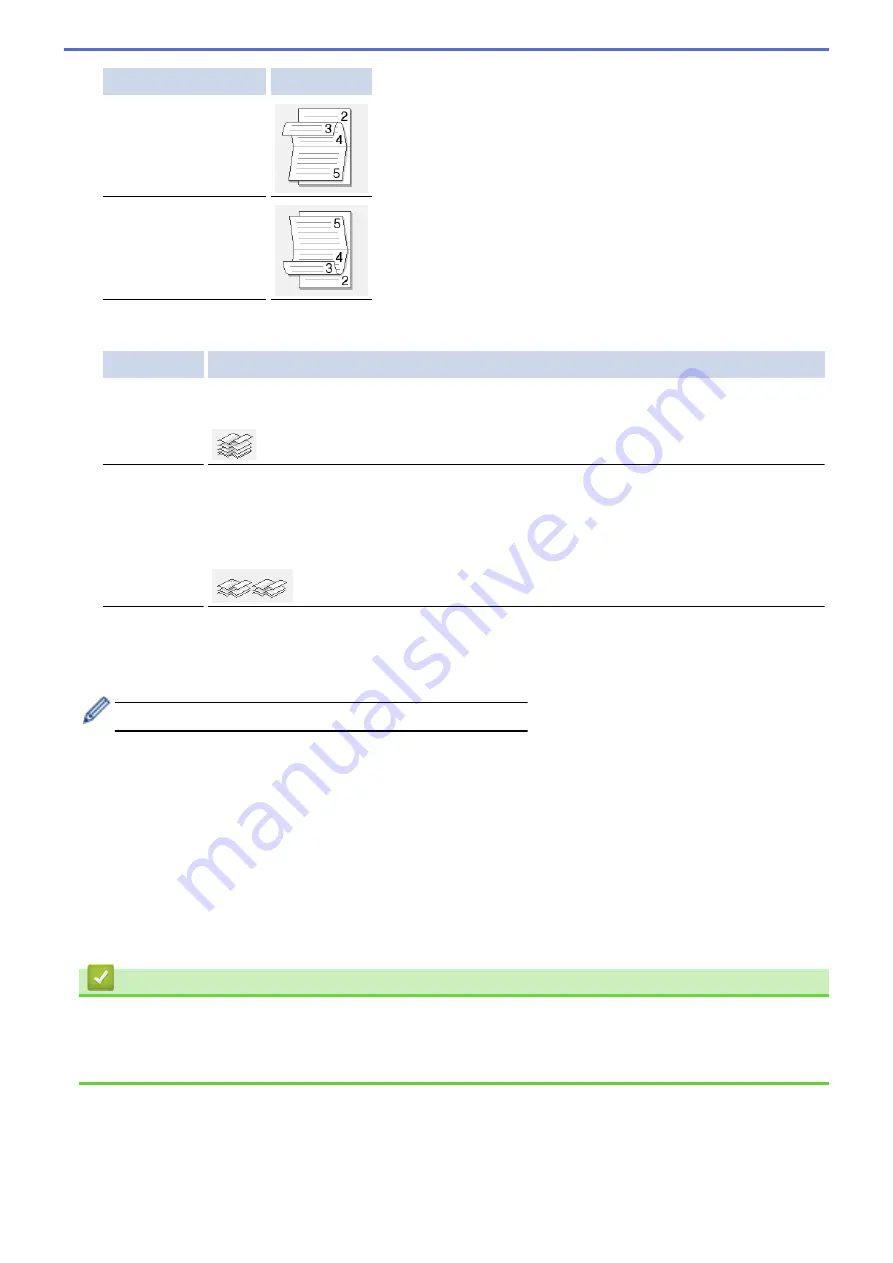
Option for Landscape Description
Top Binding
Bottom Binding
8. Select one of the options from the
Booklet Printing Method
menu.
Option
Description
All Pages at
Once
Every page is printed in booklet format (four pages to every piece of paper, two pages per
side). Fold your printout in the middle to create the booklet.
Divide into
Sets
This option prints the whole booklet in smaller individual booklet sets, allowing you to fold at
the center of the smaller individual booklet sets without having to change the order of the
printed pages. You can specify the number of sheets in each smaller booklet set (from
1-15). This option can be helpful when folding a printed booklet that has a large number of
pages.
9. Select the
Binding Offset
check box to specify the offset for binding in inches or millimeters.
10. Click
OK
to return to the printer driver window.
11. Change other printer settings, if needed.
The Borderless feature is not available when using this option.
12. Click
OK
, and then start printing.
13. Click
OK
to print the first side of the pages.
The machine prints all the odd numbered pages first. Then, the printing stops and a pop-up message on your
computer screen instructs you to reload the paper.
14. Reload the paper.
15. Click
OK
.
The even numbered pages are printed.
If the paper is not feeding correctly, it may be curled. Remove the paper, straighten it, and put it back in the paper
tray.
Related Information
•
Print from Your Computer (Windows)
Related Topics:
•
Print on Both Sides of the Paper Manually (Manual 2-sided Printing) (Windows)
75
Содержание DCP-T520W
Страница 23: ...Home Paper Handling Paper Handling Load Paper Load Documents 17 ...
Страница 33: ...2 1 Related Information Load Paper in the Paper Tray 27 ...
Страница 50: ... Acceptable Paper and Other Print Media Error and Maintenance Messages Paper Handling and Printing Problems 44 ...
Страница 57: ...Related Information Choose the Right Print Media Related Topics Load Envelopes in the Paper Tray 51 ...
Страница 107: ... Compatible USB Flash Drives 101 ...
Страница 127: ... WIA Driver Settings Windows 121 ...
Страница 130: ...Home Scan Scan from Your Computer Mac Scan from Your Computer Mac Scan Using AirPrint macOS 124 ...
Страница 165: ... Register the Distinctive Ring Pattern Turn off Distinctive Ring Connect an External TAD Telephone and Fax Problems 159 ...
Страница 216: ...Home Fax PC FAX PC FAX Related Models MFC T920DW MFC T925DW PC FAX for Windows PC FAX for Mac 210 ...
Страница 226: ...Related Information Configure your PC Fax Address Book Windows 220 ...
Страница 236: ...Home Fax PC FAX PC FAX for Mac PC FAX for Mac Related Models MFC T920DW MFC T925DW Send a Fax Using AirPrint macOS 230 ...
Страница 317: ...Related Information Brother Web Connect 311 ...
Страница 320: ...Your Brother machine can now use the service Related Information Set Up Brother Web Connect 314 ...
Страница 378: ...Related Topics Error and Maintenance Messages 372 ...
Страница 419: ...Related Topics Telephone and Fax Problems Other Problems 413 ...
Страница 424: ...Related Topics Paper Handling and Printing Problems Clean the Print Head from Your Brother Machine 418 ...
Страница 440: ...Related Topics Cancel a Print Job Windows 434 ...
Страница 446: ... Other Problems Prevent Smudged Printouts and Paper Jams Windows Print Settings Windows 440 ...
Страница 458: ...10 Press Detener Salir Stop Exit Related Information General Settings Related Topics Set Your Station ID 452 ...
Страница 475: ...Related Information Settings and Features Tables 469 ...
Страница 490: ...Home Appendix Appendix Specifications Supply Specifications Brother Help and Customer Support 484 ...
Страница 501: ...MEX LTN ENG Version 0 ...






























