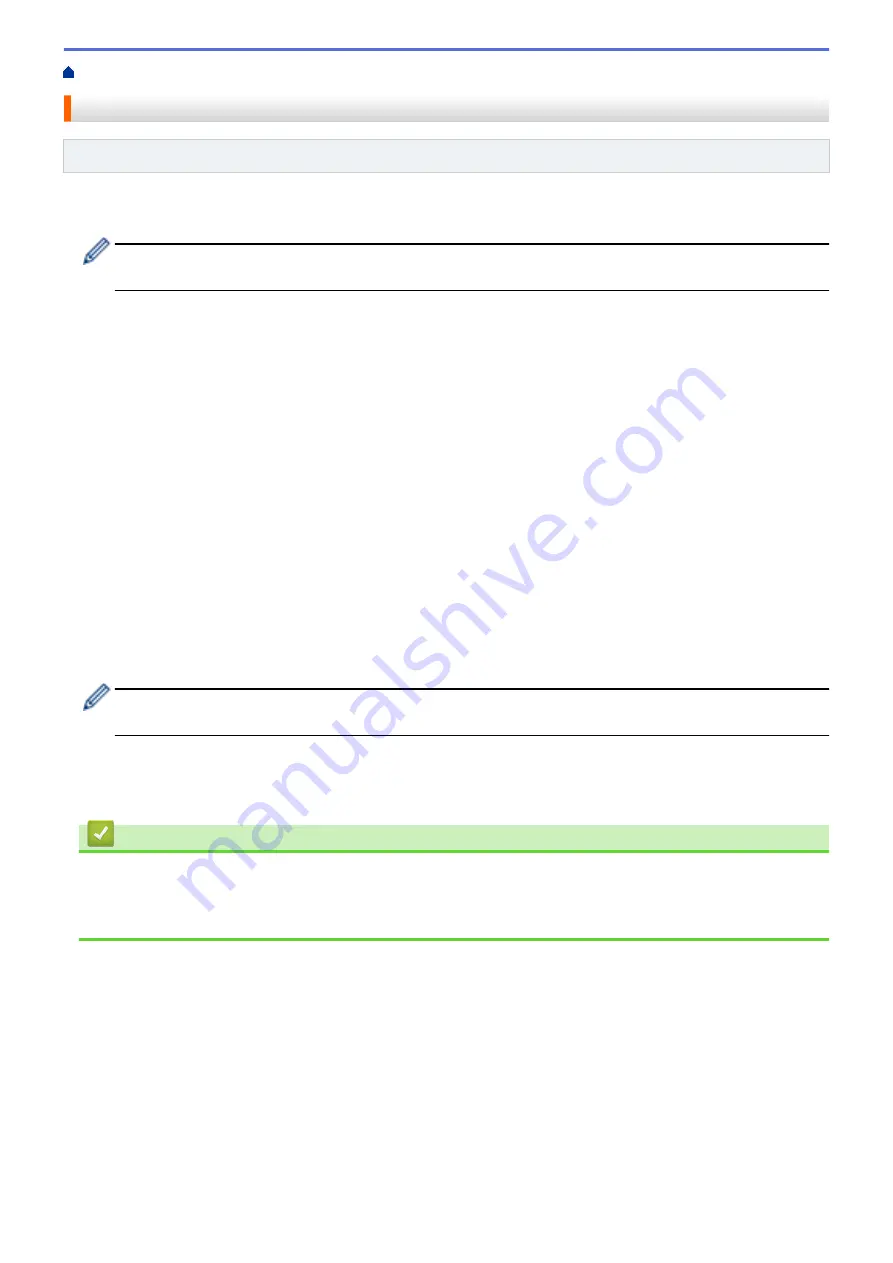
> Set the Fax Journal's Interval Period
Set the Fax Journal's Interval Period
Related Models
: MFC-T920DW/MFC-T925DW
You can set the machine to print a Fax Journal at specific intervals (every 50 faxes, 6, 12 or 24 hours, 2 or 7
days).
When using the Auto Power Off feature and the machine powers off before the chosen Interval Period, the
machine will print a Fax Journal report, and then erase all fax jobs from the Journal's memory.
1. Press
Ajustes (Settings)
.
2. Press
a
or
b
to select the following:
a. Select
[Fax]
. Press
OK
.
b. Select
[Report Setting]
. Press
OK
.
c. Select
[Journal Period]
. Press
OK
.
d. Select
[Journal Period]
once again. Press
OK
.
3. Press
a
or
b
to select an interval. Press
OK
.
•
6, 12, 24 hours, 2 or 7 days
The machine will print the report at the selected interval and then erase all fax jobs from the Journal's
memory. If the memory becomes full with 200 jobs before the time you selected has passed, the machine
will print the Journal early and then erase all fax jobs from the memory. If you want an extra report before
it is due to print, you can print it without erasing the jobs.
•
Every 50 Faxes
The machine will print the Journal when the machine has stored 50 fax jobs.
4. If you selected 6, 12, 24 hours, 2 or 7 days, press
a
or
b
to select
[Time]
and then press
OK
. Enter the time
of day using the dial pad. Press
OK
.
Enter the time in the same time format as your machine's date and time setting. (12-hour format or 24-hour
format)
5. If you selected
[Every 7 Days]
, press
a
or
b
to select
[Day]
and then press
OK
. Press
a
or
b
to select
the first day of the seven-day countdown. Press
OK
.
6. Press
Detener/Salir (Stop/Exit)
.
Related Information
•
Related Topics:
•
Set the Machine to Power Off Automatically
209
Содержание DCP-T520W
Страница 23: ...Home Paper Handling Paper Handling Load Paper Load Documents 17 ...
Страница 33: ...2 1 Related Information Load Paper in the Paper Tray 27 ...
Страница 50: ... Acceptable Paper and Other Print Media Error and Maintenance Messages Paper Handling and Printing Problems 44 ...
Страница 57: ...Related Information Choose the Right Print Media Related Topics Load Envelopes in the Paper Tray 51 ...
Страница 107: ... Compatible USB Flash Drives 101 ...
Страница 127: ... WIA Driver Settings Windows 121 ...
Страница 130: ...Home Scan Scan from Your Computer Mac Scan from Your Computer Mac Scan Using AirPrint macOS 124 ...
Страница 165: ... Register the Distinctive Ring Pattern Turn off Distinctive Ring Connect an External TAD Telephone and Fax Problems 159 ...
Страница 216: ...Home Fax PC FAX PC FAX Related Models MFC T920DW MFC T925DW PC FAX for Windows PC FAX for Mac 210 ...
Страница 226: ...Related Information Configure your PC Fax Address Book Windows 220 ...
Страница 236: ...Home Fax PC FAX PC FAX for Mac PC FAX for Mac Related Models MFC T920DW MFC T925DW Send a Fax Using AirPrint macOS 230 ...
Страница 317: ...Related Information Brother Web Connect 311 ...
Страница 320: ...Your Brother machine can now use the service Related Information Set Up Brother Web Connect 314 ...
Страница 378: ...Related Topics Error and Maintenance Messages 372 ...
Страница 419: ...Related Topics Telephone and Fax Problems Other Problems 413 ...
Страница 424: ...Related Topics Paper Handling and Printing Problems Clean the Print Head from Your Brother Machine 418 ...
Страница 440: ...Related Topics Cancel a Print Job Windows 434 ...
Страница 446: ... Other Problems Prevent Smudged Printouts and Paper Jams Windows Print Settings Windows 440 ...
Страница 458: ...10 Press Detener Salir Stop Exit Related Information General Settings Related Topics Set Your Station ID 452 ...
Страница 475: ...Related Information Settings and Features Tables 469 ...
Страница 490: ...Home Appendix Appendix Specifications Supply Specifications Brother Help and Customer Support 484 ...
Страница 501: ...MEX LTN ENG Version 0 ...






























