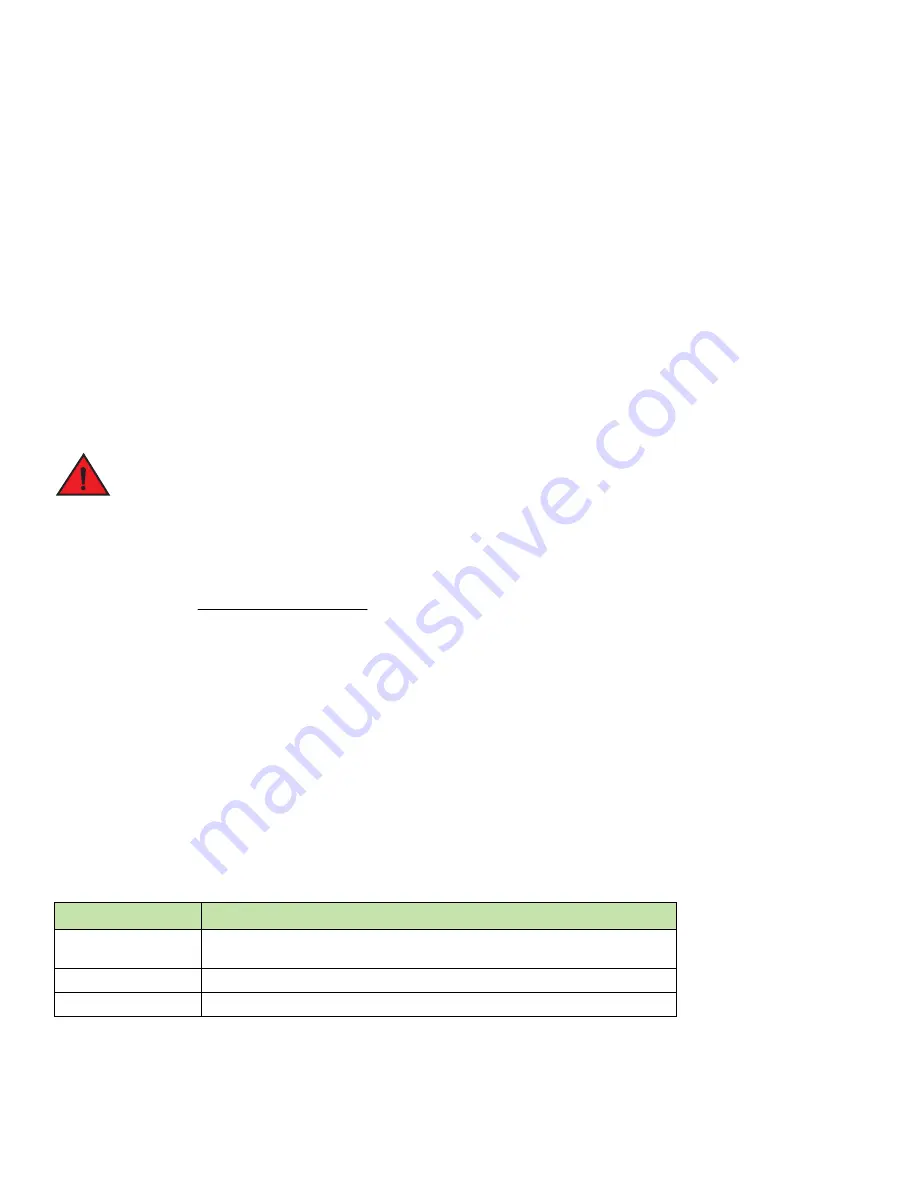
146
Brocade MLX Series and Brocade NetIron XMR Installation Guide
53-1004195-02
Installing a NetIron XMR 8000 router
NOTE
For better grounding of the router to the rack, attach the router using star washers. You can also use star washers with single hole
grounding lugs to prevent rotation of the lug.
6.
Add additional screws as required.
7.
Repeat step 2 through step 6 to mount each router in the rack.
Installing NetIron XMR 8000 modules
The NetIron XMR 8000 router ships with the required switch fabric modules installed.
The sequence for installing multiple modules is important to ensure proper fit. For the NetIron XMR 8000 router, start from the lowest
row and move up, from right-to-left. The procedure in this section applies to all modules.
For instructions about installing 2x100GbE interface modules, refer to
“Installing 2x100GbE interface modules in NetIron XMR routers”
on
page 130.
The intra-building ports of the equipment or subassembly is suitable for connection to intra-building or
unexposed wiring or cabling only. The intra-building ports of the equipment or subassembly MUST NOT be
metallically connected to interfaces that connect to the outside plant (OSP) or its wiring. These interfaces
are designed for use as intra-building interfaces only (Type 2 or Type 4 ports as described in
GR-1089-CORE, Issue 5) and require isolation from the exposed OSP cabling. The addition of Primary
Protectors is not sufficient protection in order to connect these interfaces metallically to OSP wiring.
NOTE
NetIron XMR modules are dedicated, which means that you must install them in a NetIron XMR router only. For example, if you
install the NetIron XMR module in another Brocade device or install a module intended for another Brocade device in the NetIron
XMR router, the router and module will not function properly.
Although management modules are designed to be hot-swappable, you must upgrade the software on all interface modules and
management modules to the appropriate software release before installing them. For more information on the appropriate
software release, refer to the Hardware Installation Notes that shipped with the management module.
For information about how to disable and re-enable power to interface modules, see
“Disabling and re-enabling power to interface
modules”
on page 211
Table 26
provides the slot numbers where you can install modules. Identification marks appear a the base of each slot.
The NetIron XMR 8000 router ships with slot blanks installed in all empty module slots. The slot blanks cover empty slots, ensuring
proper airflow within the router. Before you install a module in a slot, you must remove the slot blank.
TABLE 26
NetIron XMR 8000 module installation
Module
Slot number
Management modules
Active module – M1 (left).
Redundant module – M2 (right).
1 – 8
Interface modules
SF1 – SF3
Switch fabric modules
Содержание MLX Series
Страница 12: ...xii Brocade MLX Series and Brocade NetIron XMR Installation Guide 53 1004195 02 Document feedback...
Страница 216: ...202 Brocade MLX Series and Brocade NetIron XMR Installation Guide 53 1004195 02 RJ45 procedures...
Страница 262: ...248 Brocade MLX Series and Brocade NetIron XMR Installation Guide 53 1004195 02 Simplified Upgrade...
Страница 290: ...276 Brocade MLX Series and Brocade NetIron XMR Installation Guide 53 1004195 02 Replacing fan assemblies...
Страница 326: ...312 Brocade MLX Series and Brocade NetIron XMR Installation Guide 53 1004195 02 Dangers...
















































