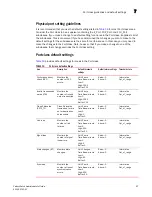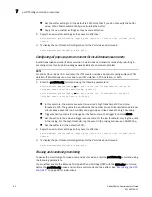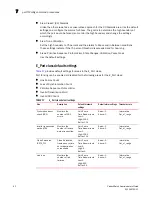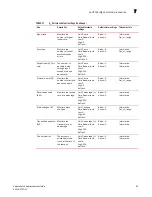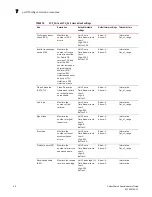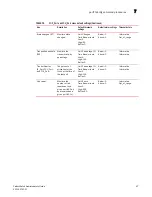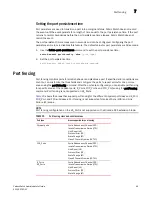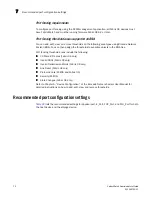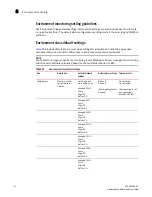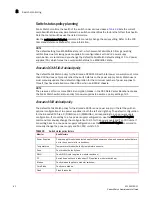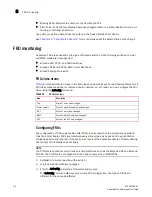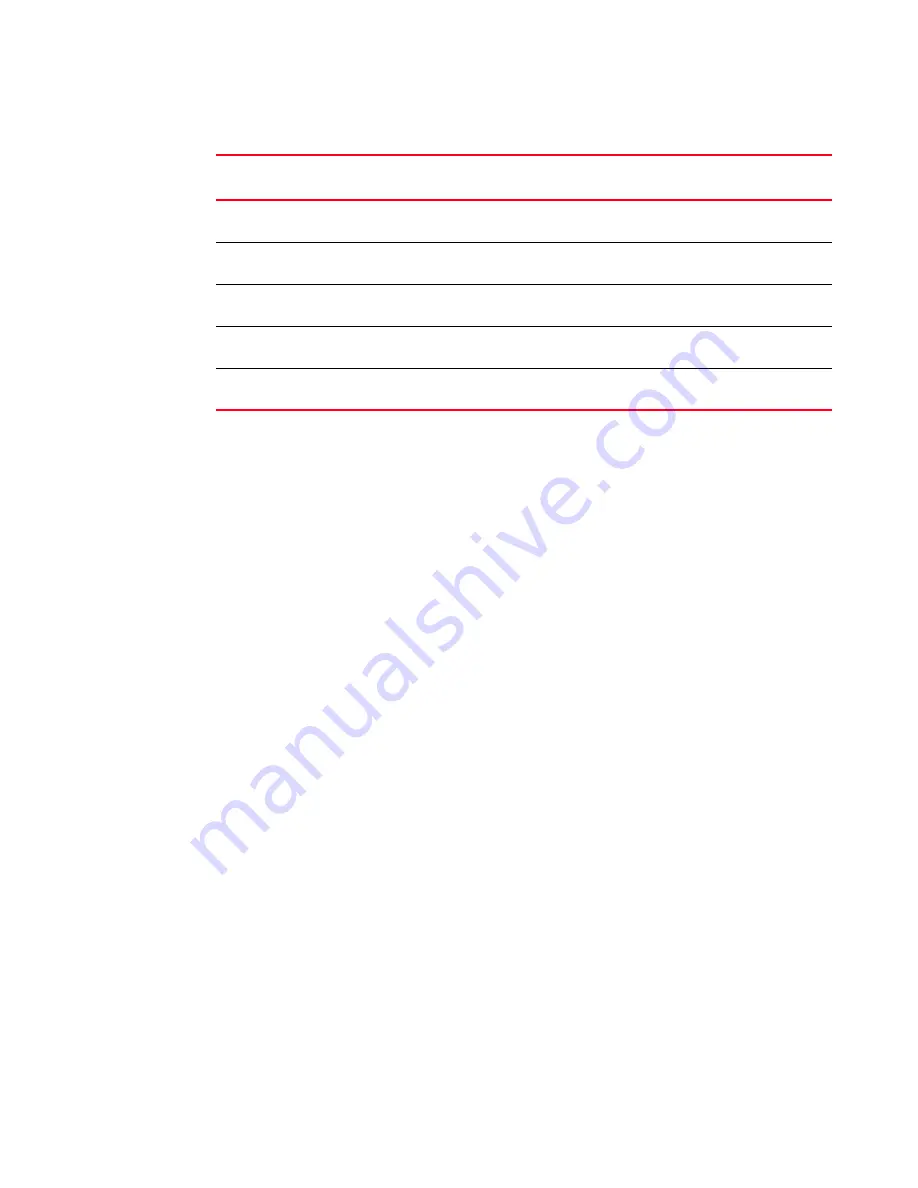
Fabric Watch Administrator’s Guide
71
53-1002752-01
Port fencing
7
Enabling port fencing
1. Connect to the switch and log in as admin.
2. Configure port thresholds. Information about how to configure port thresholds is detailed in
Chapter 7, “Port Monitoring”
.
3. Enter the portFencing --enable command. For example, to configure port fencing on an
FOP_Port for the Class 3 discard frame area:
portFencing
--
enable
fop-port -area
C3TX_TO
Disabling port fencing
Use the --disable option to disable port fencing for the specified areas on all ports of the specified
port types. Use the --show option to display the configuration. The display includes the configured
port types, error types, and port fencing status (disabled or enabled). Port fencing is disabled by
default.
1. Connect to the switch and log in as admin.
2. Enter the portFencing --disable command. For example, to disable port fencing on an FOP_Port
for the Link Reset area:
portFencing
--
disable
fop_port -area
LR
Port fencing configuration using BNA
The Brocade Network Advisor (BNA) Management application supports port fencing. Port fencing
objects include the SAN, Fabrics, Directors, Switches (physical), Virtual Switches, Ports, as well as
Port Types (E_port, F_port, and FX_port). Use port fencing to directly assign a threshold to these
objects. When a switch does not support port fencing, a “No Fencing Changes” message displays in
the Threshold field in the Ports table.
If the port detects more events during the specified time period, the device firmware blocks the
port, disabling transmit and receive traffic until you investigate, solve the problem, and manually
unblock the port. Physical fabrics, directors, switches, port types, and ports display when you have
the privileges to manage that object and are indicated by the standard product icons.
TABLE 21
Recommended port fencing thresholds
Area
Moderate/recommended
threshold
Aggressive threshold
Conservative threshold
Cyclic redundancy check
(CRC)
Low 5
High 20
Low 0
High 2
Low 5
High 40
Invalid transmission word
(ITW)
Low 25
High 40
Low 0
High 25
Low 25
High 80
Link reset (LR)
Low 0
High 5
Defaults
Defaults
State change (ST)
Low 0
High 7
Defaults
Defaults
Class 3 frame discard due
to timeout (C3TX_TO)
Low 0
High 5
N/A
N/A
Содержание Fabric Watch
Страница 1: ...53 1002752 01 14 December 2012 752 Fabric Watch Administrator s Guide Supporting Fabric OS v7 1 0 ...
Страница 10: ...x Fabric Watch Administrator s Guide 53 1002752 01 ...
Страница 12: ...xii Fabric Watch Administrator s Guide 53 1002752 01 ...
Страница 14: ...xiv Fabric Watch Administrator s Guide 53 1002752 01 ...
Страница 38: ...18 Fabric Watch Administrator s Guide 53 1002752 01 Fabric Watch alarm behavior 2 ...
Страница 42: ...22 Fabric Watch Administrator s Guide 53 1002752 01 Fabric Watch classes areas and elements 3 ...
Страница 56: ...36 Fabric Watch Administrator s Guide 53 1002752 01 Notification configuration 5 ...
Страница 116: ...96 Fabric Watch Administrator s Guide 53 1002752 01 Fabric Watch Configuration Using Web Tools 9 ...