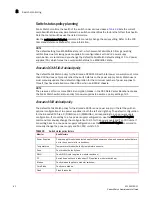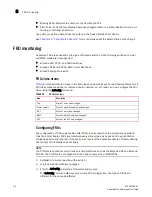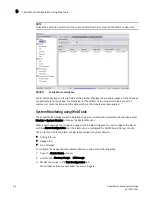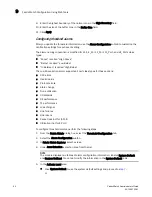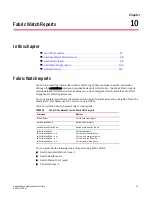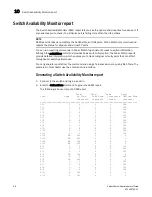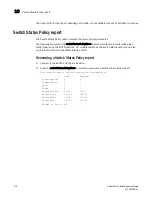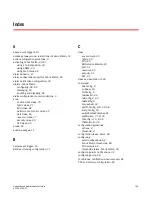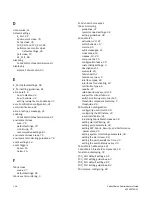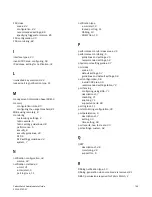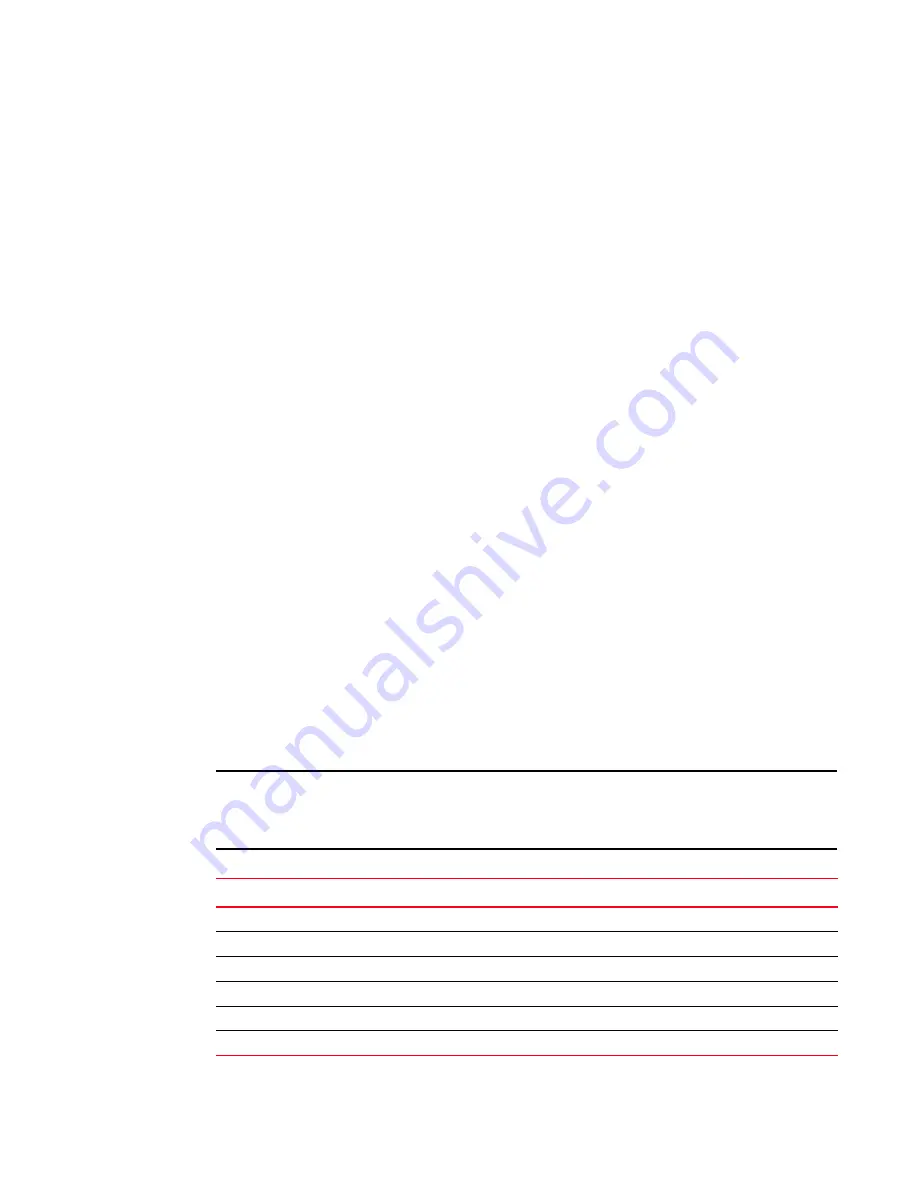
Fabric Watch Administrator’s Guide
93
53-1002752-01
Fabric Watch Configuration Using Web Tools
9
Fabric Watch alarm information
From Fabric Watch, you can view two types of reports:
•
Alarm notifications—Displays the alarms that occurred for a selected class or area.
•
Alarm configuration—Displays threshold and alarm configurations for a selected class or area.
Viewing an alarm configuration report
Use the Threshold Configuration tab, Configuration Report subtab to display a report of the
configuration for a selected class or area with the following information:
•
Threshold settings (labeled Threshold Configuration)
•
Notification settings (labeled Action Configuration)
•
Element settings (not labeled) — You can scroll through this information, but cannot make
changes.
To view an alarm configuration report, perform the following steps.
1. Open the Fabric Watch window.
2. Select the Threshold Configuration tab.
3. Select a previously configured element from Fabric Watch Explorer (for instructions, refer to
“Enabling or disabling threshold alarms for individual elements”
on page 91).
4. Under Area Selection, select the alarm area report to be viewed.
5. Select the Configuration Report subtab.
This tab displays a report of the configuration for the selected area.
Displaying alarms
Using the Alarm Notification tab, you can view a list of all alarms that occurred for a selected class
or area (
Figure 7
on page 88).
Table 31
describes the columns in this report. You can click the
header of each column to change the way the information is sorted in your view. You can also
right-click the column header and select sort options from a menu.
NOTE
Note that for the FRU class, only the Name, State, and Time columns are displayed. In addition, if
the FRU area is Fan, the Name column refers to either a fan or a fan FRU, depending on the switch
model.
TABLE 31
Alarm notification table fields
Field
Description
Name
The string assigned to the element that had an event
State
The current state of the element
Reason
The event type that was triggered
Last Value
The data value of the element when the event was triggered
Current Value
The current data value of the element
Time
Time when the event occurred
Содержание Fabric Watch
Страница 1: ...53 1002752 01 14 December 2012 752 Fabric Watch Administrator s Guide Supporting Fabric OS v7 1 0 ...
Страница 10: ...x Fabric Watch Administrator s Guide 53 1002752 01 ...
Страница 12: ...xii Fabric Watch Administrator s Guide 53 1002752 01 ...
Страница 14: ...xiv Fabric Watch Administrator s Guide 53 1002752 01 ...
Страница 38: ...18 Fabric Watch Administrator s Guide 53 1002752 01 Fabric Watch alarm behavior 2 ...
Страница 42: ...22 Fabric Watch Administrator s Guide 53 1002752 01 Fabric Watch classes areas and elements 3 ...
Страница 56: ...36 Fabric Watch Administrator s Guide 53 1002752 01 Notification configuration 5 ...
Страница 116: ...96 Fabric Watch Administrator s Guide 53 1002752 01 Fabric Watch Configuration Using Web Tools 9 ...