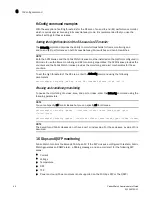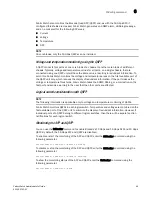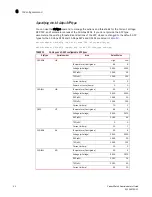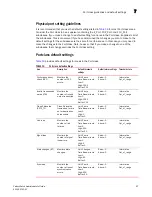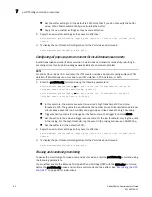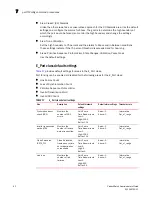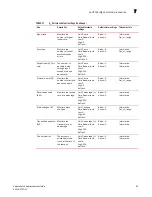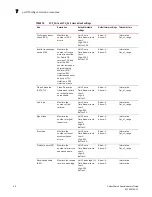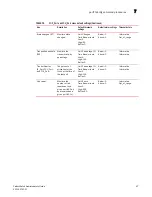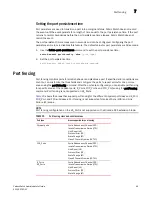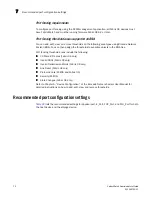60
Fabric Watch Administrator’s Guide
53-1002752-01
portThConfig command procedures
7
•
Set the buffer setting to 0 (the default is 100). Note that if you do not specify the buffer
value, Fabric Watch automatically re-calculates the buffer.
•
Apply the new custom settings so they become effective.
2. Apply the new custom settings so they become effective:
switch:admin> portthconfig
--
apply port -area crc -action cust -thresh_level
custom
3. To display the port threshold configuration for the Port class and all areas:
switch:admin>portthconfig
--
show port
Configuring all physical ports to monitor for invalid transmission words
Invalid transmission words (ITW) occur when a word does not transmit successfully, resulting in
encoding errors. Invalid word messages usually indicate a hardware problem.
NOTE
For Fabric OS versions 7.1.0 and later, the ITW counter includes a physical coding sublayer (PCS)
violation. ITW violations can occur due to an ITW violation, a PCS violation, or both.
1. Enter the portThConfig command using the following parameters:
switch:admin> portthconfig
--
set port -area itw -highthreshold -value 40
-trigger above -action raslog,snmp,
--
buffer 0
switch:admin> portthconfig
--
set port -area itw -lowthreshold -value 25
-trigger above -action raslog
--
buffer 0
•
In this example, the alarms are set at two points: a high threshold of 40 and a low
threshold of 25. The goal is to be notified as the number of invalid transmission words per
minute rises above the low boundary and again when it rises above the high boundary.
•
Triggers specify actions for in-range port behavior. Here, the trigger for both is above.
•
Set the action to take when a trigger occurs. Here, for the low threshold, only log the event
in the raslog. For the high threshold, log the event in the raslog and issue an SNMP trap.
•
Set the buffer to 0 (the default is 100).
2. Apply the new custom settings so they become effective.
switch:admin> portthconfig
--
apply port -area itw -action cust -thresh_level
custom
3. To display the port threshold configuration for the Port class and all areas:
switch:admin>portthconfig
--
show port
Pausing and continuing monitoring
To pause the monitoring of a class, area, and port or index, enter the portThConfig command using
the following parameters.
You must first enable the Brocade 10 Gbps SFP and 16 Gbps QSFP with the thMonitor command
before the portThConfig pause and continue commands can take effect. See
“Monitoring the SFP
and QSFP”
on page 49 for instructions.
Содержание Fabric Watch
Страница 1: ...53 1002752 01 14 December 2012 752 Fabric Watch Administrator s Guide Supporting Fabric OS v7 1 0 ...
Страница 10: ...x Fabric Watch Administrator s Guide 53 1002752 01 ...
Страница 12: ...xii Fabric Watch Administrator s Guide 53 1002752 01 ...
Страница 14: ...xiv Fabric Watch Administrator s Guide 53 1002752 01 ...
Страница 38: ...18 Fabric Watch Administrator s Guide 53 1002752 01 Fabric Watch alarm behavior 2 ...
Страница 42: ...22 Fabric Watch Administrator s Guide 53 1002752 01 Fabric Watch classes areas and elements 3 ...
Страница 56: ...36 Fabric Watch Administrator s Guide 53 1002752 01 Notification configuration 5 ...
Страница 116: ...96 Fabric Watch Administrator s Guide 53 1002752 01 Fabric Watch Configuration Using Web Tools 9 ...