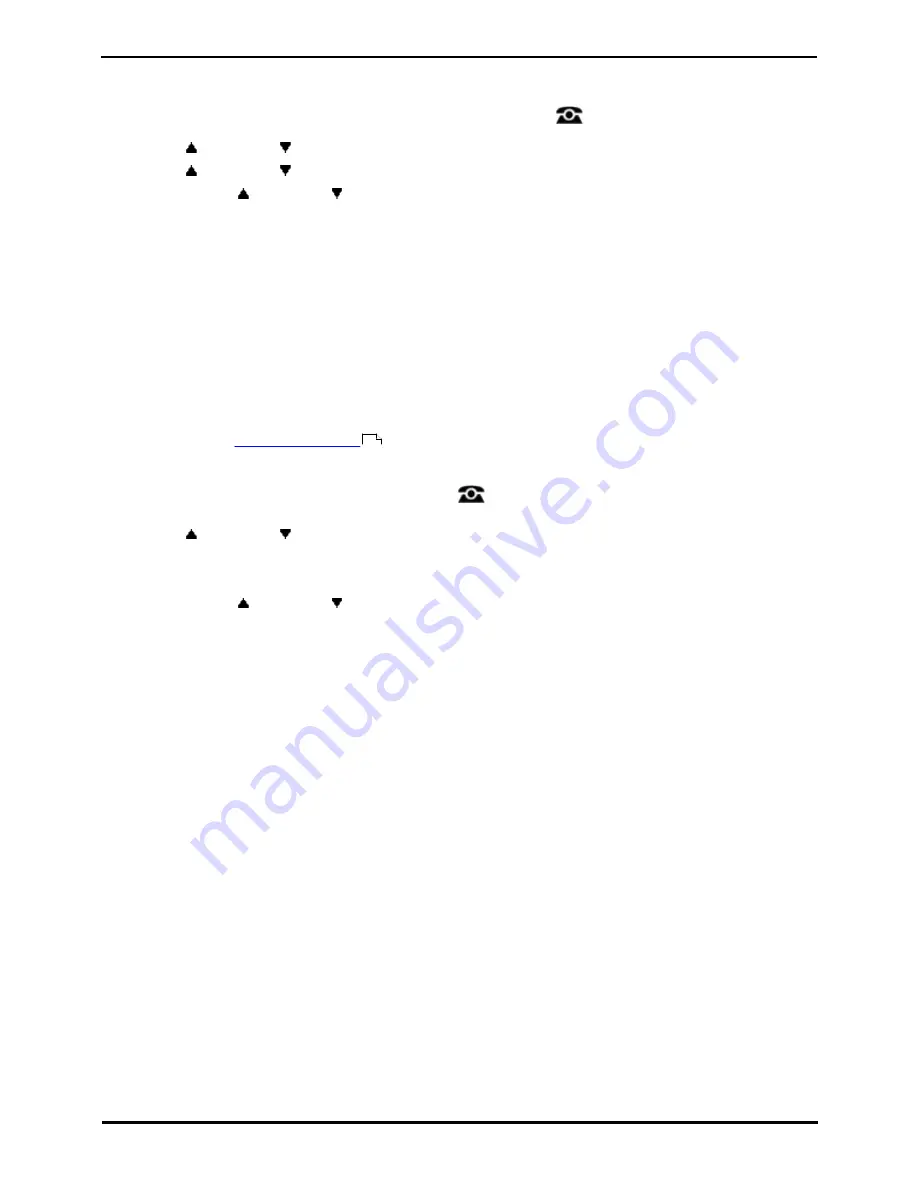
9600 Series User Guide
Page 88
Issue 05d (Wednesday, March 07, 2012)
IP Office
14.2.3 Forward On Busy/No Answer (Features Menu)
You may be able to use the Features menu to switch 'forward on no answer' and 'forward on busy' on or off.
1. Press the Features soft key if shown. To do this during a call, press the
PHONE key and then press the
Features soft key.
2. Use the
up and down
arrow keys to highlight Forward. Press Select.
3. Use the
up and down
arrow keys to highlight Fwd Busy/No Answer. Press Select.
·
Use the
up and down
arrow keys to scroll through the menu options.
·
To switch 'forward on busy' on or off, highlight Fwd Busy and press On or Off.
·
To switch 'forward on no answer' on or off, highlight Fwd No Answer and press On or Off.
·
To select which calls are forwarded highlight Call Type. Press Change to change the option between
All Calls or External Calls Only.
·
To change the destination highlight Destination and press Edit. Enter the number and press Select.
·
Press Save to save any changes.
·
!
The system administrator is able to configure whether you can access the Forward and Follow Me menu and
status options.
14.2.4 Forward On No Answer (Status Menu)
If your phone is set to '
forward on no answer
' you can clear or change the forward settings through the Status
menu.
1. Press the Status soft key if shown.
·
To access the Status menu during a call, press the
PHONE key and then press the Status soft key if
shown.
2. Use the
up and down
arrow keys to highlight Fwd No Answer.
3. To switch the forward off press Off.
4. To change the forward setting press Details.
·
Use the
up and down
arrow keys to scroll through the menu options.
·
To switch 'forward on busy' on or off, highlight Fwd Busy and press On or Off.
·
To switch 'forward on no answer' on or off, highlight Fwd No Answer and press On or Off.
·
To select which calls are forwarded highlight Call Type. Press Change to change the option between
All Calls or External Calls Only.
·
To change the destination highlight Destination and press Edit. Enter the number and press Select.
·
Press Save to save any changes.
·
!
The system administrator is able to configure whether you can access the Forward and Follow Me menu and
status options.
153
Содержание 9600 Series
Страница 1: ...Issue 05d Wednesday March 07 2012 9600 Series User Guide IP Office ...
Страница 6: ......
Страница 7: ...9600 Series User Guide Page 7 Issue 05d Wednesday March 07 2012 IP Office Introduction Chapter 1 ...
Страница 8: ......
Страница 22: ...9600 Series User Guide Page 22 Issue 05d Wednesday March 07 2012 IP Office ...
Страница 23: ...9600 Series User Guide Page 23 Issue 05d Wednesday March 07 2012 IP Office Making Calls Chapter 2 ...
Страница 29: ...9600 Series User Guide Page 29 Issue 05d Wednesday March 07 2012 IP Office Answering Calls Chapter 3 ...
Страница 34: ......
Страница 35: ...9600 Series User Guide Page 35 Issue 05d Wednesday March 07 2012 IP Office Redialling Chapter 4 ...
Страница 37: ...9600 Series User Guide Page 37 Issue 05d Wednesday March 07 2012 IP Office Holding and Parking Calls Chapter 5 ...
Страница 41: ...9600 Series User Guide Page 41 Issue 05d Wednesday March 07 2012 IP Office Transferring Calls Chapter 6 ...
Страница 43: ...9600 Series User Guide Page 43 Issue 05d Wednesday March 07 2012 IP Office Account Codes Chapter 7 ...
Страница 45: ...9600 Series User Guide Page 45 Issue 05d Wednesday March 07 2012 IP Office Conference Calls Chapter 8 ...
Страница 48: ......
Страница 52: ...9600 Series User Guide Page 52 Issue 05d Wednesday March 07 2012 IP Office ...
Страница 53: ...9600 Series User Guide Page 53 Issue 05d Wednesday March 07 2012 IP Office Contacts Directory Chapter 10 ...
Страница 61: ...9600 Series User Guide Page 61 Issue 05d Wednesday March 07 2012 IP Office Call History Chapter 11 ...
Страница 66: ......
Страница 67: ...9600 Series User Guide Page 67 Issue 05d Wednesday March 07 2012 IP Office Voicemail Chapter 12 ...
Страница 74: ......
Страница 75: ...9600 Series User Guide Page 75 Issue 05d Wednesday March 07 2012 IP Office Logging In Out Chapter 13 ...
Страница 80: ......
Страница 81: ...9600 Series User Guide Page 81 Issue 05d Wednesday March 07 2012 IP Office Redirecting Calls Chapter 14 ...
Страница 93: ...9600 Series User Guide Page 93 Issue 05d Wednesday March 07 2012 IP Office Groups Chapter 15 ...
Страница 99: ...9600 Series User Guide Page 99 Issue 05d Wednesday March 07 2012 IP Office Button Features Chapter 16 ...
Страница 105: ...9600 Series User Guide Page 105 Issue 05d Wednesday March 07 2012 IP Office Home Screen Chapter 17 ...
Страница 109: ...9600 Series User Guide Page 109 Issue 05d Wednesday March 07 2012 IP Office Phone Settings Chapter 18 ...
Страница 126: ......
Страница 127: ...9600 Series User Guide Page 127 Issue 05d Wednesday March 07 2012 IP Office Status Menu Chapter 19 ...
Страница 133: ...9600 Series User Guide Page 133 Issue 05d Wednesday March 07 2012 IP Office Short Codes Chapter 20 ...
Страница 136: ......
Страница 137: ...9600 Series User Guide Page 137 Issue 05d Wednesday March 07 2012 IP Office System Administration Chapter 21 ...
Страница 144: ......
Страница 145: ...9600 Series User Guide Page 145 Issue 05d Wednesday March 07 2012 IP Office Menus Chapter 22 ...
Страница 150: ......
Страница 151: ...9600 Series User Guide Page 151 Issue 05d Wednesday March 07 2012 IP Office Glossary Chapter 23 ...
Страница 156: ......
Страница 160: ......
Страница 161: ...9600 Series User Guide Page 161 Issue 05d Wednesday March 07 2012 IP Office ...






























