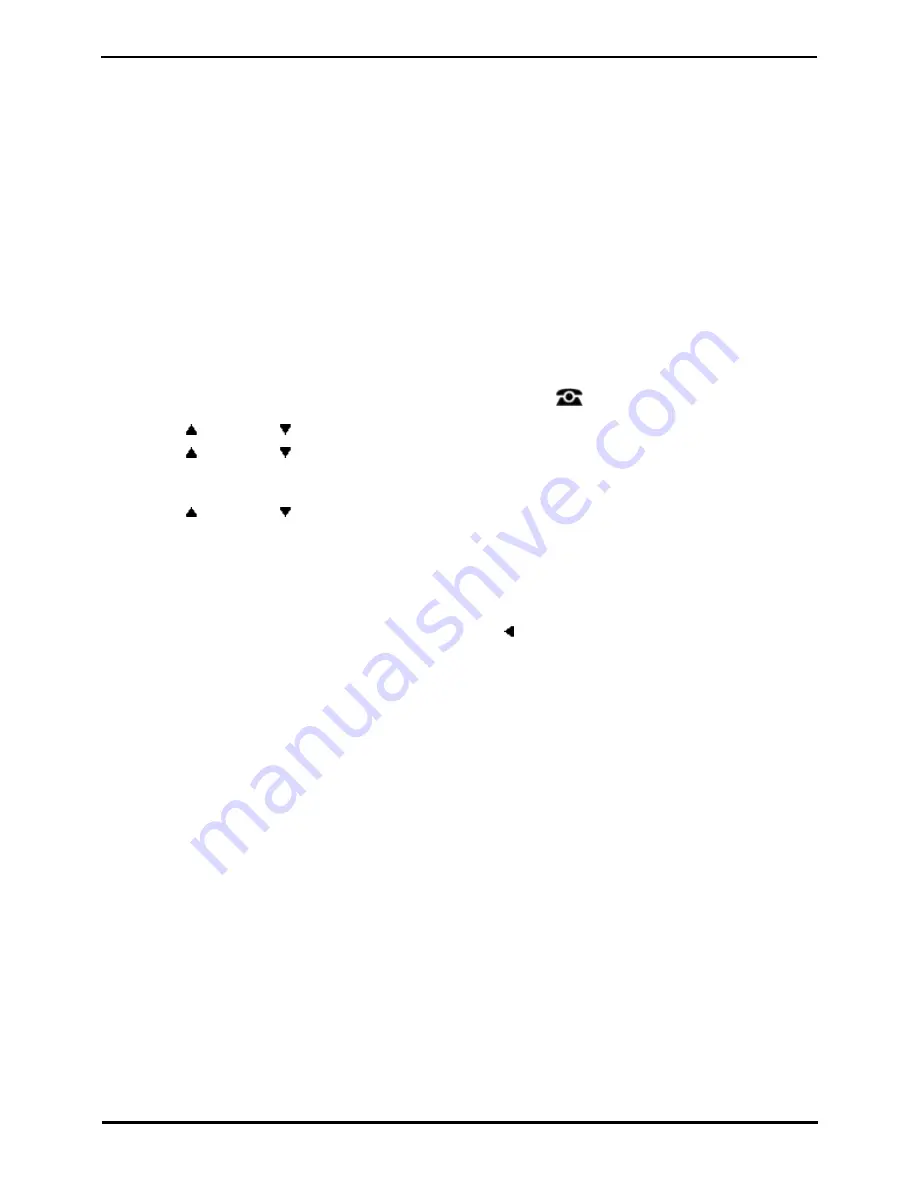
9600 Series User Guide
Page 141
Issue 05d (Wednesday, March 07, 2012)
IP Office
System Administration: Setting the Time Offset
21.6 Shutting Down the System
You can shutdown the telephone system for a specified number of minutes. Note that this is not a polite shut-down, once
you have confirmed the action, any existing calls and services using the telephone system will start being disconnected.
The telephone system will then remain unavailable for the duration you specify, the default being 10 minutes. After the
shutdown duration it will take up to 5 more minutes for the telephone system to complete its restart.
!
WARNINGS
·
A shutdown must always be used to switch off the system. Simply removing the power cord or switching off the
power input may cause errors.
·
This is not a polite shutdown, any users calls and services in operation will be stopped. Once shutdown, the
system cannot be used to make or receive any calls until restarted.
·
The shutdown process takes up to a minute to complete. When shutdown, the CPU LED and the base card LEDs 1
and 9 (if trunk daughter card fitted) will flash red rapidly. The memory card LEDs are extinguished. Do not remove
power from the system or remove any of the memory cards until the system is in this state.
·
To restart a system when shutdown indefinitely, or to restart a system before the timed restart, switch power to
the system off and on again.
1. Press the Features soft key if shown. To do this during a call, press the
PHONE key and then press the
Features soft key.
2. Use the
up and down
arrow keys to highlight Phone User. Press Select.
3. Use the
up and down
arrow keys to highlight System Administration. Press Select. If the option is not
present then you may not have been configured as a system phone user by your system administrator.
4. Enter your security PIN (login code) and press Done.
5. Use the
up and down
arrow keys to highlight System Shutdown. Press Select.
6. The current default timeout (10 minutes) setting is shown and can be used by pressing OK soft key. Otherwise,
enter the timeout required in hours and minutes and then press the Ok soft key.
·
The allowable range for the timeout is from 00:05 to 24:00. Note that the Ok soft key is not displayed if the
timeout entered is not within the allowed range.
·
To enter the : symbol in the timeout press either the * or # key.
·
To delete the previous digit or character entered press the left arrow key.
7. After pressing the Ok soft key, you will be asked to confirm whether you want to shutdown the telephone system.
Only proceed if you are sure. If you are not sure press Back.
8. If you press the Confirm soft key, the telephone system will switch itself to a shutdown state. This will disconnect
all current calls and services.
Содержание 9600 Series
Страница 1: ...Issue 05d Wednesday March 07 2012 9600 Series User Guide IP Office ...
Страница 6: ......
Страница 7: ...9600 Series User Guide Page 7 Issue 05d Wednesday March 07 2012 IP Office Introduction Chapter 1 ...
Страница 8: ......
Страница 22: ...9600 Series User Guide Page 22 Issue 05d Wednesday March 07 2012 IP Office ...
Страница 23: ...9600 Series User Guide Page 23 Issue 05d Wednesday March 07 2012 IP Office Making Calls Chapter 2 ...
Страница 29: ...9600 Series User Guide Page 29 Issue 05d Wednesday March 07 2012 IP Office Answering Calls Chapter 3 ...
Страница 34: ......
Страница 35: ...9600 Series User Guide Page 35 Issue 05d Wednesday March 07 2012 IP Office Redialling Chapter 4 ...
Страница 37: ...9600 Series User Guide Page 37 Issue 05d Wednesday March 07 2012 IP Office Holding and Parking Calls Chapter 5 ...
Страница 41: ...9600 Series User Guide Page 41 Issue 05d Wednesday March 07 2012 IP Office Transferring Calls Chapter 6 ...
Страница 43: ...9600 Series User Guide Page 43 Issue 05d Wednesday March 07 2012 IP Office Account Codes Chapter 7 ...
Страница 45: ...9600 Series User Guide Page 45 Issue 05d Wednesday March 07 2012 IP Office Conference Calls Chapter 8 ...
Страница 48: ......
Страница 52: ...9600 Series User Guide Page 52 Issue 05d Wednesday March 07 2012 IP Office ...
Страница 53: ...9600 Series User Guide Page 53 Issue 05d Wednesday March 07 2012 IP Office Contacts Directory Chapter 10 ...
Страница 61: ...9600 Series User Guide Page 61 Issue 05d Wednesday March 07 2012 IP Office Call History Chapter 11 ...
Страница 66: ......
Страница 67: ...9600 Series User Guide Page 67 Issue 05d Wednesday March 07 2012 IP Office Voicemail Chapter 12 ...
Страница 74: ......
Страница 75: ...9600 Series User Guide Page 75 Issue 05d Wednesday March 07 2012 IP Office Logging In Out Chapter 13 ...
Страница 80: ......
Страница 81: ...9600 Series User Guide Page 81 Issue 05d Wednesday March 07 2012 IP Office Redirecting Calls Chapter 14 ...
Страница 93: ...9600 Series User Guide Page 93 Issue 05d Wednesday March 07 2012 IP Office Groups Chapter 15 ...
Страница 99: ...9600 Series User Guide Page 99 Issue 05d Wednesday March 07 2012 IP Office Button Features Chapter 16 ...
Страница 105: ...9600 Series User Guide Page 105 Issue 05d Wednesday March 07 2012 IP Office Home Screen Chapter 17 ...
Страница 109: ...9600 Series User Guide Page 109 Issue 05d Wednesday March 07 2012 IP Office Phone Settings Chapter 18 ...
Страница 126: ......
Страница 127: ...9600 Series User Guide Page 127 Issue 05d Wednesday March 07 2012 IP Office Status Menu Chapter 19 ...
Страница 133: ...9600 Series User Guide Page 133 Issue 05d Wednesday March 07 2012 IP Office Short Codes Chapter 20 ...
Страница 136: ......
Страница 137: ...9600 Series User Guide Page 137 Issue 05d Wednesday March 07 2012 IP Office System Administration Chapter 21 ...
Страница 144: ......
Страница 145: ...9600 Series User Guide Page 145 Issue 05d Wednesday March 07 2012 IP Office Menus Chapter 22 ...
Страница 150: ......
Страница 151: ...9600 Series User Guide Page 151 Issue 05d Wednesday March 07 2012 IP Office Glossary Chapter 23 ...
Страница 156: ......
Страница 160: ......
Страница 161: ...9600 Series User Guide Page 161 Issue 05d Wednesday March 07 2012 IP Office ...






























