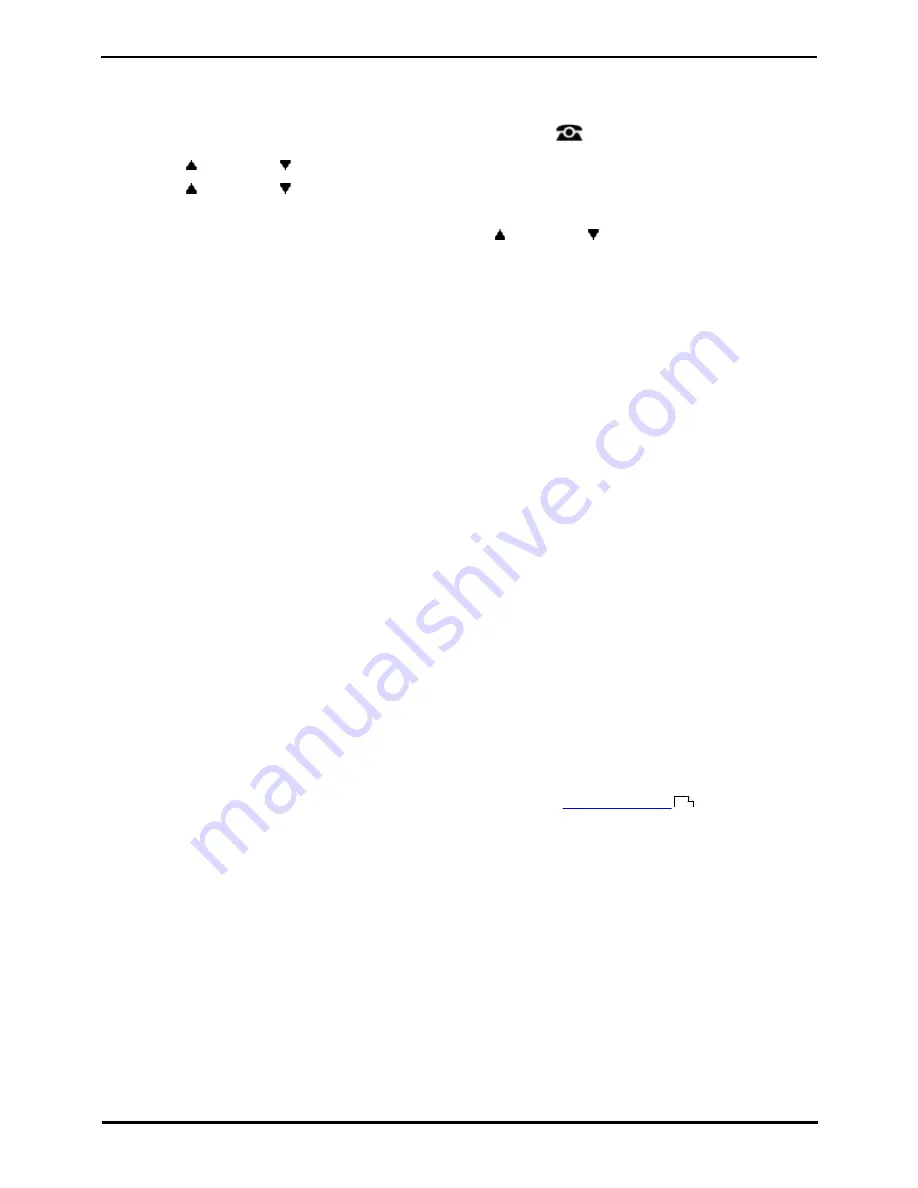
9600 Series User Guide
Page 101
Issue 05d (Wednesday, March 07, 2012)
IP Office
Button Features:
16.1 Editing Your Programmable Buttons
Self Administer is used to select and apply a function to a feature key. It can be used to replace or delete existing
functions.
1. Press the Features soft key if shown. To do this during a call, press the
PHONE key and then press the
Features soft key.
2. Use the
up and down
arrow keys to highlight Phone User. Press Select.
3. Use the
up and down
arrow keys to highlight Self-Administer. Press Select.
4. Enter your security PIN and press Done.
5. On 9621 and 9641 phones, select Button Features. Use the
up and down
arrow keys to scroll through the
list of current functions assigned to each button.
·
To remove the existing function from a button press Erase.
·
You can also press More and use the Copy and Paste options to copy the settings of an existing button to
another button.
·
To assign a function to the highlighted button press Replace.
·
Select the required function from the list and press Select.
·
Depending on the function, you may need to enter some information such as a target extension number.
·
The button will be given a default label. To change the label, press More and then select Label. Use the
keyboard to enter the text you want to display for the button label. Note that the label is only shown while
editing the label and after you exit the administration menu.
7. When completed press Back.
16.2 Abbreviated Dial
This action can be used as a speed dial button. While setting up the button, enter the number you would like it to dial.
You can enter a partial number and complete the dialing after pressing the button. For example, you can pre-program a
button with a particular international dialing code.
16.3 Absence Text
Set or clear an absence text message for display on your phone. This text also appears on the display of the phone
making the incoming call. When setting the message, you can select from a number of pre-configured messages and
then add your own text if you want.
16.4 Account Code
This action can be set with or without an account code.
If the button is set with an account code, that account code is applied to the current call when the button is pressed.
If the button is set without an account code, pressing the button will display the
enter account code
menu.
16.5 Automatic Callback
A button with this action can be used to set a callback on a user who does not answer. After ringing the user, press the
button. When the target user ends their next call, the system will ring you and then the targeted user.
When a callback has been set, the button's red lamp is lit. Pressing the button again cancels the callback.
16.6 Breakout
This action is useable within a Small Community Network (SCN) of IP Office systems. When the button is pressed, the
menu will allow selection of another IP Office system within the network. The number that you then dial will be output
from that IP Office system.
This feature is useful when you want to hot desk to other IP Office systems within the network. While logged in to a
remote system, it will allow you to dial out from your home system as if still working from there.
44
Содержание 9600 Series
Страница 1: ...Issue 05d Wednesday March 07 2012 9600 Series User Guide IP Office ...
Страница 6: ......
Страница 7: ...9600 Series User Guide Page 7 Issue 05d Wednesday March 07 2012 IP Office Introduction Chapter 1 ...
Страница 8: ......
Страница 22: ...9600 Series User Guide Page 22 Issue 05d Wednesday March 07 2012 IP Office ...
Страница 23: ...9600 Series User Guide Page 23 Issue 05d Wednesday March 07 2012 IP Office Making Calls Chapter 2 ...
Страница 29: ...9600 Series User Guide Page 29 Issue 05d Wednesday March 07 2012 IP Office Answering Calls Chapter 3 ...
Страница 34: ......
Страница 35: ...9600 Series User Guide Page 35 Issue 05d Wednesday March 07 2012 IP Office Redialling Chapter 4 ...
Страница 37: ...9600 Series User Guide Page 37 Issue 05d Wednesday March 07 2012 IP Office Holding and Parking Calls Chapter 5 ...
Страница 41: ...9600 Series User Guide Page 41 Issue 05d Wednesday March 07 2012 IP Office Transferring Calls Chapter 6 ...
Страница 43: ...9600 Series User Guide Page 43 Issue 05d Wednesday March 07 2012 IP Office Account Codes Chapter 7 ...
Страница 45: ...9600 Series User Guide Page 45 Issue 05d Wednesday March 07 2012 IP Office Conference Calls Chapter 8 ...
Страница 48: ......
Страница 52: ...9600 Series User Guide Page 52 Issue 05d Wednesday March 07 2012 IP Office ...
Страница 53: ...9600 Series User Guide Page 53 Issue 05d Wednesday March 07 2012 IP Office Contacts Directory Chapter 10 ...
Страница 61: ...9600 Series User Guide Page 61 Issue 05d Wednesday March 07 2012 IP Office Call History Chapter 11 ...
Страница 66: ......
Страница 67: ...9600 Series User Guide Page 67 Issue 05d Wednesday March 07 2012 IP Office Voicemail Chapter 12 ...
Страница 74: ......
Страница 75: ...9600 Series User Guide Page 75 Issue 05d Wednesday March 07 2012 IP Office Logging In Out Chapter 13 ...
Страница 80: ......
Страница 81: ...9600 Series User Guide Page 81 Issue 05d Wednesday March 07 2012 IP Office Redirecting Calls Chapter 14 ...
Страница 93: ...9600 Series User Guide Page 93 Issue 05d Wednesday March 07 2012 IP Office Groups Chapter 15 ...
Страница 99: ...9600 Series User Guide Page 99 Issue 05d Wednesday March 07 2012 IP Office Button Features Chapter 16 ...
Страница 105: ...9600 Series User Guide Page 105 Issue 05d Wednesday March 07 2012 IP Office Home Screen Chapter 17 ...
Страница 109: ...9600 Series User Guide Page 109 Issue 05d Wednesday March 07 2012 IP Office Phone Settings Chapter 18 ...
Страница 126: ......
Страница 127: ...9600 Series User Guide Page 127 Issue 05d Wednesday March 07 2012 IP Office Status Menu Chapter 19 ...
Страница 133: ...9600 Series User Guide Page 133 Issue 05d Wednesday March 07 2012 IP Office Short Codes Chapter 20 ...
Страница 136: ......
Страница 137: ...9600 Series User Guide Page 137 Issue 05d Wednesday March 07 2012 IP Office System Administration Chapter 21 ...
Страница 144: ......
Страница 145: ...9600 Series User Guide Page 145 Issue 05d Wednesday March 07 2012 IP Office Menus Chapter 22 ...
Страница 150: ......
Страница 151: ...9600 Series User Guide Page 151 Issue 05d Wednesday March 07 2012 IP Office Glossary Chapter 23 ...
Страница 156: ......
Страница 160: ......
Страница 161: ...9600 Series User Guide Page 161 Issue 05d Wednesday March 07 2012 IP Office ...






























