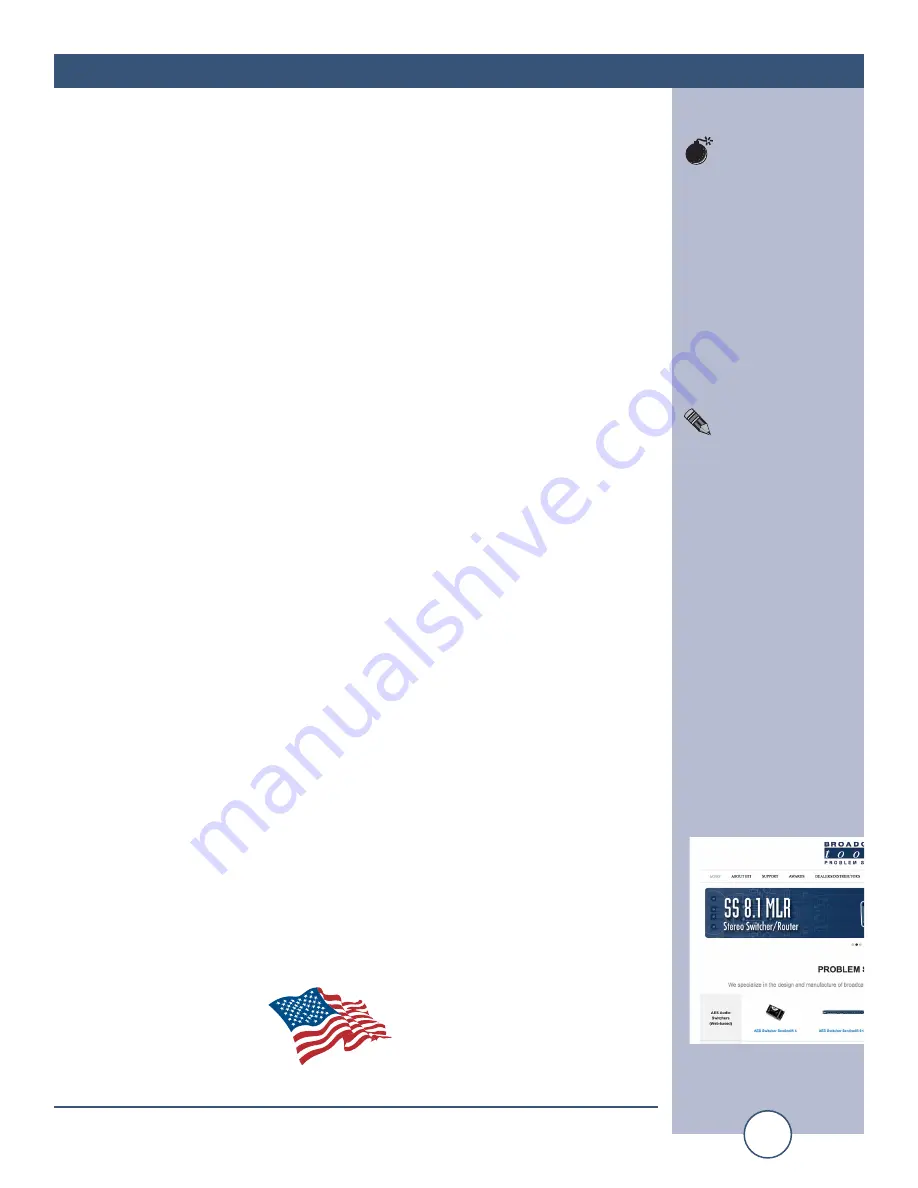
e-mail:
voice:
360.854.9559
fax:
866.783.1742
3
ESS-1 Installation and Operation Manual
INTRODUCTION
INTRODUCTION
Thank you for your purchase of the Broadcast Tools®, ESS-1, Ethernet Serial
Server, which we will refer to through out the guide as the ESS-1. We’re con-
fident this product will give you many years of dependable service. This guide
is intended to give you all the information needed to install and operate the
product.
SAFETY INFORMATION
Only qualified personnel should install Broadcast Tools® products. Incorrect or
inappropriate use and/or installation could result in a hazardous condition.
WHO TO CONTACT FOR HELP
If you have any questions regarding your product or you need assistance, please con-
tact your distributor from whom you purchased this equipment.
If you would like more information about Broadcast Tools® products, you may
reach us at:
Broadcast Tools, Inc.
131 State Street
Sedro-Woolley, WA 98284-1540 USA
Voice: 360 . 854 . 9559
Fax:
866 . 783 . 1742
Internet Home Page: www.broadcasttools.com
E-mail:
THANK YOU FOR CHOOSING
BROADCAST TOOLS® BRAND PRODUCTS!
CAUTION!
Broadcast Tools®
Products, as with any
electronic device, can
fail without warning.
Do not use this product
in applications where a
life threatening condition
could result due to failure.
NOTE:
This manual should be
read thoroughly before
installation and operation.
WEBSITE:
Visit our web site for
product updates and
additional information
Broadcast Tools is a Veteran Owned Business
Designed, Assembled and Supported in WA State, USA


















