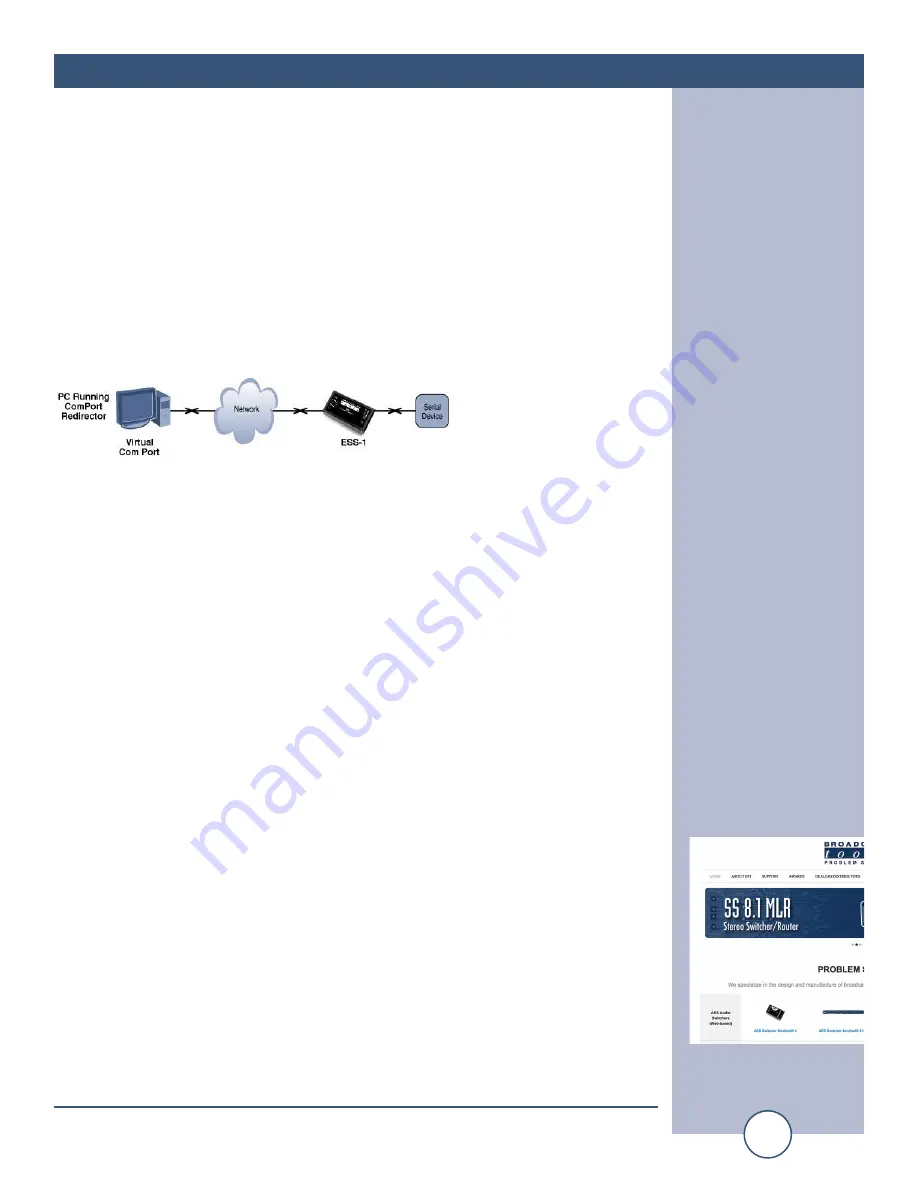
e-mail:
voice:
360.854.9559
fax:
866.783.1742
14
ESS-1 Installation and Operation Manual
APPLICATIONS CONT’D
Quick Start Application Example - 4
Com Port Redirector
The function of this application is to redirect customer application data destined for
a local serial (COM) port on a PC to the serial port of an ESS-1. Rather than going
out the local COM port, the data is transmitted across the Ethernet network using
TCP/IP. The ESS-1 attached to the network receives the data and presents it on its
serial port. Conversely, data sent into the serial port of the ESS-1 is transmitted
back to the customer’s application via the network to the Com Port Redirector.
Com Port Redirector then presents the data to the customer’s application as if it were
from a local serial COM port.
1 – The following procedure should be performed on the ESS-1 before loading the
Redirection software on the PC.
2 - Connect the supplied straight-through CAT 5 cable to the RJ-45 connector on the
ESS-1 labeled Ethernet and the other end to your hub, switch or router. NOTE:
If you are attaching the ESS-1 directly to your computer, you MUST use a
XOVER CAT 5 cable.
3 - Connect the supplied 9 VDC power supply to the ESS-1 power jack. Verify that
the power led and left “LINK” led above the RJ-45 is lit.
4 - Start the “Device Installer” software.
a - Click on “SEARCH”
b - When the ESS-1 is found, click on the listed device. If more than one ESS-1
is found, refer to the MAC address label attached to the bottom of the ESS-1
case and click on the desired ESS-1, which should be highlighted.
c - Click on the “ASSIGN IP” button, then follow the instructions for setting a stat-
ic IP address, along with the subnet and gateway, if applicable.
5 – After the ESS-1 has rebooted, click the “SEARCH” button, the configured ESS-
1 should be listed. NOTE: You may have to click the search button more than
once after the reboot.
6 – Click on the “TELNET” button.
a - Verify that the port is set to 9999 and then press OK.
b - Press Enter within 5 seconds. The configuration settings display, followed by
the setup menu options.
WEBSITE:
Visit our web site for
product updates and
additional information


















