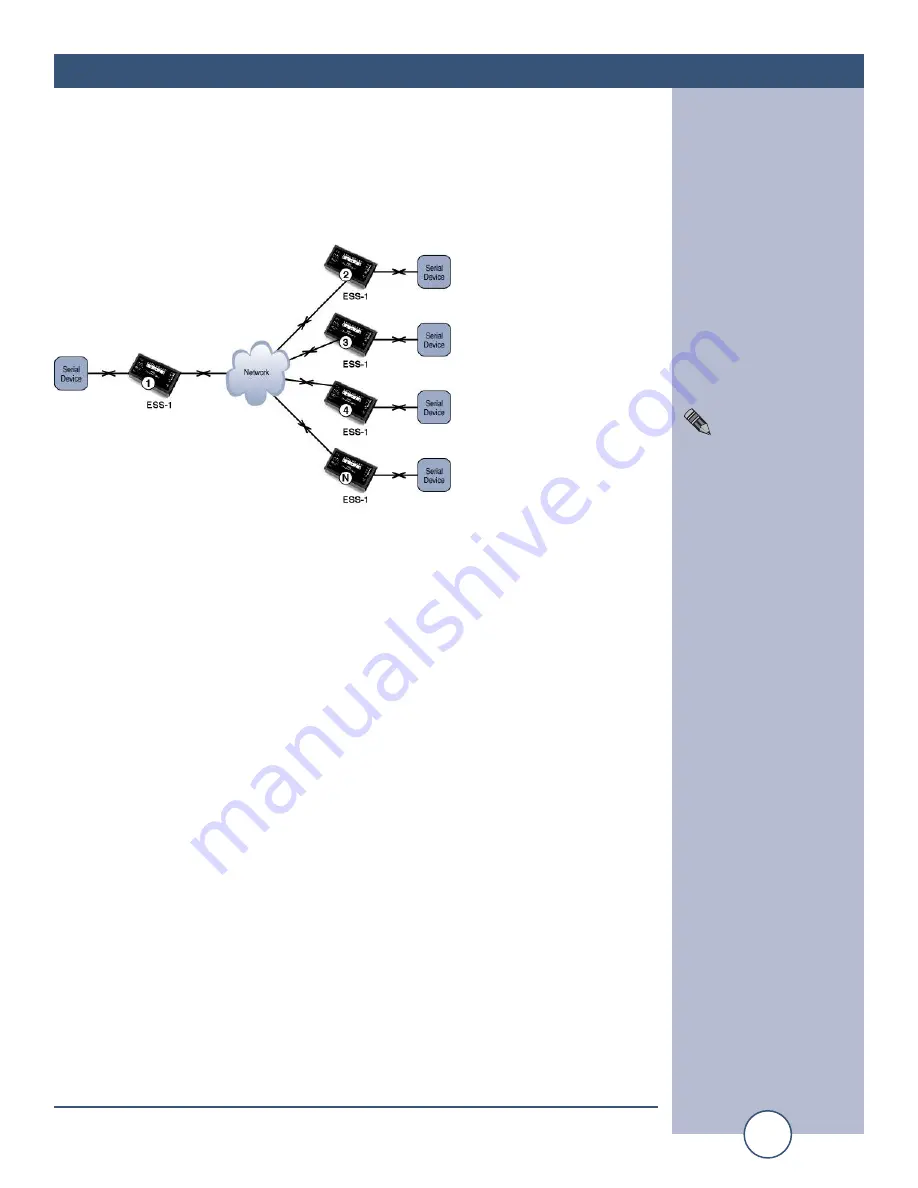
e-mail:
voice:
360.854.9559
fax:
866.783.1742
11
ESS-1 Installation and Operation Manual
APPLICATIONS CONT’D
Quick Start Application Example - 3
Serial Tunneling.
Serial tunneling from one ESS-1 to multiple ESS-1’s using the UDP broadcast protocol.
1 – The following procedure should be performed on one ESS-1 at a time
2 - Connect the supplied straight-through CAT 5 cable to the RJ-45 connector on the
ESS-1 labeled Ethernet and the other end to your hub, switch or router. NOTE:
If you are attaching the ESS-1 directly to your computer, you MUST use a
XOVER CAT 5 cable.
3 - Connect the supplied 9 VDC power supply to the ESS-1 power jack. Verify that
the power led and left “LINK” led above the RJ-45 is lit.
4 - Start the “Device Installer” software.
a - Click on “SEARCH”
b - When the ESS-1 is found, click on the listed device. If more than one ESS-1
is found, refer to the MAC address label attached to the bottom of the ESS-1
case and click on the desired ESS-1, which should be highlighted.
c - Click on the “ASSIGN IP” button, then follow the instructions for setting a stat-
ic IP address, along with the subnet and gateway, if applicable.
5 – After the ESS-1 has rebooted, click the “SEARCH” button, the configured ESS-
1 should be listed. NOTE: You may have to click the search button more than
once after the reboot.
6 – Click on the “TELNET” button.
a - Verify that the port is set to 9999 and then press OK.
b - Press Enter within 5 seconds. The configuration settings display, followed by
the setup menu options.
NOTE:
Similar configurations
may be used to
increase the number of
slave units. This con-
figuration points ESS-
1 number ONE to all
addresses in its subnet.
The other ESS-1’s will
only communicate to
ESS-1 number ONE.
The connection passes
data only; handshak-
ing signals such as
CTS/RTS are not
passed between ESS-1’s.


















