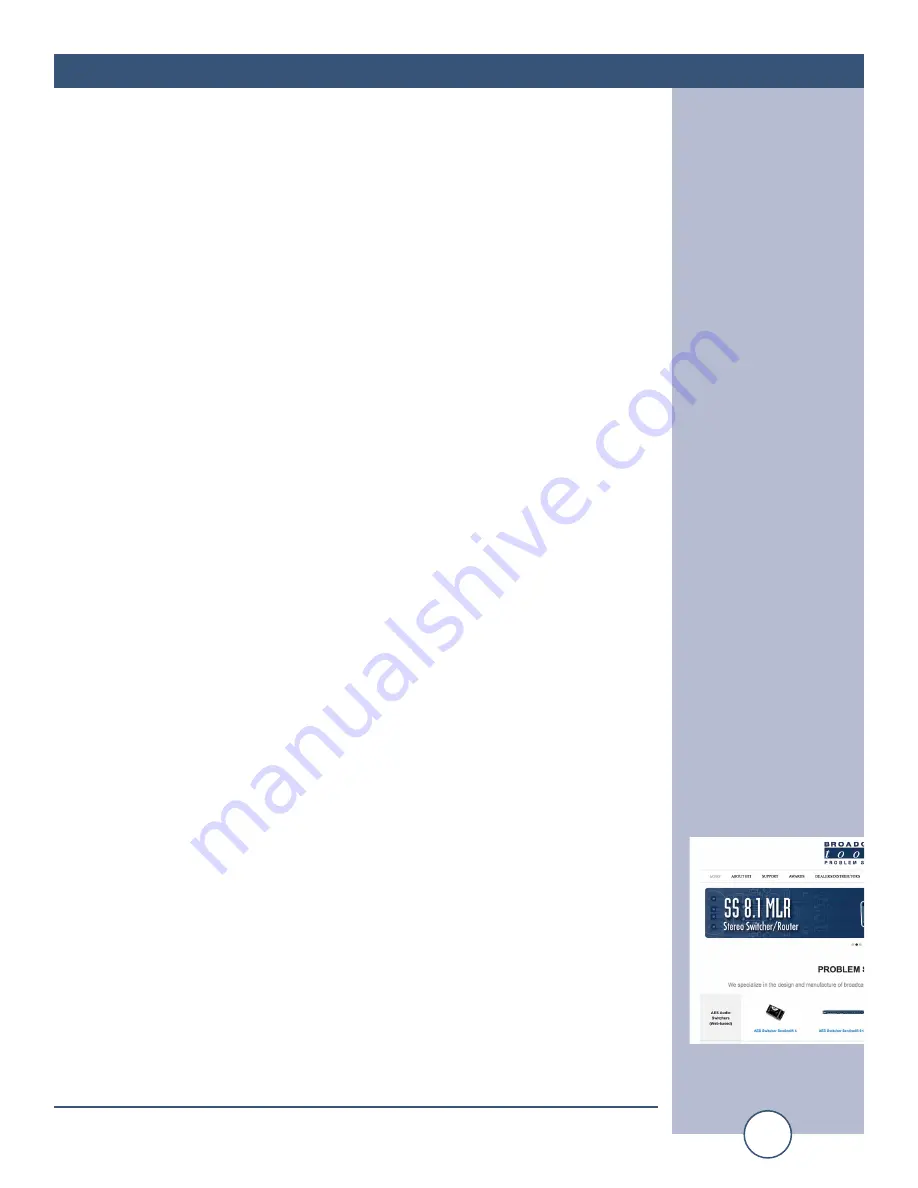
e-mail:
voice:
360.854.9559
fax:
866.783.1742
17
ESS-1 Installation and Operation Manual
DECLARATION
Declaration of Conformity
The XPort Device contained in the ESS-1 conforms to the following standards:
(according to ISO/IEC Guide 22 and EN 45014)
Manufacturer’s Name & Address:
ESS-1: Broadcast Tools, Inc.
131 State Street,
Sedro Woolley, WA 98284-1503 USA
XPort: Lantronix
15353 Barranca Parkway,
Irvine, CA 92618 USA
Declares that the following product:
Product Name Model: XPort™ Device Server
Conforms to the following standards or other normative documents:
Electromagnetic Emissions:
EN55022: 1998 (IEC/CSPIR22: 1993) Radiated RF emissions, 30MHz-1000MHz
Conducted RF Emissions – Telecom Lines – 150KHz – 30MHz
FCC Part 15, Subpart B, Class B
IEC 1000-3-2/A14: 2000
IEC 1000-3-3: 1994
Electromagnetic Immunity:
EN55024: 1998 Information Technology Equipment-Immunity Characteristics
Direct ESD, Contact Discharge
Indirect ESD
Radiated RF Electromagnetic Field Test
Electrical Fast Transient/Burst Immunity
RF Common Mode Conducted Susceptibility
Power Frequency Magnetic Field Test
Manufacturer’s Contact:
ESS-1
Broadcast Tools, Inc.
131 State Street
Sedro Woolley, WA 98284-1503 USA
Tel: 360.854.0608 Fax: 866.783.1742
XPort
Lantronix:
Director of Quality Assurance
15353 Barranca Parkway, Irvine, CA 92618 USA
Tel: 949.453.3990 Fax: 949.453.3995
WEBSITE:
Visit our web site for
product updates and
additional information
















