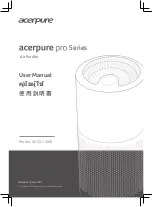37
Before placing the generator system into service, inspect
the entire installation carefully, utilizing the Installation
Checklist that comes separately inside the literature pack
that is included this manual.
This completes the installation and start-up instructions.
The operator’s manual provides full details on Operation,
Maintenance and Troubleshooting for this generator
system.
Installation Inspection
Standard Operation:
Wireless Monitor Status LED’s
• The wireless monitor receives data from the
generator every 10 minutes and displays the
generator status through 3 LED’s.
• Pressing the SYSTEM UPDATE button will provide
current generator status by flashing the status
LED’s. When pressed, all 3 LEDs will flash until the
generator status is received.
NOTICE
Generator control panel must be in AUTO mode
or no communication with monitor will occur.
• In order to conserve power and to extend battery
life, the LED’s are not lit continuously; instead they
are briefly flashed as indicated below.
NOTICE
During the weekly exercise cycle, the generator
will run for 20 minutes, but it will not supply power to the
home. During the exercise cycle, the monitor will continue
blinking the GENERATOR READY green LED.
• GENERATOR READY - When active, the green LED
will flash once every 7 seconds. The green LED
indicates that the generator is in AUTO mode and
that it is ready to run in the event of a loss of utility
power.
• GENERATOR POWER - When active, the green
LED will flash every 7 seconds. The green LED
indicates that the generator is supplying power.
• SERVICE NEEDED - When active, the red LED will
flash in a sequence that corresponds to the service
code. For example, when Low Frequency scrolls
across the control board, the red LED will flash 5
times with a 3 second pause between series of
blinks until it is reset or the condition is corrected.
Contact the nearest authorized service dealer if the
problem can not be fixed.
NOTICE
Service conditions will only be displayed on the
basic monitor when the control board is placed in AUTO
mode.
Other:
LED Lighting Codes
• No status LEDs illuminated - Generator in OFF
mode or check and replace batteries.
Wireless communication lost issues can typically be
resolved by moving the wireless monitor closer,
within the home, to the standby generator. See
Optional Router Accessory Kit
• Batteries Inserted - the shield LED will light for 5
seconds.
• Linking Error or Not Linked - Each LED will light then
turn off in one direction, then the other direction
until a successful link is completed.
• During the weekly exercise cycle, the generator
will run for 20 minutes, but it will not supply power to
the home. During the exercise cycle, the monitor
will continue blinking the green shield LED.
Service Code Descriptions - name and number of
flashes are listed on the back side of the wireless
monitor.
None of the service needed codes are cleared at
the wireless monitor. All alerts must be cleared at
the generator control panel.
The wireless monitor receives data from the generator
every 10 minutes and displays the generator status
through 3 status icons
Pressing the
SYSTEM UPDATE
button will provide
current
Generator Status
by flashing the status icons.
When pressed, all 3 icons will flash until the generator
status is received.
Generator Status
Monitor/Generator
Status Codes
•
Linking Error or Not Linked
- Each icon will light
then turn off in one direction, then the other direction
until a successful link is completed.
•
During the weekly exercise cycle
, the generator
will run for 20 minutes, but it will not supply power to
the home. During the exercise cycle, the monitor will
continue blinking the green shield icon.
Service Code Descriptions
- name and number of
flashes are listed on the back side of the wireless
monitor.
Icon Lighting Codes
•
No status icons illuminated
- Generator in OFF
mode or check and replace batteries.
Wireless communication lost issues can typically be
resolved by moving the wireless monitor closer,
within the home, to the standby generator. See
Optional Router Accessory Kit
•
Batteries Inserted
- the shield icon will light for 5
seconds.
Optional Router Accessory Kit
The monitor has a line of sight range of up to 200 feet,
but this distance will decrease if the signal has to pass
through walls or other objects.
If upon installation and setup of the wireless monitor
system communication is not reliable, Optional Router
Accessory Kit may be needed. See Authorized Dealer
for more information.
The router is a small extender that can be used to
expand the range of a generator wireless network so
that network devices can seamlessly communicate
with one another.
The router can be plugged into any standard 110VAC
outlet within the home.
None of the
service needed codes
are cleared at the
wireless monitor. All alerts must be cleared at the
generator control panel.
red
SERVICE NEEDED
BUTTON
SYSTEM UPDATE
green
GENERATOR READY
green
GENERATOR POWER
COLOR / ICON
GENERATOR READY
- When active, the shield
icon will flash green once every 7 seconds. The
green shield icon indicates that the generator is
in AUTO mode and that it is ready to run in the
event of a loss of utility power.
GENERATOR POWER -
When active, the power
icon will flash green every 7 seconds. The green
power icon indicates that the generator is
supplying power.
SERVICE NEEDED -
When the wrench icon
flashes red, refer to the service codes on the
back of the monitor or to the troubleshooting
guide in the generator manual. Call the nearest
authorized service dealer if problem cannot be
fixed.
XXXXX
XXXXX
XXXXX
Not for
Reproduction
Содержание 6404
Страница 38: ...38 Schematic Diagram 10kW Schematic Wiring Diagrams N o t f o r R e p r o d u c t i o n ...
Страница 39: ...39 N o t f o r R e p r o d u c t i o n ...
Страница 52: ...52 This page was intentionally left blank N o t f o r R e p r o d u c t i o n ...
Страница 60: ...60 N o t f o r R e p r o d u c t i o n ...
Страница 98: ...38 Diagrama esquemático 10 kW Diagramas esquemático de cableado N o t f o r R e p r o d u c t i o n ...
Страница 99: ...39 N o t f o r R e p r o d u c t i o n ...
Страница 112: ...52 Página dejada en blanco intencionalmente N o t f o r R e p r o d u c t i o n ...
Страница 120: ...60 N o t f o r R e p r o d u c t i o n ...
Страница 158: ...38 Schéma graphique 10 kW Schémas graphique câblage N o t f o r R e p r o d u c t i o n ...
Страница 159: ...39 N o t f o r R e p r o d u c t i o n ...
Страница 172: ...52 Cette page a été laissée en blanc intentionnellement N o t f o r R e p r o d u c t i o n ...
Страница 180: ...60 N o t f o r R e p r o d u c t i o n ...