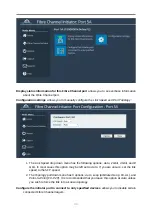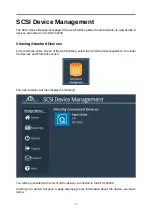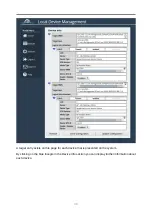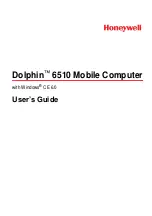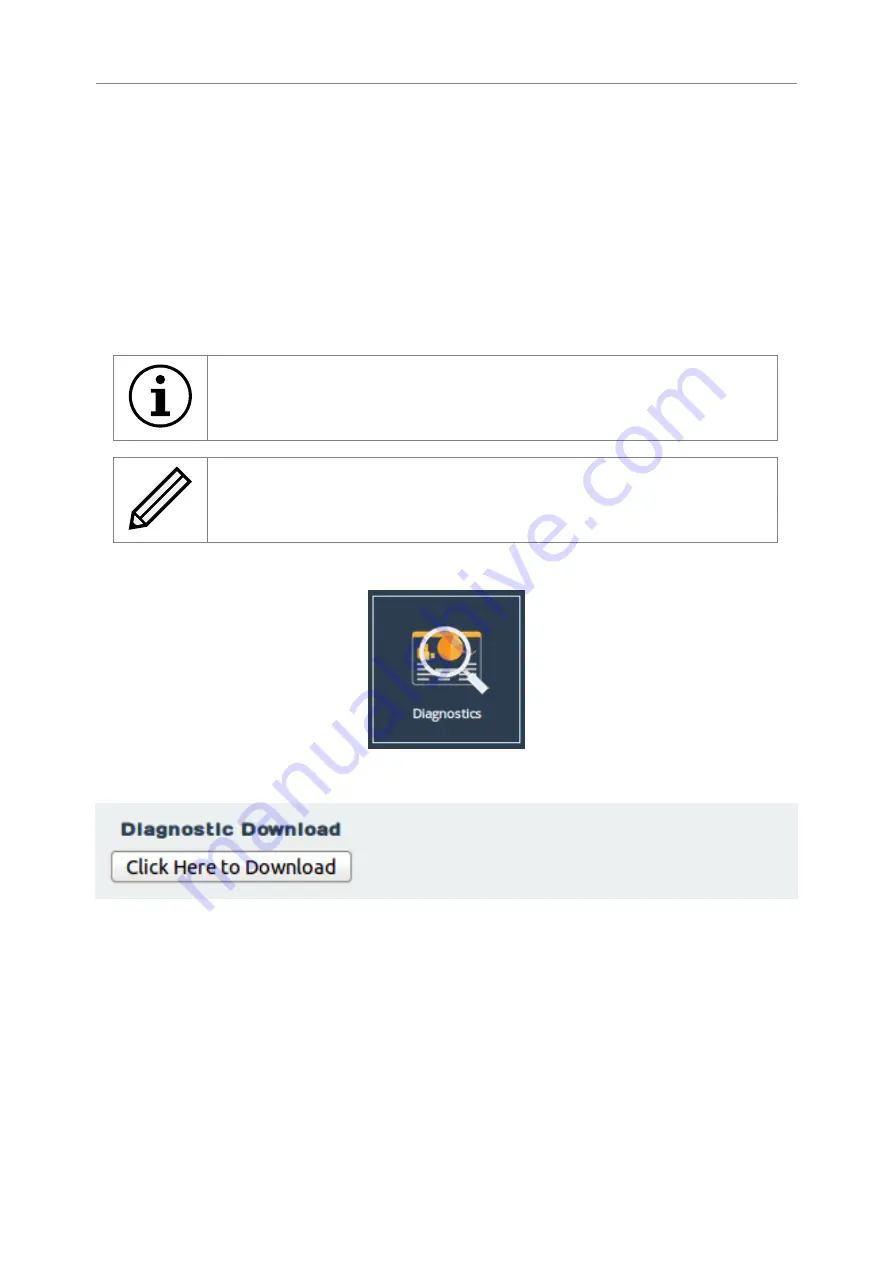
this page and the installation will continue.
Updating the firmware will take a few minutes. After the update is complete, a notification will appear
under the Bridge Menu, indicating that a system reboot is necessary. To reboot the Gateway, click
on the
Reboot
button located in the Bridge Menu at the left side of the web interface.
Diagnostics
In the unlikely event that a problem arises with your EFC102200, you may be requested by
Bridgeworks Support to provide a diagnostic file.
Important:
If an issue arises with your EFC102200, check Chapter 9:
for information on how the issue may be resolved.
Note:
The following instructions are demonstrated in the Bridgeworks Support
Video “WANrockIT: Downloading Diagnostic Information” found at
//www.youtube.com/watch?v=8RZXFGCy3ZU
To download the diagnostic file, click on the
Diagnostics
icon on the Home screen:
On the Diagnostics page, click on the
Click Here to Download
button.
Pressing the button will cause the EFC102200 to collect data regarding various modules and storing
them in to a single file. Once this process is completed, a download for “diagnostics.bin” will begin.
Task Scheduler
The Task Scheduler page allows the administrator to schedule tasks with the following action:
Email Performance Statistics
This will email the log of the throughput rate to a given email
address(es).
44