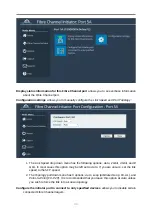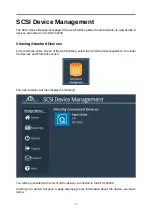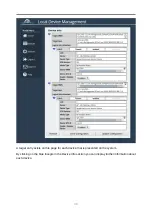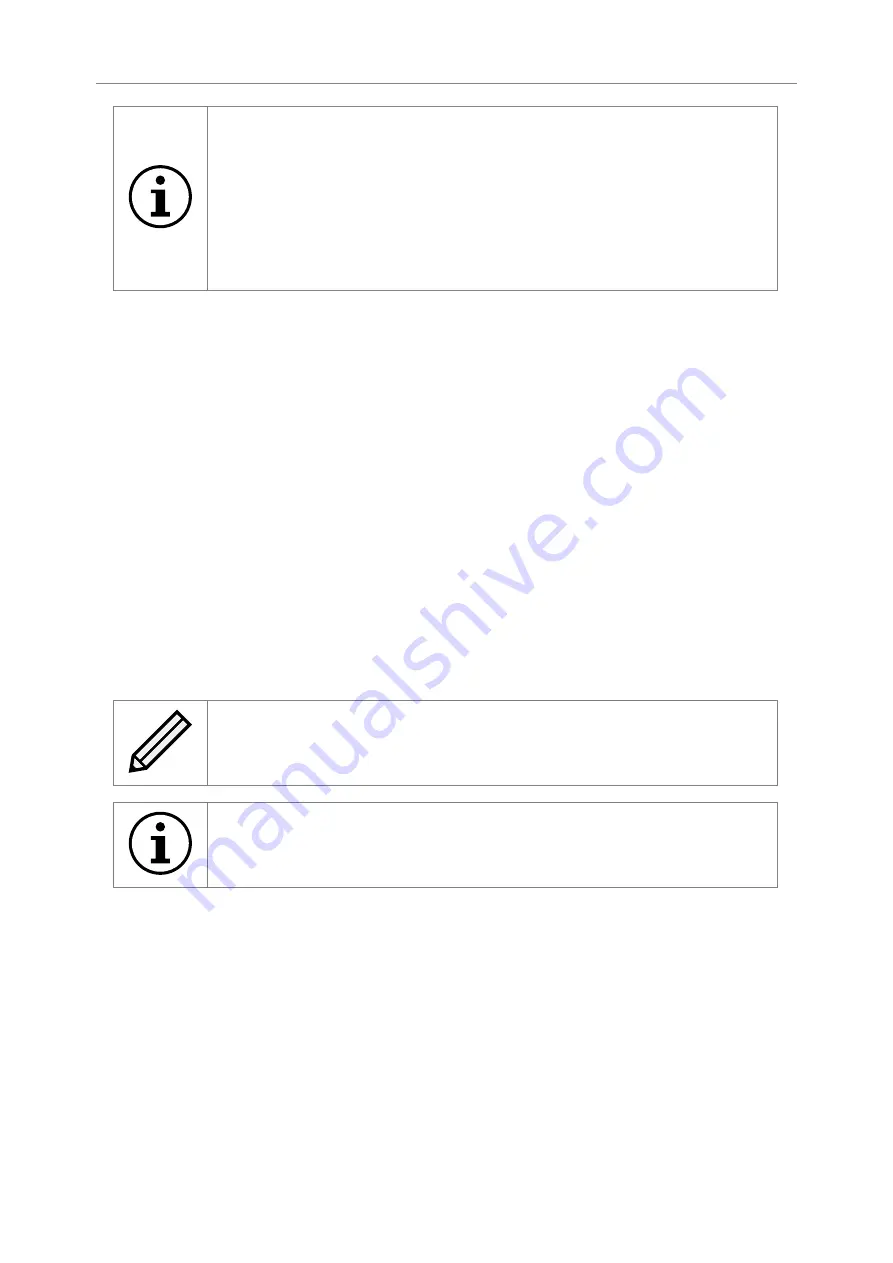
Important:
Some networking switches require you to specify the size of the
jumbo frame (MTU) when enabling, as opposed to a simple enable command.
On these switches it might be required to add the necessary bytes needed
for the frame header to the MTU size you specify in the Gateway’s port
configuration.
Typical header size is 28 bytes, so a 9000 byte MTU could translate to a
9028-byte total size. Refer to your switch documentation to understand what
the maximum frame size settings are for your switch.
Setting the IP Address
There are two possibilities when configuring the IP address of a network port:
DHCP
The Gateway will seek out your network’s DHCP server and obtain an IP address for this
port each time it boots.
If the server is not found, this port will fall back to its saved static IP settings.
Static IP
The IP address, netmask and gateway set in the corresponding fields will be used for
this port.
The gateway field may be left blank.
The IPv4 netmask field must be specified in dotted-decimal form, e.g.
255.255.255.0
.
If IPv6 is enabled from the Network Connections page, you can choose to use DHCP to automatically
assign an IPv6 address, or you can set a static IPv6 address. If you choose to assign a static IPv6
address, you will also need to supply the IPv6 subnet mask in slash notation, e.g.
fe80::1234:ffff:fffe:5678/64
Note:
DHCP is enabled by default on management interfaces.
Important:
If DHCP is enabled, please ensure your DHCP server is set to
automatically update the DNS server.
Committing the Changes
Click the
Save
button to save these parameters, then reboot the Gateway to apply them.
Passwords & Security
This configuration page allows the administrator to change the security settings of the Gateway.
From the Home screen, select the
Passwords & Security
icon under the
Bridge Configuration
section.
24