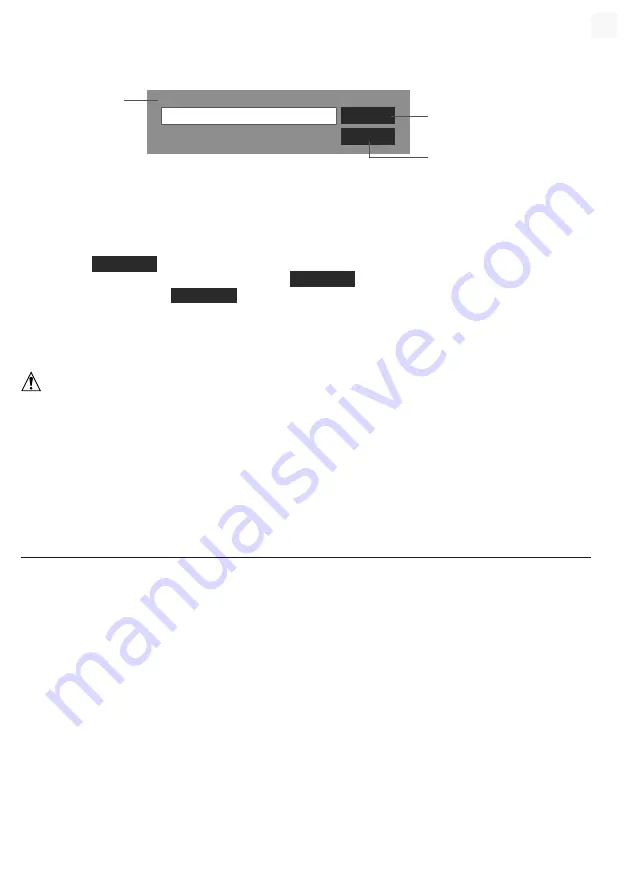
93
9.2 UPDATE THE WI-FI FIRMWARE
The WI-FI firmware supports OTA update capability. Its firmware can be updated over the air anytime
(whenever necessary) through any web-browser on a PC/Mac with WI-FI connectivity. However, it is not
available through mobile/smart devices.
Firmware version: 1.00
Browse
Upload
Current firmware
version
Bottom of web interface ADVANCED page
Press to start upload the
firmware to console
Please to select the firmware file
for update
9.2.1
WI-FI FIRMWARE UPDATE STEP
1.
Download the latest version firmware to your PC/Mac.
2. Set the Console into AP (access point) mode then connect the PC/Mac to the console (ref to "SETUP
WI-FI CONNECTION" section in previous page).
3. Click the
Browse
in firmware update section and browse the location of the file you download in
step 1. To update the WI-FI firmware, click the
Browse
in WI-FI firmware section.
4. Click the corresponding
Upload
to start transfer the firmware file to console.
5. In the meantime, the console will execute the update automatically and will show the update progress
on display. (The update time is around 1 ~ 2 minutes)
6. The console will restart once the update is completed.
7. The console will stay in
AP mode
for you to check the firmware version and all the current setting.
IMPORTANT NOTE:
-
Please keep connecting the power during the firmware update process.
- Please make sure your PC/Mac's WI-FI connection is stable.
-
When the update process start, do not operate the PC/Mac and console until the update finished.
-
During firmware update the console will stop upload data to the cloud server. It will reconnect to your WI-
FI router and upload the data again once the firmware update succeed. If the console cannot connect to
your router, please enter the SETUP page to setup again.
-
After the firmware update, if the setup information is missing, please input the setup information again.
- Firmware update process have potential risk, which cannot guarantee 100% success. If the update fail,
please redo the above step to update again.
10. OTHER OPERATION
10.1
REPLACE CURRENT SENSOR(S) BATTERIES
The console can pair-up the sensor again, When changed the new batteries of the wireless 7-in-1 weather
sensor or other channel sensor(s). If the sensor cannot pair-up within 2 minutes, please follow the below
step to done manually as below:
10.1.1
PAIRING UP THE SENSOR(S) MANUALLY
1. Change all the batteries to new ones in the sensor(s).
2. Follow the "
Add new sensor
" step in
section 4.9.5.1
to pair the sensor again.
10.2
PAIR UP THE ADDITIONAL WIRELESS SENSOR(S) (OPTIONAL)
The console can support up to 7 additional wireless sensors,
1. Select the channel in sensor(s)
2. Change all the batteries to new ones in the sensor(s).
3. Follow the "
Add new sensor
" step in
section 4.9.5.1
to pair the sensor again.
NOTE:
- Channel number of the additional wireless sensor
must not
be duplicated among the sensors.
-
This console can support different type of additional wireless sensor, e.g. soil moisture and pool sensor. If
you would like to pair up additional sensors, please check with your retailer for more detail.
EN
Содержание 7003500
Страница 98: ......









































