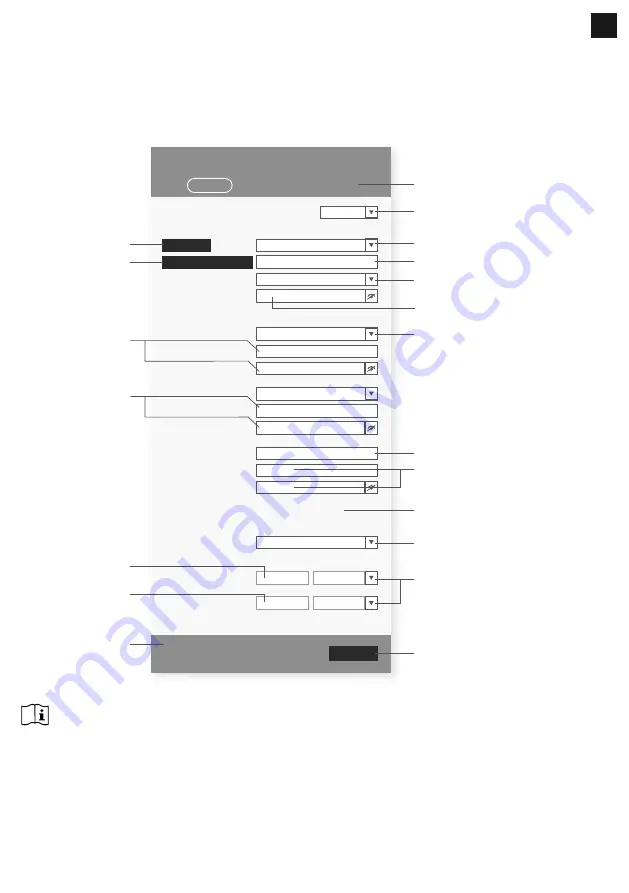
89
NOTE :
- Some browsers will treat
192.168.1.1
as a search, so make sure you include
http://
header.
- Recommended browsers, such as the latest version of Chrome, Safari, Edge, Firefox or Opera.
- WI-FI network interface of PC / Mac or mobile subject to change.
7.2 SETUP PAGE OVERVIEW AND FUNCTION
The "SETUP" page allow you to set the WI-FI and weather server connection.
Firmware version: 1.00
time.nist.gov
Server URL:
Time server setup
WiFi Router setup
Station ID:
Enter 0 to 90, no negative numbers
0.0
0.0
Enter 0 to 180, no negative numbers
Weather server setup
Station key:
Router:
Add Router
Search
Security type:
Router Password:
WPA/WPA2
Language:
English
Station ID:
Station key:
Station ID:
URL:
Station key:
Mac address
AA:AA:AA:AA:AA:AA
Latitude:
Longitude:
Location setup
East
North
Apply
* Depends on the model
ProWeatherLive
SETUP
ADVANCED
Press to search router
Press "ADVANCED" icon to
advanced page
Select setup UI display language
Select router (SSID) for connection
Manually enter the SSID if not on list
Select router's security type
Select the weather server, that you
want to upload, if you do not connect to
cloud server, just select N/A
Select
time server
Mac address
Press to complete the WI-FI related
setting
SETUP page of setup interface
Reserved for validated weather server
(e.g. AWEKAS), detail please consult with
your retailer.
Enter station ID and key
that assigned by the
selected weather server
Enter station ID and key
that assigned by the
selected weather server
Enter new station ID and key that
assigned by the corresponding weather
server
Select the direction (e.g. EU countries
longitude is East and US is West)
Router password (leave blank if the
security type is "Open")
WI-FI fi rmware version
Press to allow add
router manually
Enter the latitude value
Enter the longitude value
NOTE :
-
If you don’t have Station ID and Station Keys available for the upload you need to fi rst create an account
at the respective weather servers of ProWeatherLive (PWL), Weather Underground (WU), WeatherCloud
(WC) and/or AWEKAS, followed by registering the product to obtain the ID and keys. For details, please
refer to the “CREATE WEATHER SERVER ACCOUNT” section.
- If you need to connect to ProWeatherLive, please jot down the Mac address that show in the "SETUP"
page, you need to fi ll in this information in ProWeatherLive.
EN
Содержание 7003500
Страница 98: ......













































