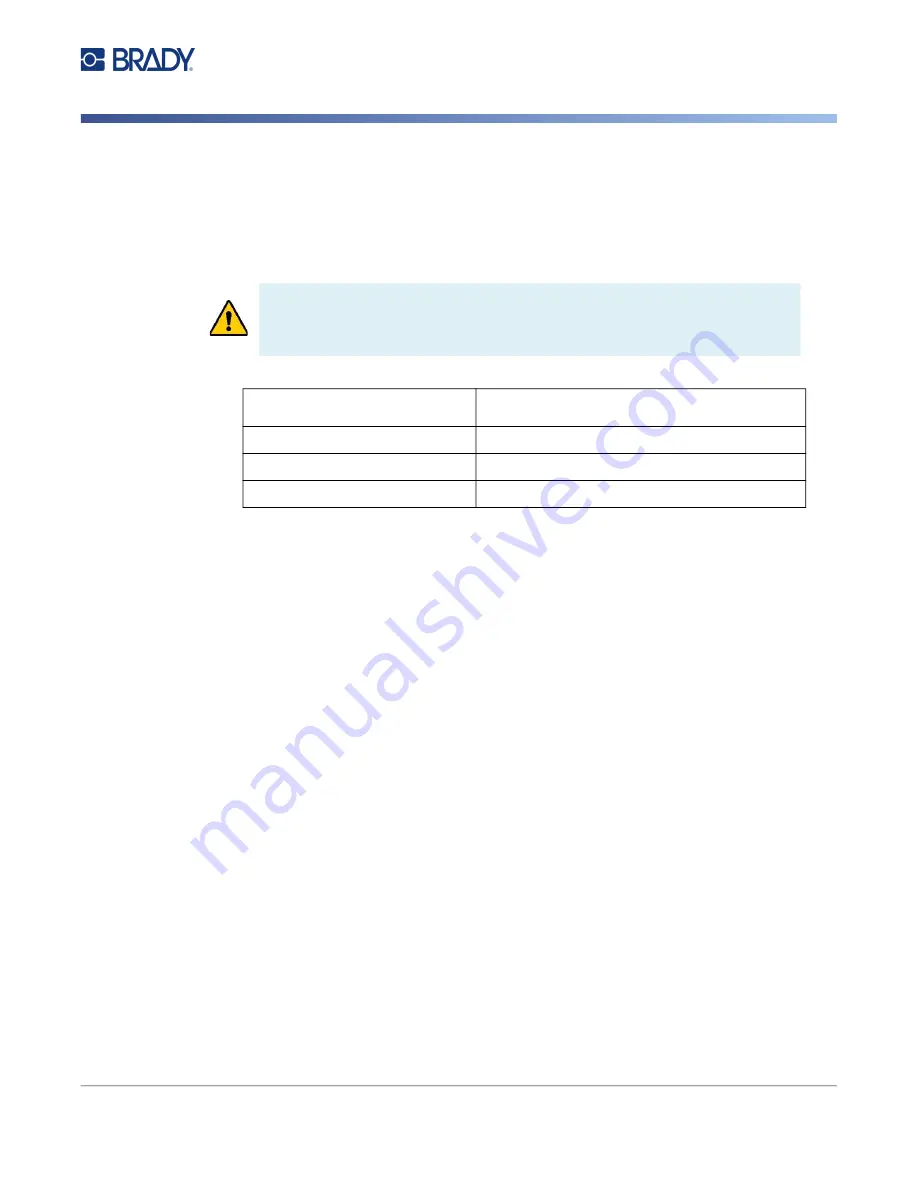
BradyJet J4000 User Manual
41
United States
Información reglamentaria sobre conexiones inalámbricas
Información reglamentaria sobre conexiones inalámbricas
Las marcas reglamentarias, sujetas a la certificación de cada país, se aplican a la impresora host, lo
que significa que se obtuvieron las aprobaciones de radio
Estados Unidos
Nota:
Este equipo se puso a prueba y se confirmó que cumple con los límites para un dispositivo
digital de Clase A, conforme a la Parte 15 de las Regulaciones de la FCC. Estos límites se
han diseñado para proporcionar protección razonable contra interferencias perjudiciales
cuando el equipo se utilice en un entorno comercial. Este equipo genera, utiliza y puede
emitir energía de radiofrecuencia y, si no se instala y se utiliza según el manual de
instrucciones, puede ocasionar interferencias perjudiciales en las radiocomunicaciones.
El uso de este equipo en un área residencial puede causar interferencias perjudiciales, en cuyo caso
el usuario tendrá que corregir dichas interferencias por su cuenta.
Los cambios o las modificaciones que no hayan sido aprobados expresamente por la parte
responsable del cumplimiento pueden invalidar la autorización que se le otorga al usuario para utilizar
el equipo.
Este dispositivo cumple con la Parte 15 de las Regulaciones de la FCC. El uso está sujeto a las
siguientes dos condiciones: (1) es posible que este dispositivo no provoque interferencias
perjudiciales y (2) este dispositivo debe aceptar cualquier interferencia recibida, incluso aquella que
pueda generar un uso no deseado.
Declaraciones sobre la colocalización:
A fin de cumplir con el requisito de cumplimiento de la FCC relativo
a la exposición a RF, la antena que se utilice para este transmisor no debe ubicarse ni utilizarse junto con
ningún otro transmisor o antena, a excepción de aquellos que ya se incluyen en el módulo de radio.
Pautas sobre la exposición a RF:
La potencia de salida irradiada de este dispositivo está muy por
debajo de los límites de exposición a radiofrecuencia. No obstante, para evitar que se superen los
límites de exposición a radiofrecuencia en un entorno no controlado, se debe mantener una distancia
mínima de 20 cm entre la antena (interna) en placa de circuito impreso del módulo de radio de wifi y la
cabeza, el cuello o el cuerpo durante el uso normal.
¡ADVERTENCIA!
El uso del dispositivo sin la aprobación de los organismos
reguladores es ilegal.
Protocolo de radio
Lector / escritora RFID compatible con
Frecuencia de operación de RF
13.56 MHz
Potencia de salida de RF
< +20dBm EIRP (100mW) < +23dBm (200mW)
Tipo de antena
Antena de cuadro de PCB, 2.5 ?H @ 13.56 MHz
Содержание BradyJet J4000
Страница 1: ...User Manual...


































