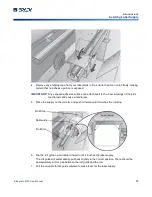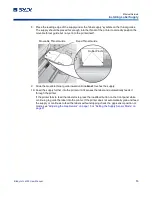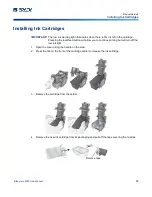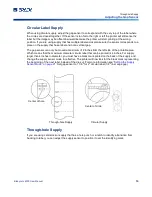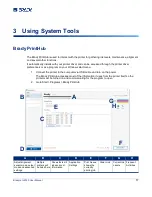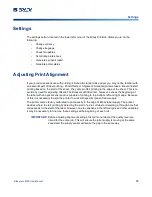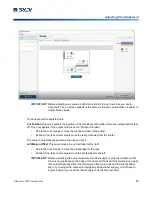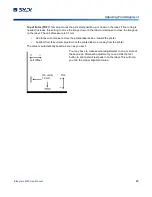BradyJet J4000 User Manual
22
Cut Options
Setting the Output/Cut Modes
Setting the Output/Cut Modes
Use the output/cut mode to adjust how the printer outputs labels after they are printed or if the supply
is cut after printing. T
1. Connect the printer to the computer using the USB cable.
Note:
The mode setting is stored in the printer's internal memory so you will not be able to access
it unless the printer is turned on and properly communicating with the computer.
2. Open Brady PrintHub on the computer.
3. Click on the
Label Feed
tab.
4. Check the box next to
Cutter Enabled
.
If the cutter is disabled the label present options will be displayed. If the cutter is enabled the
cut options will be displayed.
Output Options
Do not present
. In this mode the supply does not move after the last label is printed. This means that
part of the last label printed is still in the printer.
Only use this option if a label rewinder is attached
.
Present after no activity
. This setting will feed all printed labels past the tear off point at the end of a
print job if the printer does not receive another print job, within the time you set, from the last print job
in the queue. Use this feature to present at the end of a multi-copy job, a multi-page job or multiple
individual jobs in the queue.
Cut Options
Cut after “Feed” button press
This setting will cut the supply after you press the load/feed button on
the printer. This can be used after one label or an entire job.
Cut after label count
Set the number of labels to print then cut. This is useful if you have front/back
labels or sets of labels.
Cut after no activity
This setting will cut at the end of a print job if the printer does not receive another
print job within one second of the last print job in the queue. Use this feature to cut at the end of multi-
copy job, multi-page job or multiple individual jobs in the queue.
Cut after every label
This setting will cut after every label.
Содержание BradyJet J4000
Страница 1: ...User Manual...