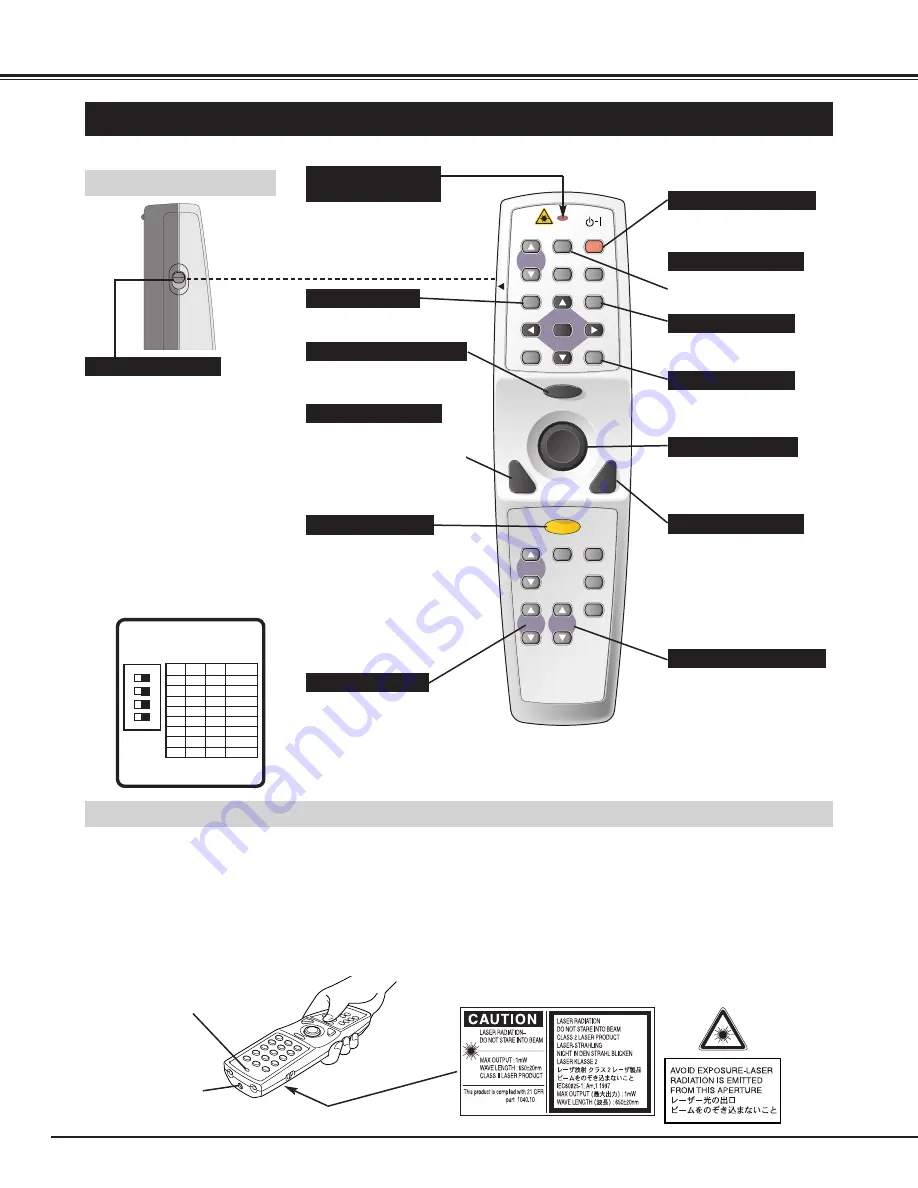
14
BEFORE OPERATION
FOCUS BUTTON
Used to adjust focus. (P20)
AUTO PC ADJ. BUTTON
Use to operate AUTO PC
Adjustment function. (P25)
KEYSTONE BUTTON
Used to correct keystone
distortion. (P20, 36)
IMAGE BUTTON
Used to select image
level. (P28, 33)
LOCK
FREEZE
SELECT
D.ZOOM
MUTE
VOLUME-
MENU
NO SHOW
IMAGE
KEYSTONE
LASER
P-TIMER
ZOOM
COMPUTER 1
COMPUTER 1
COMPUTER 2
COMPUTER 2
VIDEO
FOCUS LENS
AUTO PC ON-OFF
OPERATION OF REMOTE CONTROL
ON
ALL OFF
ALL-OFF SWITCH
Left Side
When using Remote Control Unit,
turn this switch to “ON.” And turn it
to “ALL OFF” when it is not used.
This Remote Control Unit emits a laser beam as a laser pointer function from the Laser Light Window. When LASER button
is pressed, laser light goes on. And when LASER button is pressed for more than 1 minute or LASER button is released,
light goes off. LASER POINTER INDICATOR lights RED and Laser is emitted with RED light to indicate laser beam is being
emitted.
Laser emitted is a class
II
laser; therefore, do not look into Laser Light Window or shine laser beam on yourself or other
people. Below are the caution labels for the laser beam.
CAUTION
: Use of controls, adjustments or performance of procedures other than those specified herein may result in
hazardous radiation exposure.
Laser Light Window
These caution labels are on remote control.
LASER POINTER FUNCTION
POWER ON-OFF BUTTON
Used to turn projector on or
off. (P19)
LASER BUTTON
Used to operate Laser Pointer
Function. Laser beam is
emitted while pressing this
button within 1 minute.
When using this Laser Pointer
for more than 1 minute,
release LASER button and
press it again.
Used as a PC mouse in
Wireless Mouse Operation.
(P40)
MOUSE POINTER
Used as a PC mouse in
Wireless Mouse Operation.
(P40)
RIGHT CLICK BUTTON
Lights red while laser beam
is emitted from Laser Light
Window.
Lights green when drag
feature is active. (P40)
LASER POINTER (Drag ON)
INDICATOR
LASER POINTER INDICATOR
LENS SHIFT BUTTON
Used to select LENS
SHIFT function. (P20)
MUTE BUTTON
Used to mute sound. (P21)
DRAG ON/OFF BUTTON
Used to set drag feature
ON/OFF. (P40)
Used as a PC mouse in
Wireless Mouse Operation.
Press this button and the
mouse pointer button to drag
a selected screen object.
(P40)
LEFT CLICK BUTTON
SW1 SW2 SW3 Code No.
DIP SWITCH SETTING
SW4 ........ LASER ON/OFF
4
ON
3
2
1
Code 1
ON
ON
Code 1
ON
Code 4
ON
OFF
Code 2
ON
OFF
Code 3
ON
ON
Code 5
OFF
ON
Code 6
OFF
OFF
Code 7
OFF
ON
Code 8
OFF
ON
OFF
ON
OFF
ON
ON
OFF
OFF
OFF
INSIDE THE BATTERY
COMPARTMENT
The remote control has DIP switches in
the battery compartment to control the
laser pointer and code features.
Setting SW4 (LASER ON/OFF switch)
to "OFF" disables the laser pointer on
the remote.
Set switches 1-3 as shown in the table
below to select the remote control
code. (Refer to P37.)
Содержание MP-56t
Страница 1: ...USER S GUIDE BOXLIGHT MP 56t ...















































