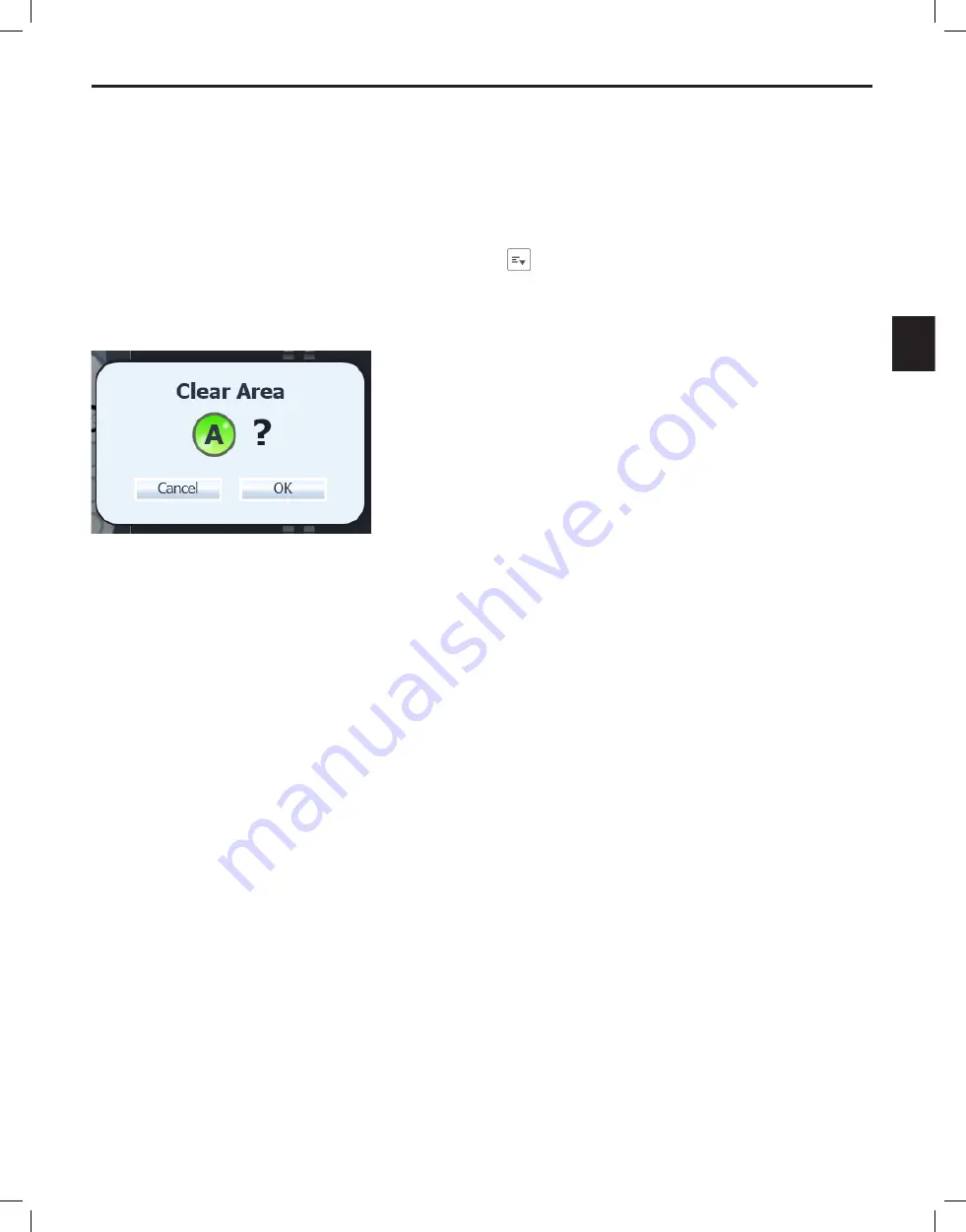
Programming the Patient
Bionic Navigator™ 3D Programming Manual
90930923-31 REV A 59 of 309
en
Clearing an Area
To clear an Area from a Program:
1. Select the desired Program from the Program Carousel.
2. Select the Area you wish to clear.
3. Select the Area Options drop-down list icon .
4.
Select
Clear
.
5. A pop-up message will appear to confirm before clearing the area. Select
OK
.
Figure 32:
Clear Area Dialog Box
Note:
If you are clearing the last occupied area, the following message will display:
After clearing this Area, a default Area A will be created. Clear Area?
Temporarily Saving Areas
During programming, there may be a need to temporarily store a specific contact configuration and
stimulation settings for later use. This configuration can later be copied into any Program’s Area slots.
To temporarily save an Area:
1. Select the Area slot that contains the contact configuration and stimulation parameters you
wish to temporarily save.
2. Expand the Temporary Area Expander (“Temp Areas”)
3. Select an empty slot, which will display “Click to save current settings”.
Note:
All Temporary Areas will be deleted at the end of the programming session or after changing lead
configurations.






























