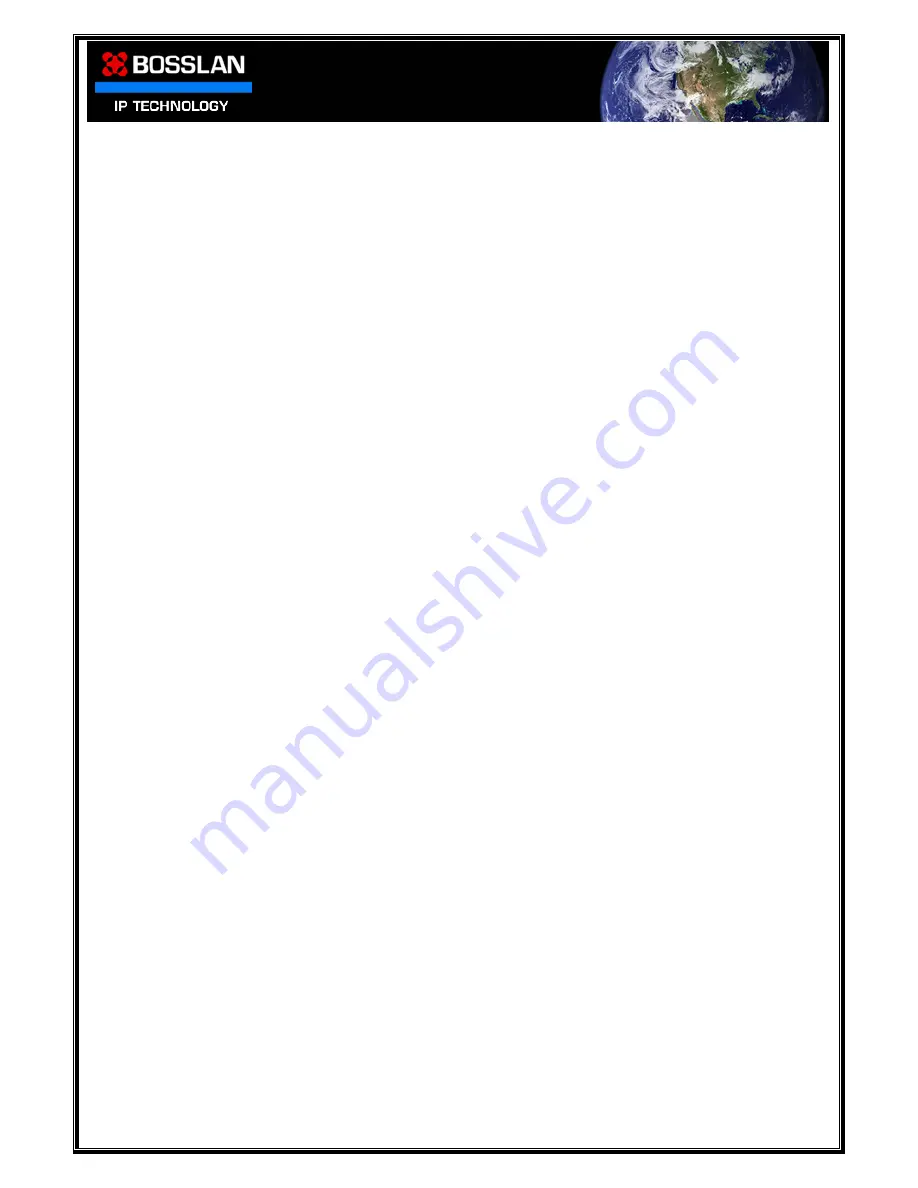
DOC0003192. Rev 03
73 / 79
06 July, 2009
Section 7: Aid to AD Connectivity
This is a simple step by step connectivity guide, which will help with initial
BOSSNAS122
/
AD Server connectivity.
1)
Ensure that the AD Server is fully up and running.
2)
Install the NetTool onto the server that is provided on the CD.
3)
Connect
BOSSNAS122
to the AD server network (via RJ45 LAN cable), and switch
on.
4)
Ensure that the AD server provides a DHCP IP address lease to the
BOSSNAS122
(viewable from the server DHCP console).
5)
Open the NetTool, and click refresh list, then select the
BOSSNAS122
from the left
hand pane device list, and click access via web.
6)
In the web GUI select the appropriate language from the drop down list, and
then move to the System, General Setup menu located in the left hand pane
(use
admin
root
in the presented login box). In here you can select the
appropriate time zone that matches the AD Server (time and date need to
match). At this point it is also possible to adjust the Device Name and
Description (if required). Remember to click Apply after making any changes.
(See note 1 below).
7)
In the Interfaces, Network menu you have the opportunity to check that the
AD Server has provided the required IP address information to the
BOSSNAS122
.
Note it is common practice for network storage devices to be given a static IP
address. If this is required, please refer to your system administrator for
guidance.
8)
There is also an opportunity to configure / format the
BOSSNAS122
HDDs, from
the Disks, Management menu (if not already configured). If you need to
complete this now, please refer to the user manual (Section 4 Disks).
9)
We are now ready to complete the information in the Access, ADS
Management window (see note 2 below), then click Save and confirm.
10)
When the connection is successful, the
BOSSNAS122
will now have a computer
account on the AD Server, and AD users and groups will have synchronized
and be visible in the
BOSSNAS122
. You can check this in the Access users, and
Access group’s menus respectively. This will provide the opportunity to grant
permissions to
BOSSNAS122
folders for these users and groups on completion of
the
BOSSNAS122
folder setup.
Note 1:
Occasionally when changes are made to settings, it may appear that the settings
have reverted to their original values. If you suspect that this has occurred, you
should refresh the view before attempting further changes.
a)
To refresh the view it is normally a case of clicking another menu item, and
then returning to the menu where you made your changes, and this is often
enough to refresh the view and your new settings will now be visible.
b)
In rare extreme cases, it may also be necessary to delete your browsing
history in Internet Explorer (IE) from the page menu, (selecting delete all,
including add-ons) and then reopen both the NetTool and GUI.




















