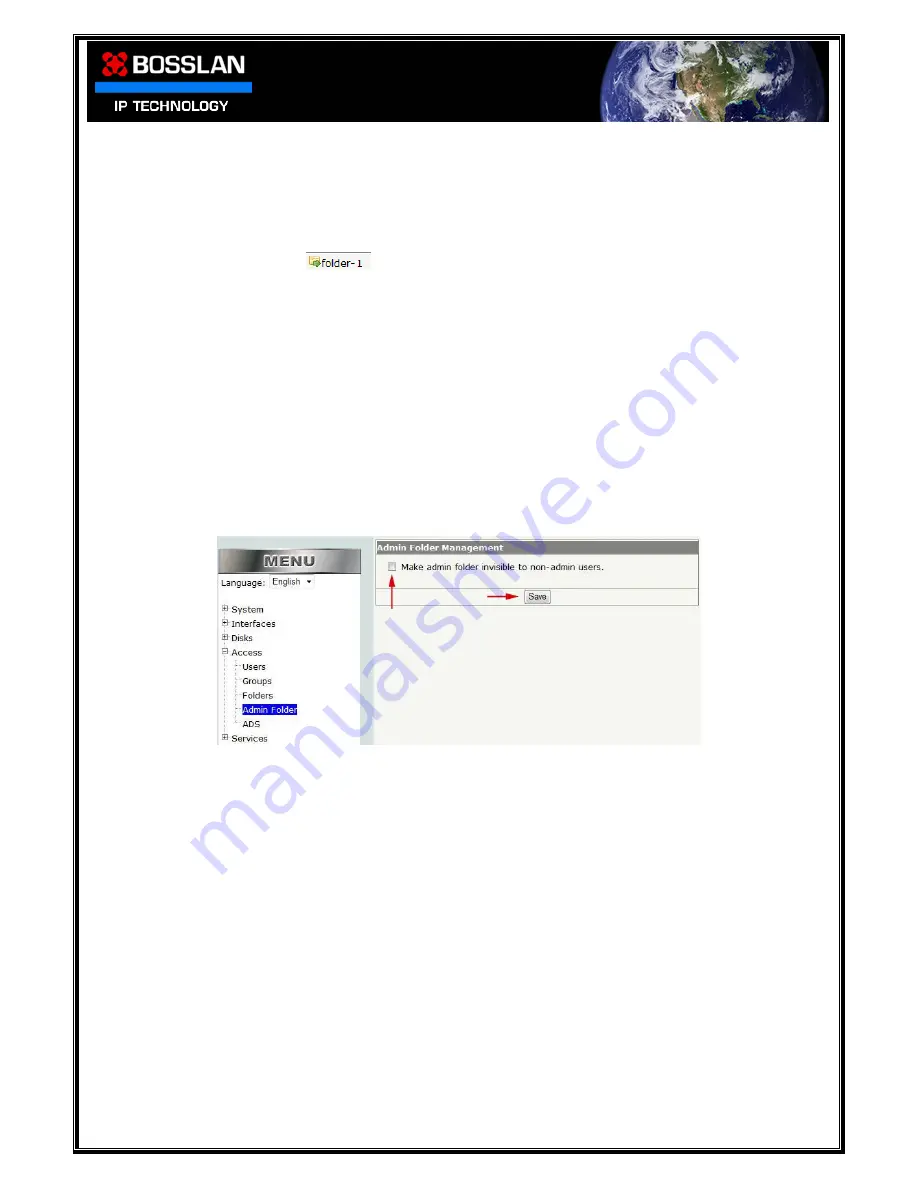
DOC0003192. Rev 03
56 / 79
06 July, 2009
NOTE: The highest access rights take priority
Meaning, if individual user rights for user-1 are set to no access and user-1
is also in a group and that group has read/write access, then user-1 will
have the group read/write access rights.
You can change the name and description of a folder simply by opening that folder
(Click on folder icon
), enter a new name or description and select
“Update”
To delete a folder, check the box next to the folder name and select “Delete folder”
5.4 Admin Folder
When you enter the
BOSSNAS122
via the network you will see all folders that have been
created, including the default admin folder
You can make the admin folder invisible to users with no administration rights
Check the “Make admin folder invisible to none-admin users” box.
Select “Save”
Now only users who have administration rights will see the admin folder via the
network
















































