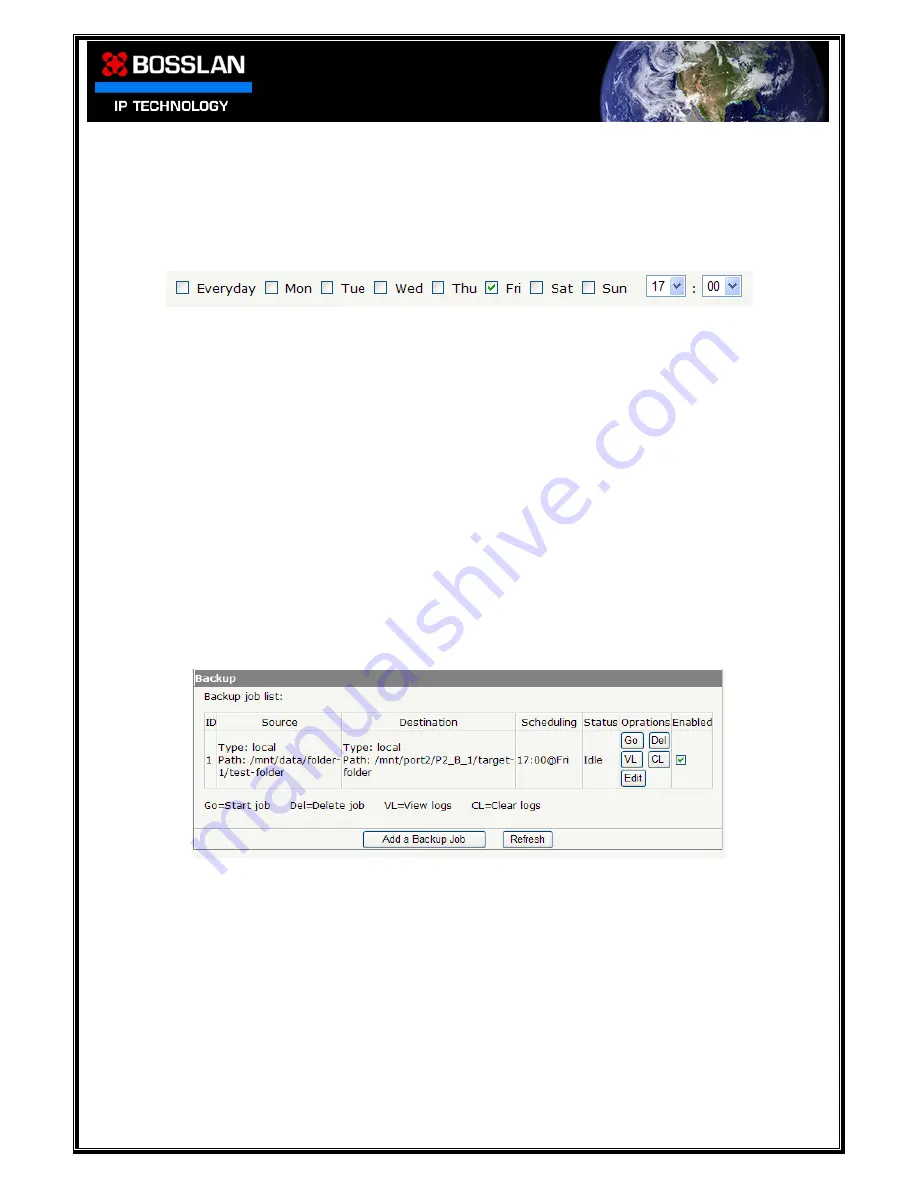
DOC0003192. Rev 03
68 / 79
06 July, 2009
Step 3 – Choose backup schedule
NOTE: The NTP Server (time.windows.com) may occasionally be out of
sync due to Daylight Saving Time (DST). Please ensure you check date &
time after a restart or before you start a backup
Select when you want the backup to be performed
Check (
√
) the box in front of the day you want the backup to take place, and choose
the time from the drop down menu
(Example: Backup set for Fri at 17.00 hours)
Step 4 – Choose backup options
Set how many backup copies to keep; set to 0 for a single backup
As an example you might want to backup a folder every week, and additionally
decide to keep the last 5 weeks backups before the
BOSSNAS122
starts to over-write the
first week. In this case you would enter the number 5 in the box. The 6
th
week
backup will then over-write the first week’s backup
Once you have completed setting your backup select “Add”
The backup details will then appear, as illustrated below
If, at any time, you want to backup immediately, select “Go”
Status Operations Enabled Buttons
Go: Backup immediately
Del: Deletes that job
VL: View Log
CL: Clear Log
Edit: Edit that job

























