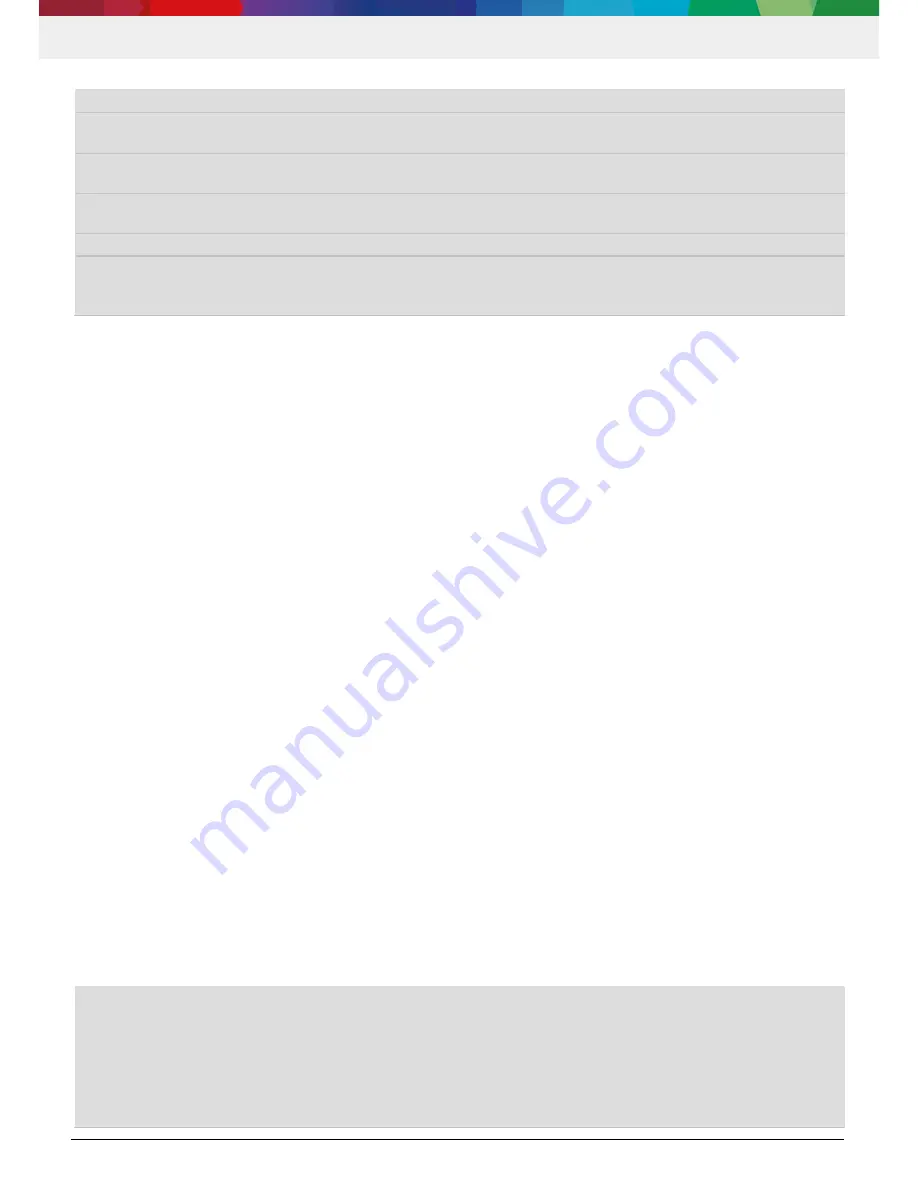
XDL120 | User Manual
16 | 25
Data subj ect to change without notice
Bosch Connected Devi ces and Sol utions
WLAN_STATIC_IP=false
If "true" then static IP will be assigned and if "false" then DHCP
WLAN_IP_ADDR=128.0.0.1
Provide your static IPv4 IP address (unused if NETWORK_STATIC_IP is
false)
WLAN_GW_ADDR=128.0.0.1
Provide your IPv4 gateway address (unused if NETWORK_STATIC_IP is
false)
WLAN_DNS_ADDR=128.0.0.1
Provide your IPv4 DNS address (unused if NETWORK_STATIC_IP is
false)
WLAN_MASK=128.0.0.1
Provide your IPv4 mask (unused if NETWORK_STATIC_IP is false)
WLAN_SERVICEPACK_UPDATE=false
If "true" then the service pack of the WLAN chip is updated and a dummy
certificate is flashed to be used for Enterprise WPA2 connection. Custom
certificates are not yet supported
The wlan.txt will be read by the XDK during startup and the network configuration will be copied into the internal flash.
Afterwards, the network configuration does not need to be the SD card for logging. This ensures that the network
credentials can be kept private even if the XDK is operated with WLAN connection. For more information, please refer to
section 4Data security concept.
3.6
Data extraction & conversion
As mentioned, the XDL120 allows the user to either log data onto a microSD card, or to stream data via WLAN to a UDP
port. The following sections describe how to use these features.
3.6.1
Data logging
The XDL120 stores the sensor data in binary format on the SD-card in sequence with the specified save time. In order to
convert this binary files to human readable format, a converter is provided as an EXE file or as a python script to parse the
sensor data. Once the XDL120 binary is flashed on to the XDK take the following steps:
If you want to synchronize the timestamp via a global timeserver, insert a microSD card with the WLAN credentials into
the XDK and switch the device on. The credentials will then be read and transferred to the flash memory. It is
recommended to replace the microSD card before logging and not to store the credentials on the same card as the
config.xml file and the logfiles. See section 4.5.2 for details.
Insert the microSD card with config.xml file into the XDK
Press XDK button-1 to start logging.
o
Before start logging LED indication with “Data Ready” pattern is displayed.
o
During the Logging Yellow Led will be ON.
o
Logging parameters can be set using the config.xml file.
Wait for the required time to keep the data logger active and press again button 1 to stop logging.
Once data logging is done switch the XDK device OFF and remove the microSD card from the device. (push the
memory card for easy removal)
Put this microSD card into a card reader connected to a computer. Copy the binary files produced from the memory card
to a local drive.
To convert the binary files into the designated output format, use either the datalogger.exe or datalogger.py file included
in the XDL120 shipment, as shown below. The files are called using the console application (e.g. command prompt on
Windows).
datalogger.exe convert [-h] [-f {'pandas|csv|hdf|xlsx|json|msgpack|parquet'}] [-o
[OUTPUT_FOLDER [OUTPUT_FOLDER ...]]] [-r [RECURSIVE_FOLDER [RECURSIVE_FOLDER ...]]] [-p
{'custom|msgpack'}] [-c OFFSET] [files [files ...]]
or
python datalogger.py convert [-h] [-f {'pandas|csv|hdf|xlsx|json|msgpack|parquet'}] [-o
[OUTPUT_FOLDER [OUTPUT_FOLDER ...]]] [-r [RECURSIVE_FOLDER [RECURSIVE_FOLDER ...]]] [-p
{'custom|msgpack'}] [-c OFFSET] [files [files ...]]










































