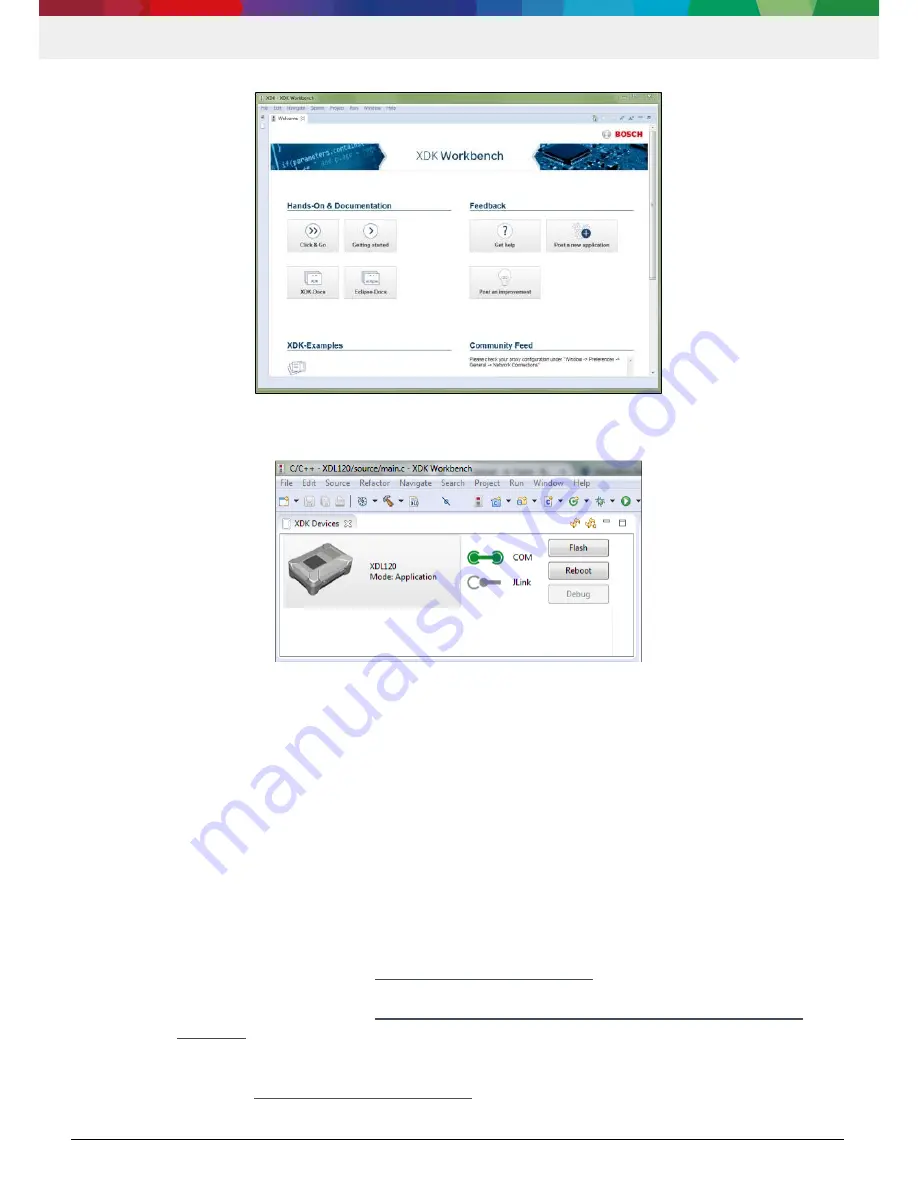
XDL120 | User Manual
8 | 25
Data subj ect to change without notice
Bosch Connected Devi ces and Sol utions
Figure 2: XDK Workbench welcome screen
Click on Click & Go tab, then the default operating view for implementing XDK projects will appear.
Please make sure that the connected XDK is turned on and displayed in the XDK Devices view.
o
The name of the XDK device can be changed by right-clicking on the device icon
Drag and drop the correct binary for your bootloader version (XDL120_Rev1.bin or _Rev2.bin) onto the XDK in the XDK
Devices view, e.g. from the explorer window.
o
The binary will now be flashed to the XDK
After the binary file was flashed, the XDK will automatically start the flashed application. The XDL120 is now ready to log
and stream sensor data.
3.4
Installing Python
If you cannot use the datalogger.exe to convert the logging files (see section 3.6), Python needs to be installed to run the
datalogger.py script. If you can use the EXE file, you can skip this chapter.
To install and setup python:
Download python version 3.x or higher here:
https://www.python.org/downloads/
o
If working under windows it is recommended to add the Python installation to the system's path.
Instructions can be found here:
http://stackoverflow.com/questions/6318156/adding-python-path-on-
windows-7
o
Note: If this is not possible, the python script can still be used. However, python script must be called from
its installation directory
Download py-serial here:
https://pypi.python.org/pypi/pyserial
(File: pyserial-3.3-py2.py3-none-any.whl (md5)).
Install py-serial with the following command: python -m pip install pyserial-3.3-py2.py3-none-any.whl.
Figure 3: XDK data logger debug/flash & reboot options in workbench























