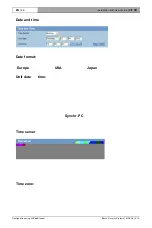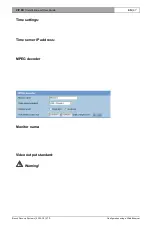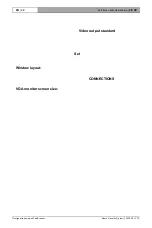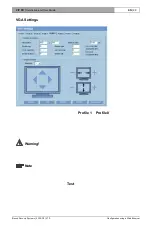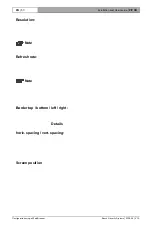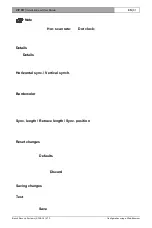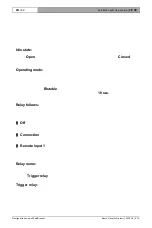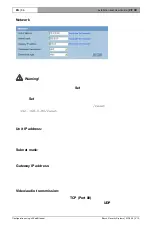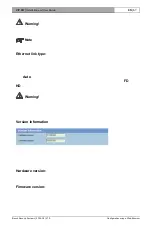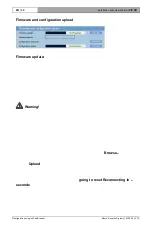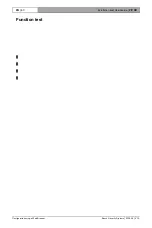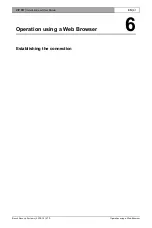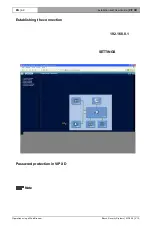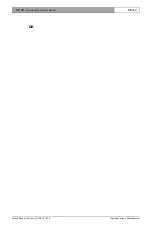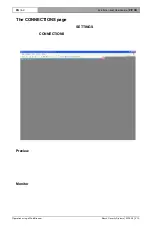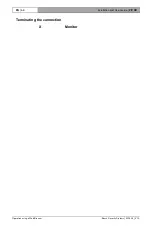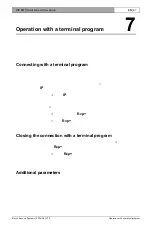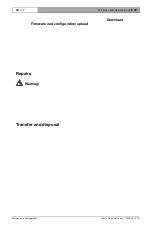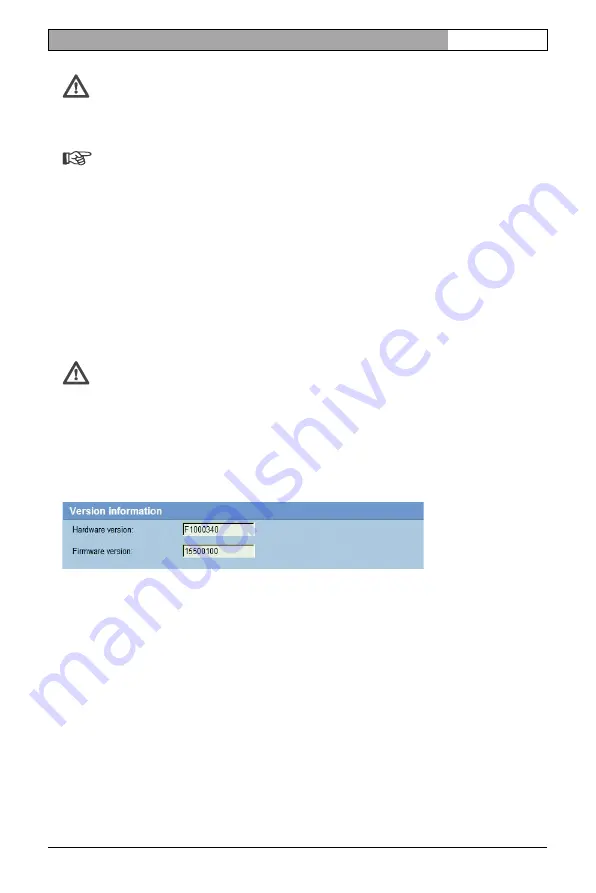
VIP XD
| Installation and User Guide
EN
| 57
Bosch Security Systems | 2005-05 | V1.0
Configuration using a Web Browser
Warning!
Multicast operation is only possible with the UDP protocol. The TCP
protocol does not support multicast connections.
Note
The MTU value in UDP mode is 1514 bytes.
Ethernet link type:
If the VIP XD is connected to the network via a switch, both devices must have
the same preset network connection type. If necessary, ask your network
administrator what value the associated switch is set to.
The
Auto
setting automatically detects the network connection. If necessary,
you can specify the value 10 or 100 MBit/s for full or half-duplex mode (
FD
or
HD
).
Warning!
Malfunctions can occur (for example image faults) if the capacity of the
network is not sufficient for transmission of the maximum data rate
generated by the transmitter.
Version information
The hardware and firmware version numbers are for information only and cannot
be altered. Keep a record of these numbers in case technical assistance is
required.
Hardware version:
The hardware version number of the VIP XD is displayed.
Firmware version:
The firmware version number of the VIP XD is displayed.
Содержание VIP XD
Страница 1: ......
Страница 12: ......
Страница 14: ...Installation and User Guide VIP XD EN 14 Product description Bosch Security Systems 2005 05 V1 0 ...
Страница 22: ...Installation and User Guide VIP XD EN 22 Installation Bosch Security Systems 2005 05 V1 0 ...
Страница 68: ...Installation and User Guide VIP XD EN 68 Operation with a terminal program Bosch Security Systems 2005 05 V1 0 ...
Страница 84: ...Bosch Security Systems 2005 05 V1 0 Installation and User Guide VIP XD EN 84 ...
Страница 85: ......