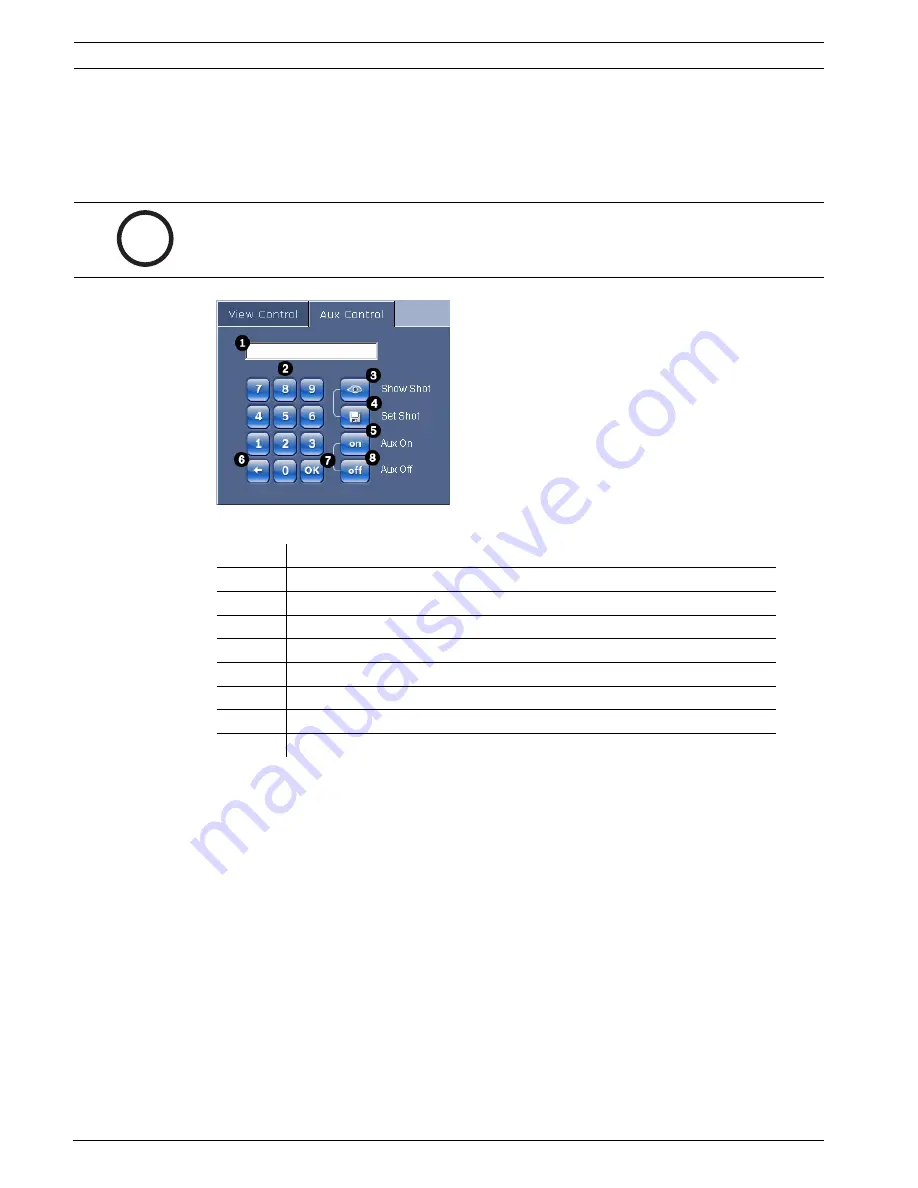
48
en | Configuring and Using the IP AutoDome
AutoDome Modular Camera System
F01U073308 | 1.0 | 2007.09
VG4-200, VG4-300, VG4-500i Series User’s Manual
Bosch Security Systems, Inc.
Aux Control Tab
The
Aux Control
tab is used to enter pre-programmed keyboard control commands. See
Chapter 6: Keyboard Commands by Number
on page 31 for a list of all commands. To access
the
Aux Control
tab, navigate to the
Livepage
and click the
Aux Control
tab (see
Figure 8.9
below).
Figure 8.9
Aux Control Tab
To Enter a Keyboard Control Command:
1.
Place the cursor in the Command Number field.
2.
Click the desired command number via the on-screen keypad.
3.
Click either the
Aux On
or the
Aux Off
button to initiate or stop the command. See
Chapter 6: Keyboard Commands by Number
on page 31 for a list of commands.
4.
If the command initiates a menu, use the Up/Down arrows on the View Control to
navigate the menu. Click the
Focus
or
Iris
button to select a menu item.
To Set a Preset Shot:
Preset shots (or scenes) are camera positions that are saved in memory for future use.
1.
Move your cursor over the live image and wait for the area to display a directional arrow
(
ONMPKLJI
).
2.
Click and hold a mouse button to pan to the desired position you want to save.
3.
Click any number combination from 1-99 (1-64 for a 200 Series AutoDome, 90-99 for 500I
Series AutoDome are used for motion detection) from the on-screen keypad to identify
the scene number.
4.
Click the
Set Shot
button. The image area displays a message that indicates which shot
number was saved.
i
NOTICE!
The
Aux Control
tab can also be used to display the
OSD
menus. Once the OSD
menus are displayed, the virtual joystick in the
View Control
tab can be used to navigate the
menus, and the Focus and Iris buttons can be used to make menu selections.
Number Description
1
Command number field
2
Keypad (numbers 0-9)
3
Show a preset shot
4
Set a preset shot
5
Initiates a command
6
Deletes a number in the Command Number field
7
Used to select a menu item
8
Stops a command






























