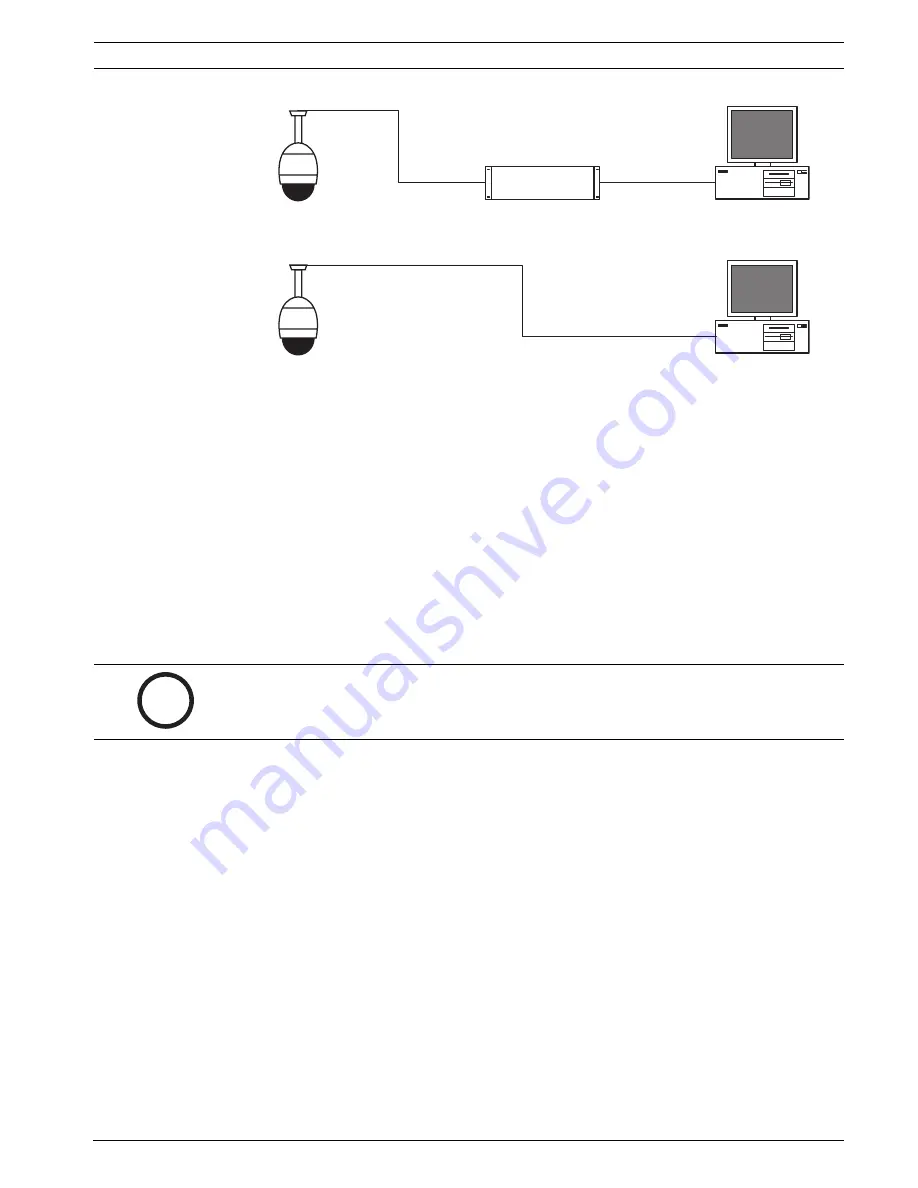
AutoDome Modular Camera System
Configuring and Using the IP AutoDome | en
41
Bosch Security Systems, Inc.
VG4-200, VG4-300, VG4-500i Series User’s Manual
F01U073308 | 1.0 | 2007.09
Figure 8.1
IP AutoDome System Configuration
8.4
Configuring the IP Camera
To operate the camera in your network you must assign it a valid network IP address. The
default IP address is 192.168.0.1, but you may have to change this address if it conflicts with
another device on your network.
To properly configure the camera for your network, you need the following information:
–
Unit IP address: An identifier for the camera on a TCP/IP network. For example,
140.10.2.110 is a valid syntax for an IP address.
–
Subnet mask: A mask used to determine what subnet an IP address belongs to.
–
Gateway IP address: A node on a network that serves as an entrance to another network.
–
Port: An endpoint to a logical connection in TCP/IP and UDP networks. The port number
identifies the use of the port for use through a firewall connection.
The IP AutoDome defaults are as follows:
–
IP Address: 192.168.0.1
–
Subnet Mask: 255.255. 255.0
–
Gateway IP Address: 0.0.0.0
The following sections provide instructions about installing the software necessary to view
images over an IP connection, configuring the IP network settings and accessing the IP
AutoDome images from a Web browser.
8.5
Installing the Required Software
To view live video, you must install Bosch MPEG ActiveX, DirectX, and Java Virtual Machine.
To install the software:
1.
Insert the IP AutoDome software CD into the CD-ROM drive of the computer.
2.
Click the
Windows Start
button, select
Run
, and then
Browse
to the CD drive.
3.
Open the
Install
folder, then open the
MPEG_ActiveX
folder, and double-click the
MPEGAx.exe
file. Follow the on-screen instructions to install
MPEG ActiveX
.
PC
IP
IP
Net Switch
AutoDome
PC
IP
AutoDome
i
NOTICE!
Ensure that the network parameters of your cameras are available before you begin
configuration.






























