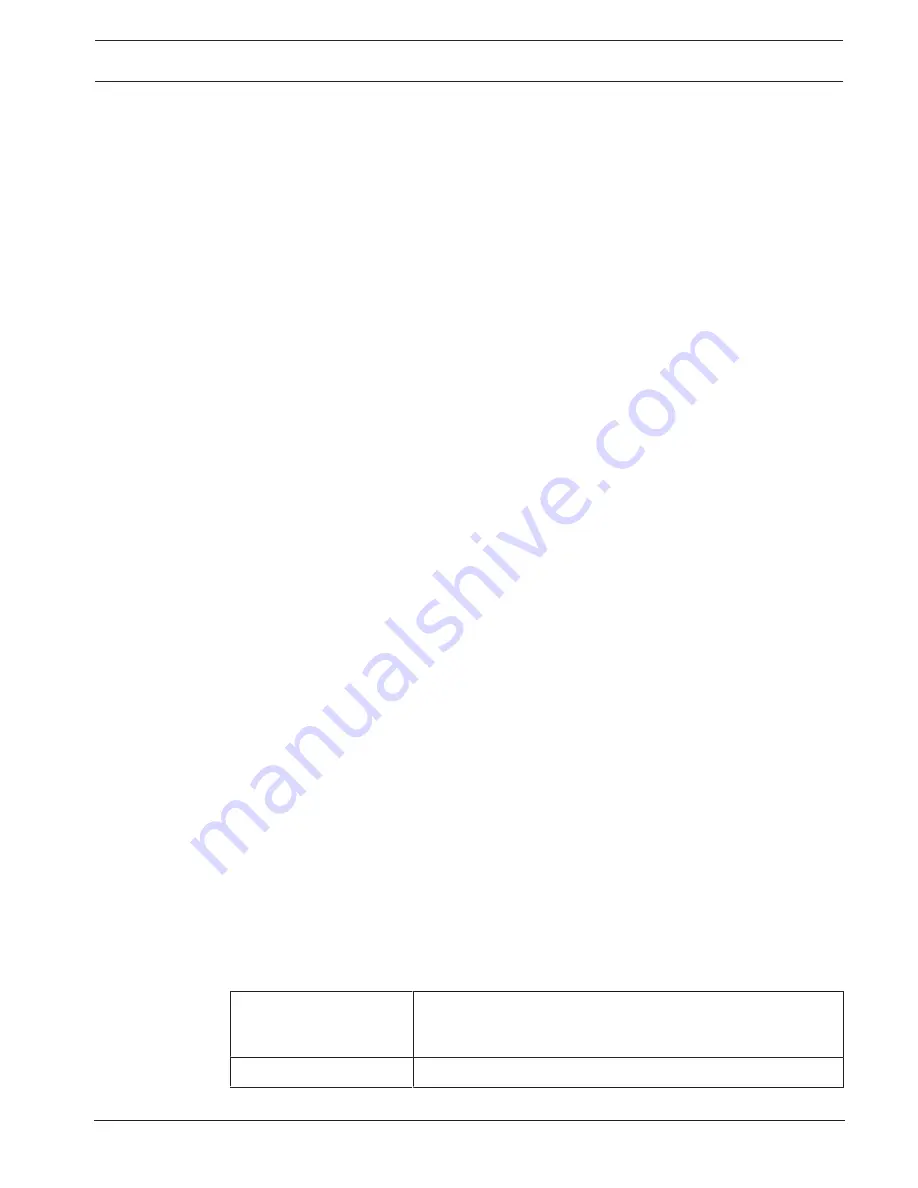
MIC IP starlight 7000 HD
Camera | en
53
Bosch Security Systems
Operation Manual
2016.07 | 5.0 | F.01U.291.520
frame (QP value), the higher the encoding quality (and thus the best image quality) and the
lower the frame refresh rate depending on the settings for the maximum data rate under
network settings. A higher quantization value results in low image quality and lower network
load. Typical QP values are between 18 and 30.
The basic setting Auto automatically adjusts the quality to the settings for the P-frame video
quality.
I/P-frame delta QP
This parameter sets the ratio of the I-frame quantization (QP) to the P-frame quantization
(QP). For example, you can set a lower value for I-frames by moving the slide control to a
negative value. Thus, the quality of the I-frames relative to the P-frames is improved. The total
data load will increase, but only by the portion of I-frames. The basic setting Auto
automatically adjusts to the optimum combination of movement and image definition (focus).
To obtain the highest quality at the lowest bandwidth, even in the case of increased
movement in the picture, configure the quality settings as follows:
1.
Observe the coverage area during normal movement in the preview images.
2.
Set the value for
Min. P-frame QP
to the highest value at which the image quality still
meets your needs.
3.
Set the value for
I/P-frame delta QP
to the lowest possible value. This is how to save
bandwidth and memory in normal scenes. The image quality is retained even in the case
of increased movement since the bandwidth is then filled up to the value that is entered
under
Maximum bit rate
.
Background delta QP
Select the appropriate encoding quality level for a background region defined in Encoder
Regions. The lower the QP value, the higher the encoding quality.
Object delta QP
Select the appropriate encoding quality level for an object region defined in Encoder Regions.
The lower the QP value, the higher the encoding quality.
Default
Click
Default
to return the profile to the factory default values.
16.3
Encoder Streams
Note: If you access this menu while the camera is recording, the following message appears at
the top of the page:
Recording is currently active. Therefore, for ‘Current profile’ the respective stream profile
selected for recording is displayed for information.
Property
Select one of the H.264 standards for each stream.
The table below identifies the options available in the field
Property
for Stream 1 and the
available options in the field
Property
for Stream 2, depending on the options selected for
Stream 1.
Note
: In order to select the option “H.264 MP 720p50/60 fixed” here, you must first set the
field
Max. frame rate
in Camera > Installer Menu to “50/60 fps (up to 1280 x 720 px).”
When the option in field
“Property” for Stream 1
is:
The available options in field “Property” for Stream 2 are:
H.264 MP SD
- H.264 MP SD






























