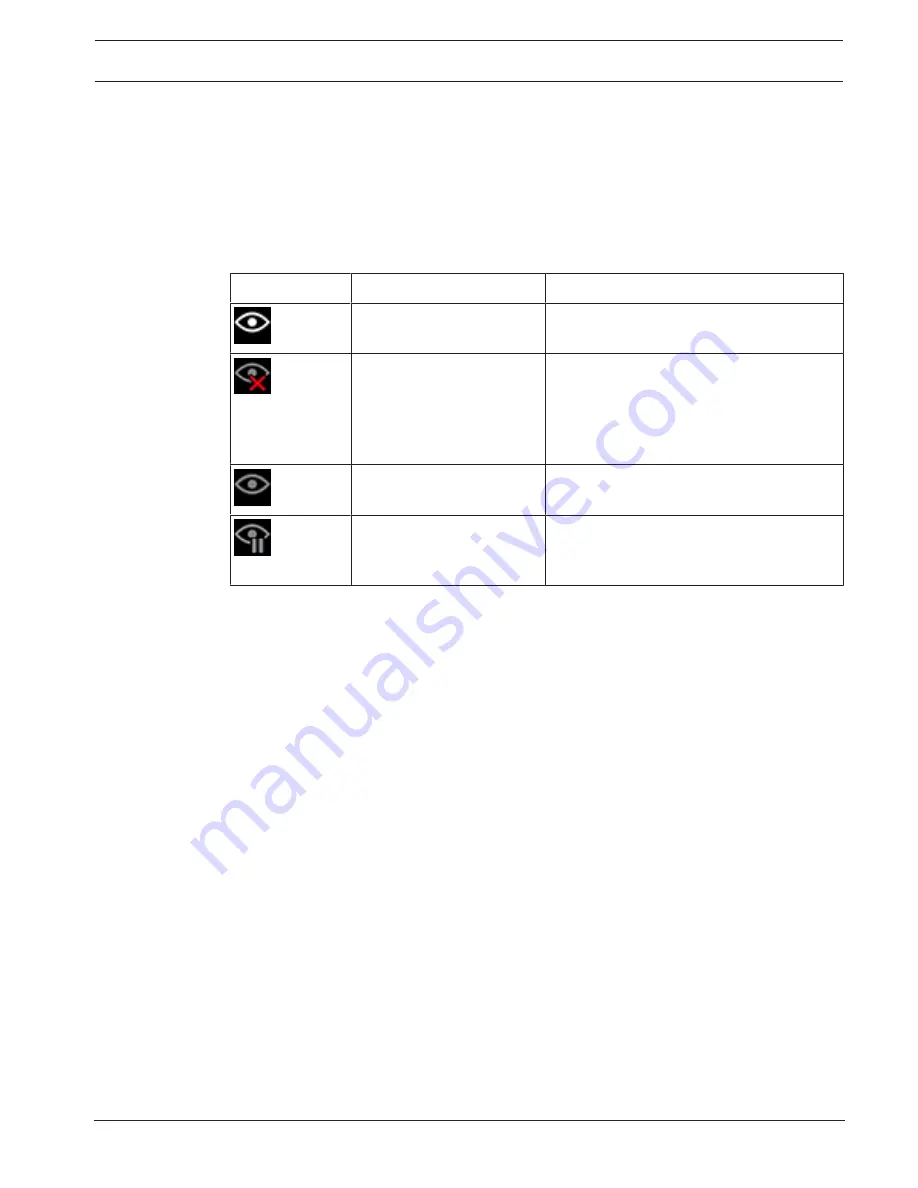
MIC IP starlight 7000 HD
Operation | en
101
Bosch Security Systems
Operation Manual
2016.07 | 5.0 | F.01U.291.520
–
Auto
: In this mode, the camera actively analyzes the video to detect any moving object. If
it detects movement, the camera begins to track the moving object. This mode is most
useful for scenarios where no motion is expected in the scene.
–
Click
: In this mode, users can click an object moving in the live video image to enable the
camera to track the movement of the selected object. This mode is most useful for
scenarios where normal scene activity is expected.
If the Intelligent Tracking feature is set to Auto or Click, the live video image displays an eye
icon with a symbol that conveys the state of Intelligent Tracking activity:
Graphic
Description
Explanation
White eye, flashing
Intelligent Tracking is actively following a
target.
Gray eye with a red “X”
Intelligent Tracking lost the selected target
and will wait for the target to reappear
using the last known trajectory. During the
IDLE state, the camera will not seek other
objects in motion.
Gray eye without a symbol
Intelligent Tracking is idle, waiting to track a
target.
Gray eye with a “pause”
symbol
Intelligent Tracking attempts to track a
target passively while a user has camera
control.
Tracking triggered by IVA rules
In this mode, the camera continuously analyzes the scene for IVA alarms or IVA rule violations.
If an IVA rule is violated, it triggers the advanced tracking feature of the camera to start
following the object / person that triggered the alarm. This allows the camera to track moving
objects of interest without getting distracted by other moving objects in the scene.
To activate this mode, you must enable IVA by selecting either
IVA [number]
or
IVA [number]
Flow
in the field
Analysis type
of the page
VCA
(from the page
Configuration
, select
Alarm >
VCA
). Refer to the current
Operation Manual
for
IVA Intelligent Video Analysis for specific
information.
If the option
Show VCA metadata
is selected in
'Live' functions
(from the page
Configuration
,
select
Web Interface > 'Live' functions
), the live view will show the following metadata
objects in the
Live
page view:
–
Objects in motion are initially identified in the video.
–
Actively tracked object in motion are identified in the video.
–
When an object in motion is lost, a diamond appears designating the area where the
target was lost.
Several reasons may cause the Intelligent Tracking to stop tracking a target:
–
The target has stopped moving while being followed by Intelligent Tracking.
–
The target has moved behind a static object in the scene.
In these instances, Intelligent Tracking switches to the IDLE mode (pink eye icon) and waits
for the target to reappear in the scene. The camera will restart tracking if a target starts
moving in the same area where the initial target stopped moving or if the camera detects an
object moving along the last known trajectory.






























