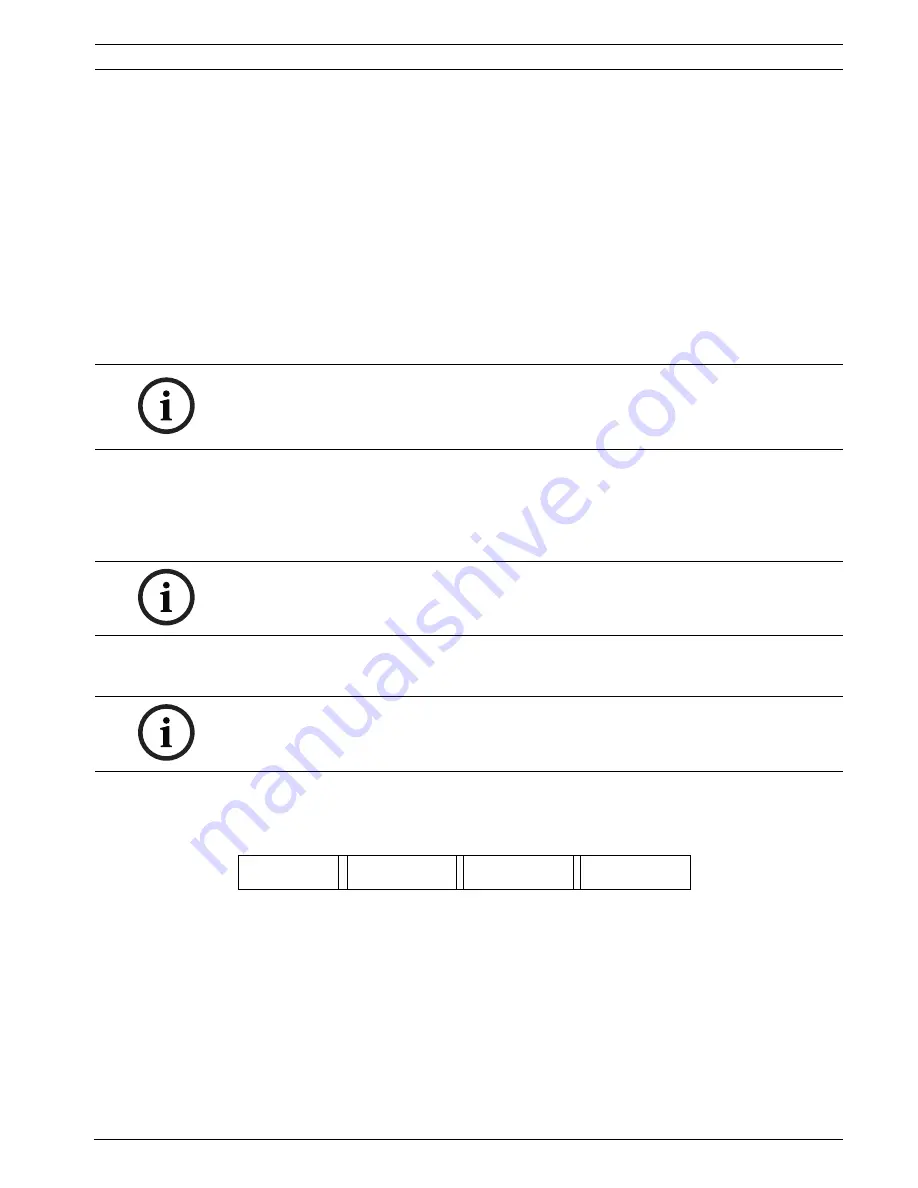
Panel Controller
Alarm | en
41
Bosch Sicherheitssysteme GmbH
Operation guide
F.01U.076.969 | 6.0 | 2010.04
8.4
Alarm message to the panel
The following description has been written on the basis of a sample fire alarm message.
8.4.1
Optical and acoustic signals
–
The red alarm signal light on the LED display lights up.
–
An internal buzzer sounds; see also
Section 9.3 Switching off internal buzzer, page 45
.
–
Depending on the configuration, sounders and/or optical signaling devices (e.g. sirens,
strobes) are activated.
If the transmission device to the fire department is activated, the "Transmission Device
activated" signal light lights up red.
8.4.2
Displaying the detector zones in alarm state
The number of messages in question is displayed on the status bar.
The individual messages are shown in the display:
–
List fields with black background: unacknowledged alarm messages
–
List fields without distinction: acknowledged alarm messages
Logical Zones
If more than four alarm messages have been received, scroll through the list in order to
display the next messages (see
Section 5.6.1 Scrolling through lists
).
Display during an alarm
The buttons located beneath the alarm message on the display can be used to initiate the
corresponding actions:
–
Acknowledge
: Touch this button to acknowledge all of the alarm messages shown on the
display; see also
Section 9.2 Acknowledging a message, page 44
.
–
Signals off
: Touch this button to switch off activated external signaling devices; see also
Section 9.4 Switching external signaling devices on and off, page 45
.
–
Signals on
: Touch this button to switch on deactivated external signaling devices; see
also
Section 9.4 Switching external signaling devices on and off, page 45
.
–
Reset
: Touch this button to reset all of the alarm messages shown on the display; see
also
Section 9.7 Resetting alarm message, page 47
.
NOTICE!
First of all, the logical zones in which one or more detectors have triggered an alarm are listed.
To display the individual detectors, select the logical zone you require. See also
Section 8.4.6 Displaying the individual detectors in a logical zone, page 43
.
NOTICE!
A maximum of four alarm messages can be displayed on the display simultaneously.
Only fields that can be operated are displayed (e.g. Acknowledge and Reset).
NOTICE!
The latest message is always displayed at the end of the list.
Acknowledge
Signals off
Signals on
Reset
Содержание FPA-1200-MPC
Страница 1: ...Panel Controller MPC xxxx B FPA 1200 MPC en Operation guide ...
Страница 2: ......
Страница 93: ......
















































