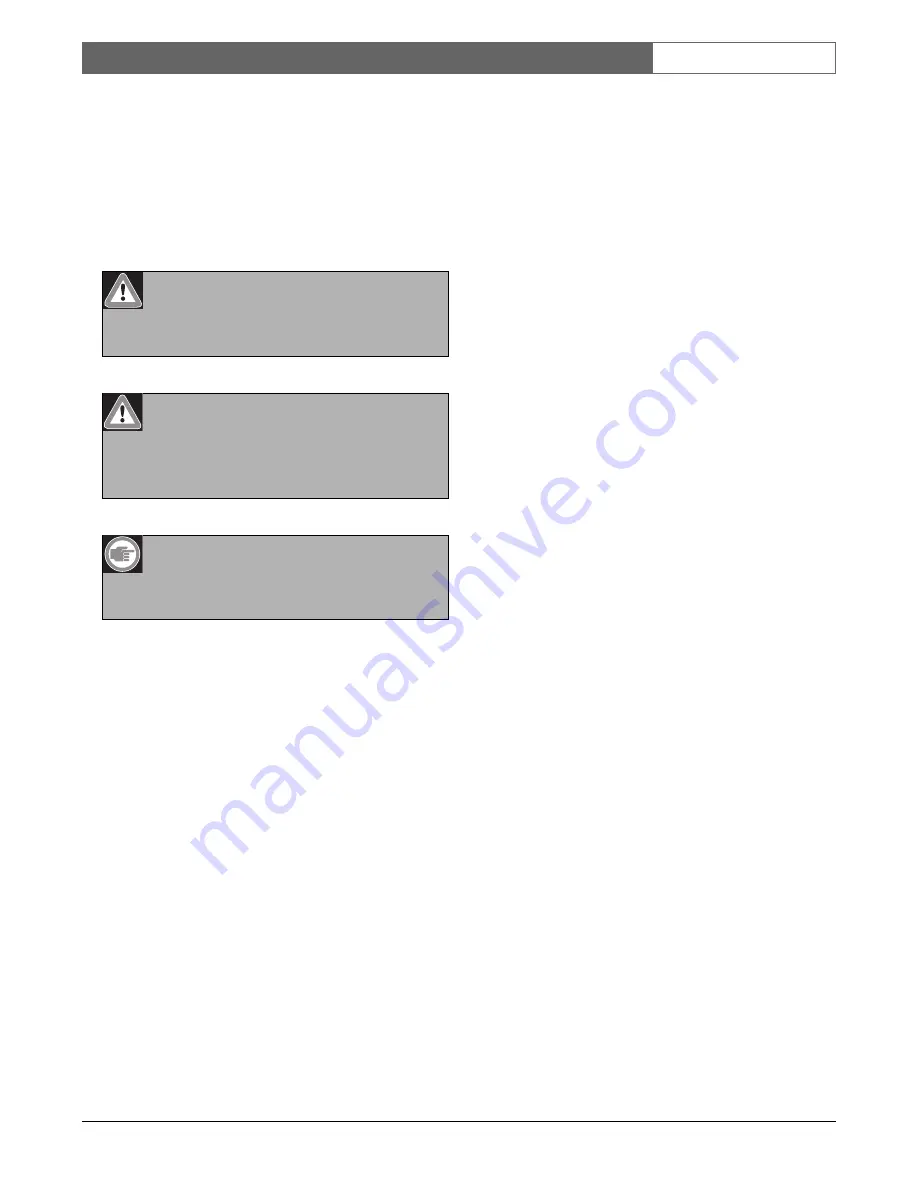
Bosch Security Systems B.V. | 2007-08
CCS 800 Ultro
| Installation and Operating Manual
en
| 5
1
About this manual
This manual provides all the information required to
install and operate the CCS 800 Ultro Discussion
System.
Conventions
2
Introduction
The CCS 800 Ultro Discussion System is a discussion
system for use in meeting and conference venues with a
limited number of participants.
A CCS 800 Ultro Discussion System consists of:
•
One Central Unit (CU).
•
Maximum 50 units of which one or more chairman
unit(s).
•
Extension cables if required (5m or 10m).
•
Peripheral audio and/or telecommunication
equipment.
•
A built in MP3 recorder.
The
CU
is the heart of the discussion system which
controls the microphones of the chairman and delegate
units as well as providing facilities for audio inputs and
outputs. It also supplies the power for the CU itself,
chairman unit(s) and delegate unit(s).
With the use of Digital Acoustic Feedback Suppression
the loudspeaker volume can be increased significantly
before feedback appears. Digital Acoustic Feedback
Suppression is only available in CCS-CUD /
CCS- CURD.
A
delegate unit
enables participants to actively join in
a discussion (i.e. speaking and listening) by means of a
microphone, controlled by an on/off button and
a built-in loudspeaker or external headphone.
A
chairman unit
has the same function as a delegate
unit with the addition of a 'Priority' button, that enables
its operator to control the debate by temporary or
permanently overruling and muting all active
microphones, depending on an internal setting in the
chairman unit.
The built in
MP3 recorder
enables participants to:
record discussion; listen to discussion before playing it
back to the floor; play discussion back to delegates.
Warning
Warnings draw attention to instructions that
must be followed to prevent personal injury.
Caution
Cautions draw attention to instructions that
must be followed to prevent damage to the
equipment.
Note
Notes draw attention to special instruction tips
or other useful information.
Содержание CCS 800 Ultro
Страница 1: ...CCS 800 Ultro Installation and Operating Manual Discussion System en ...
Страница 2: ......
Страница 4: ...Bosch Security Systems B V 2007 08 CCS 800 Ultro Installation and Operating Manual en 4 ...
Страница 34: ...Bosch Security Systems B V 2007 08 CCS 800 Ultro Installation and Operating Manual en 34 ...
Страница 35: ......




















