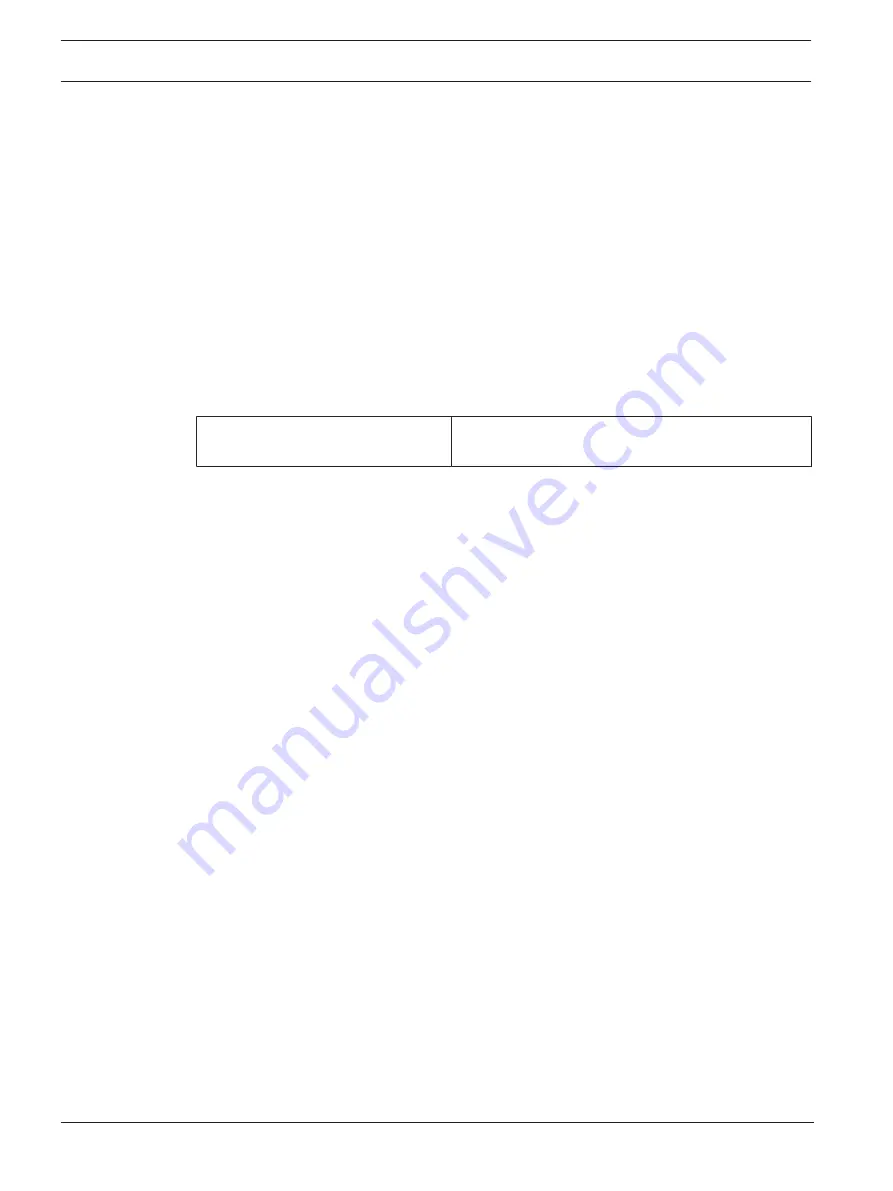
44
en | Troubleshooting
AVIOTEC IP starlight 8000
2020.08 | 01 | F.01U.391.015
Operation and Commissioning Manual
Bosch Sicherheitssysteme GmbH
1.
In the address bar of your browser, after the unit IP address, enter: /version
for example: 192.168.0.80/version
2.
Write down the information or print out the page.
The camera offers a variety of configuration options. Therefore, check that it works properly
after installation and configuration. This is the only way to ensure that the camera will function
as intended in the event of an alarm.
Your check should include the following functions:
–
Can you connect to the camera remotely
–
Does the camera transmit all the data required?
–
Does the camera respond as desired to alarm events?
–
Is it possible to control peripheral devices, if necessary?
The camera has four LEDs on the rear panel:
–
Two LEDs indicate the camera status (red for error; green for OK)
–
Two LEDs (green and orange) beside the network connection indicate the LAN and PoE
status
No OSD messages appear.
Special Video SDK is required. Video management
software from third parties does not use the SDK.
The ping command can be used to check the connection between two IP addresses. This
allows testing whether a device is active in the network.
1.
Open the DOS command prompt.
2.
Type
ping
followed by the IP address of the device.
If the device is found, the response appears as "Reply from ... ", followed by the number of
bytes sent and the transmission time in milliseconds. Otherwise, the device cannot be
accessed via the network. This might be because:
–
The device is not properly connected to the network. Check the cable connections in this
case.
–
The device is not correctly integrated into the network. Check the IP address, subnet
mask, and gateway address.
Содержание AVIOTEC IPSTARLIGHT 8000
Страница 1: ...AVIOTEC IP starlight 8000 FCS 8000 VFD B Firmware 7 7x en Operation and Commissioning Manual ...
Страница 2: ......
Страница 69: ......






























