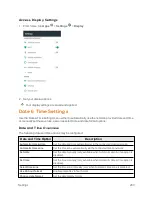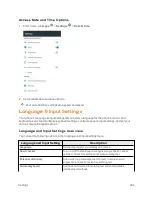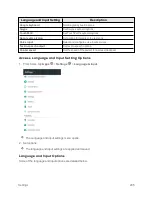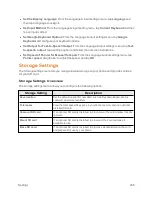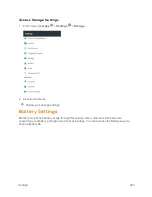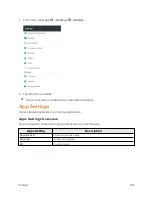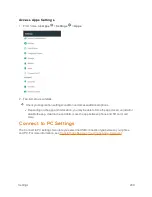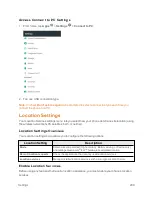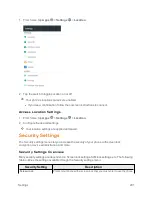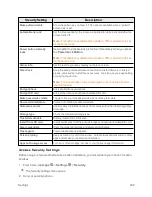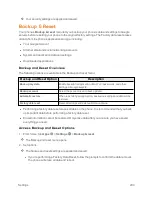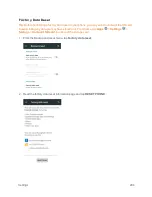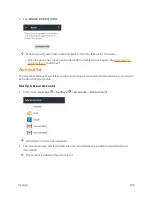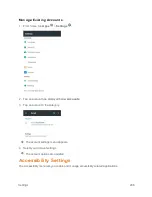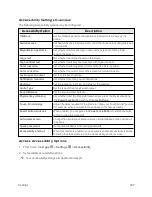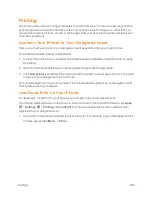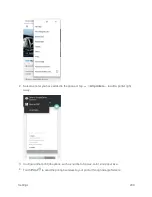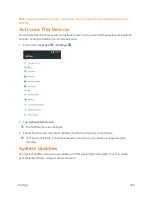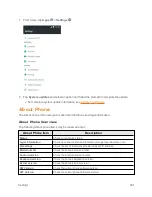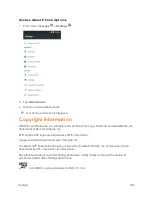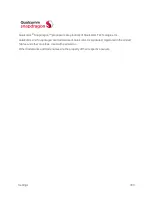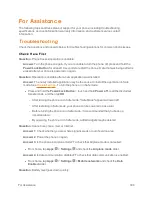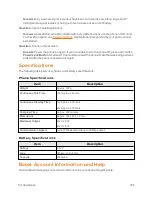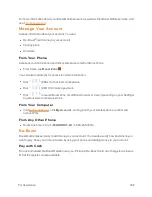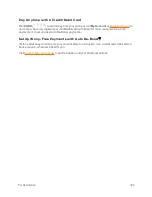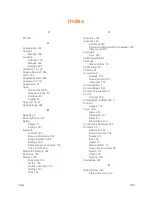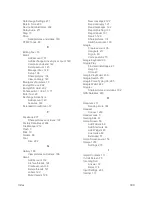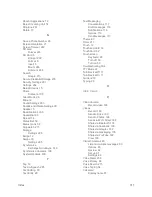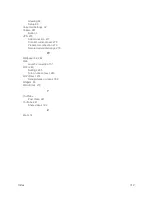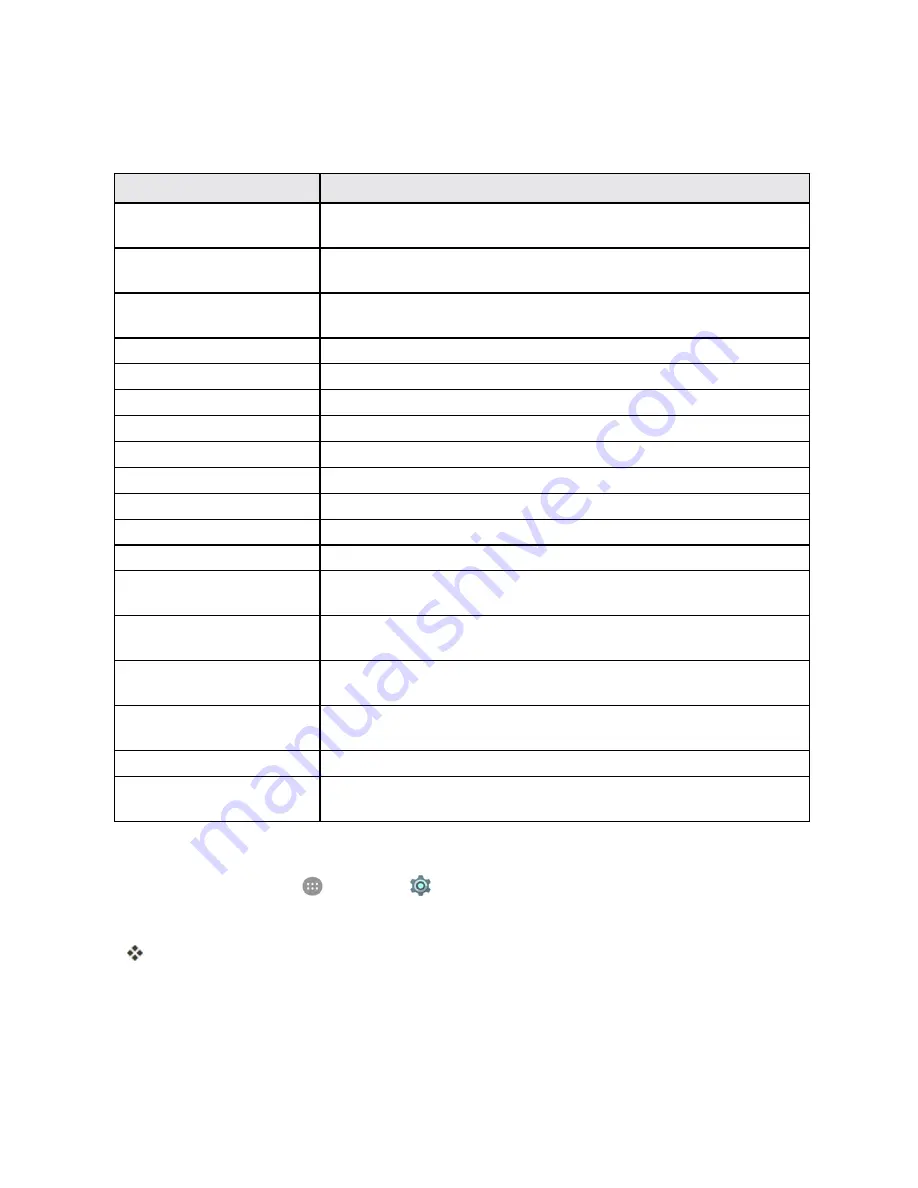
Settings
297
Accessibility Settings Overview
The following Accessibility options may be configured:
Accessibility Option
Description
TalkBack
Set the TalkBack service to help blind or low-vision users access the
phone.
Switch access
Set Switch Access to allow you to control the phone using configurable key
combinations.
Magnification gestures
Set whether to allow zooming in and out the screen content by triple-
tapping the screen.
Large text
Set whether to enlarge the text on the screen.
High contrast text
Set whether to display onscreen text with higher contrast.
Color inversion
Set whether to display screen content with its colors inverted.
Color correction
Set whether to correct color on the screen for color-blind users.
Text-to-speech output
Set text-to-speech options.
Notification reminder
Set whether to remind you of notifications.
Captions
Set the language, text size, and style for the captions.
Audio Type
Set the type of the phone's audio output.
Sound Balance
Set the sound volume balance.
Physical key vibrating
Set whether to let the phone vibrate when you press the physical buttons
(the
Power/Lock Button
and the
Volume
Buttons
).
Touch & hold delay
Adjust the delay required for the phone to notice your "touch & hold" gesture
(for example, when you want to move an app to the home screen).
Power button ends call
When enabled, you can press the
Power/Lock
Button
to end phone calls
without turning the screen off.
Auto-rotate screen
Change the orientation of some onscreen content based on the position of
the phone.
Speak passwords
Get spoken feedback while typing passwords.
Accessibility shortcut
When this feature is enabled, you can quickly enable accessibility features
following the steps prompted on the Accessibility shortcut screen.
Access Accessibility Options
1. From home, tap
Apps
>
Settings
>
Accessibility
.
2. Set available accessibility options.
Your accessibility settings are applied and saved.
Содержание Boost MAX +
Страница 1: ...Available applications and services are subject to change at any time ...
Страница 46: ...Basic Operations 37 2 Tap OR CREATE A NEW ACCOUNT 3 Enter your First name and Last name and then tap NEXT ...
Страница 81: ...Phone App 72 Answer an Incoming Call 1 When a call arrives drag down to answer it The call begins ...
Страница 164: ...Messaging and Internet 155 1 From home tap Chrome The browser opens 2 Tap Menu History The History window opens ...
Страница 166: ...Messaging and Internet 157 1 From home tap Chrome The browser opens 2 After you open a Web page tap Menu New tab ...
Страница 170: ...Messaging and Internet 161 Tip For more information from your computer visit google com intl en chrome browser mobile ...
Страница 178: ...Camera and Video 169 2 Tap an album such as Camera The list of pictures and videos for the album opens ...
Страница 180: ...Camera and Video 171 Retouch a Picture 1 From home tap Apps Gallery The album list opens ...
Страница 181: ...Camera and Video 172 2 Tap an album such as Camera The list of pictures and videos for the album opens ...
Страница 182: ...Camera and Video 173 3 Tap the picture you want to crop 4 Tap Menu Edit Photo Editor The Photo Editor screen appears ...
Страница 217: ...Useful Apps and Features 208 1 From home tap Apps Clock ...