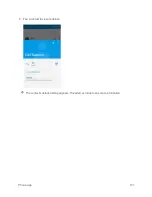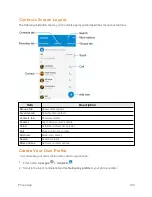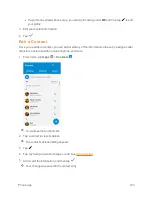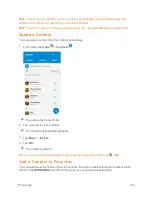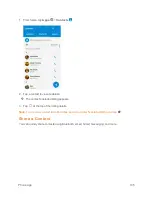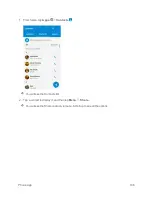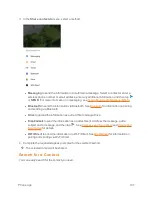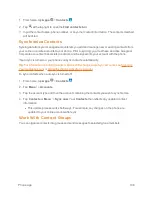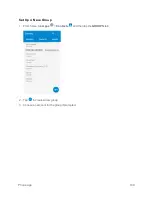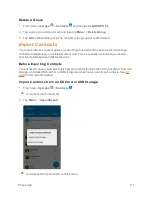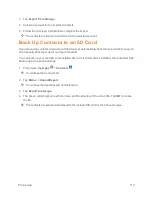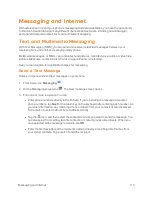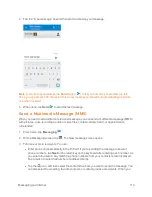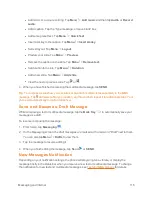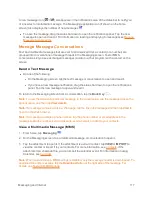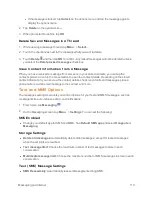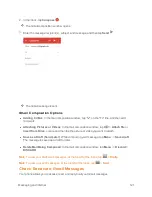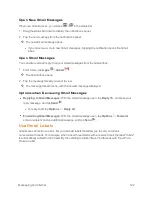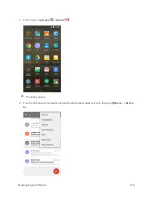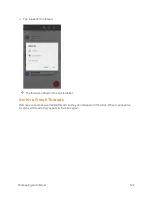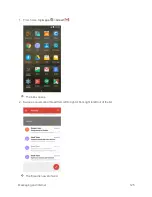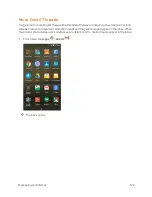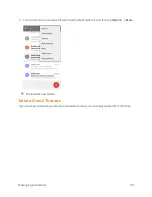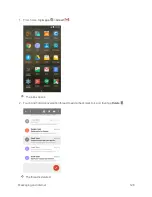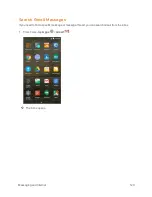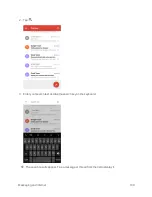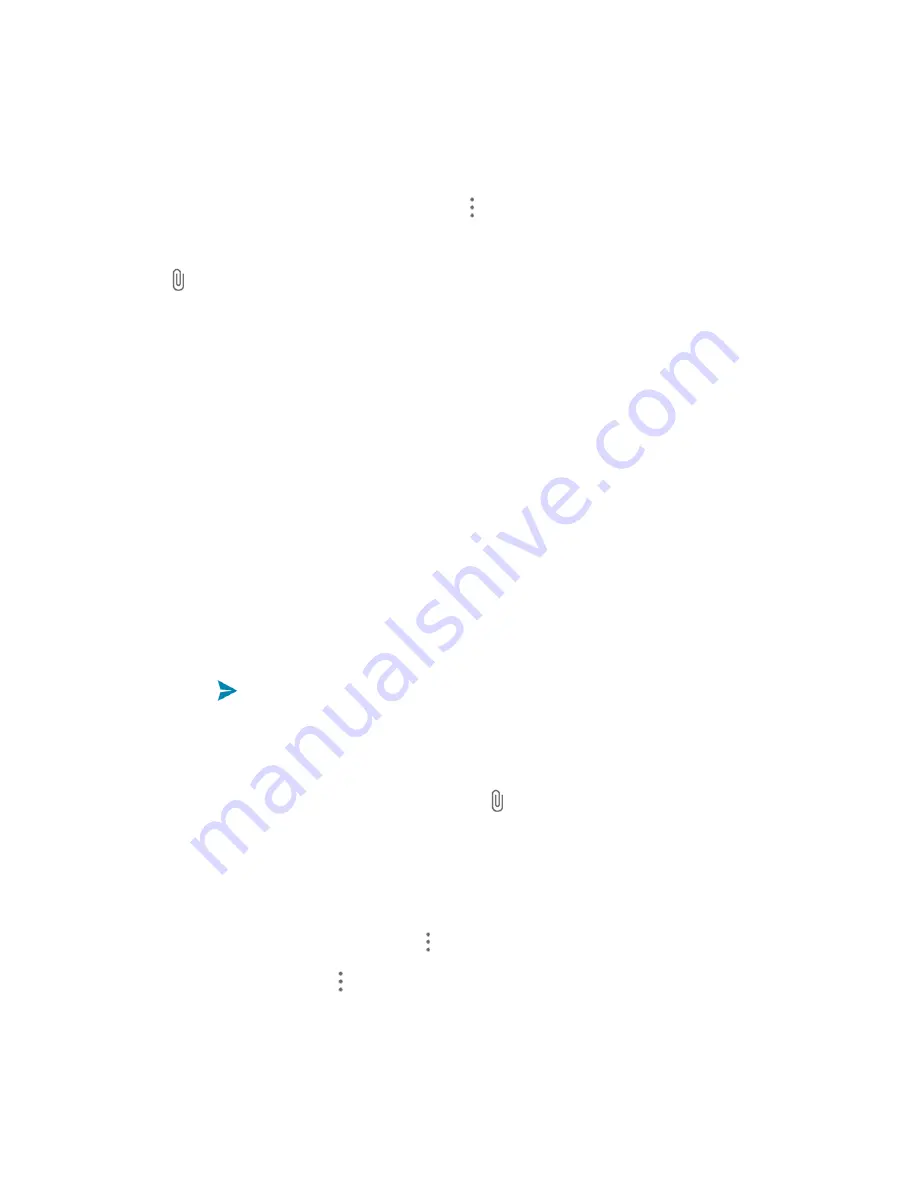
Messaging and Internet
115
have selected all the message recipients, tap
OK
.
l
Enter the first few letters of the recipient's name to display a matching list of names from
your stored contacts. Tap a match to add the recipient.
Note
: You can add a subject line by tapping
Menu
>
Add subject
.
4. Tap the “Type message” box, and then start composing your message.
5. Tap .
6. In the Attach window, select from the following file attachments:
l
Picture.
Select a picture to attach to your MMS.
l
Capture picture.
Open the camera and take a photo to attach to your MMS.
l
Video.
Select a video clip to attach to your MMS.
l
Capture video.
Open the camcorder and shoot a video clip to attach to your MMS.
l
Audio.
Select an audio file to attach to your MMS.
l
Record audio.
Open Sound Recorder and record an audio file to attach to your MMS.
l
Slideshow.
See "Create a Slideshow" for details.
l
Files.
Open File Manager and select a file to attach to your MMS.
l
Insert contacts.
Select a contact entry and add it to your MMS as a vCard attachment.
7. To make changes to your attachment, tap
REPLACE
or
REMOVE
.
8. Tap
Send
or
SEND
to send the MMS message.
Create a Slideshow
In a multimedia message, you can add slides, each containing a picture, video, or audio.
1. In the multimedia message you’re composing, tap >
Slideshow
.
2. On the Edit slideshow screen, tap
Slide 1
.
Note
: You can tap
Add
slide
to add more slides.
3. To compose your slideshow, do any of the following:
l
Add a picture. Tap
ADD PICTURE
, >
Add picture
or
Capture picture
.
l
Add a video. Tap
Menu
>
Add
video
or
Capture
video
. (You cannot add both a picture
and a video on the same slide.)
Содержание Boost MAX +
Страница 1: ...Available applications and services are subject to change at any time ...
Страница 46: ...Basic Operations 37 2 Tap OR CREATE A NEW ACCOUNT 3 Enter your First name and Last name and then tap NEXT ...
Страница 81: ...Phone App 72 Answer an Incoming Call 1 When a call arrives drag down to answer it The call begins ...
Страница 164: ...Messaging and Internet 155 1 From home tap Chrome The browser opens 2 Tap Menu History The History window opens ...
Страница 166: ...Messaging and Internet 157 1 From home tap Chrome The browser opens 2 After you open a Web page tap Menu New tab ...
Страница 170: ...Messaging and Internet 161 Tip For more information from your computer visit google com intl en chrome browser mobile ...
Страница 178: ...Camera and Video 169 2 Tap an album such as Camera The list of pictures and videos for the album opens ...
Страница 180: ...Camera and Video 171 Retouch a Picture 1 From home tap Apps Gallery The album list opens ...
Страница 181: ...Camera and Video 172 2 Tap an album such as Camera The list of pictures and videos for the album opens ...
Страница 182: ...Camera and Video 173 3 Tap the picture you want to crop 4 Tap Menu Edit Photo Editor The Photo Editor screen appears ...
Страница 217: ...Useful Apps and Features 208 1 From home tap Apps Clock ...