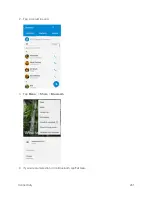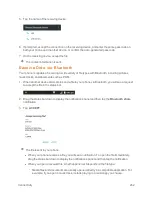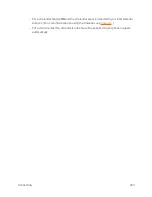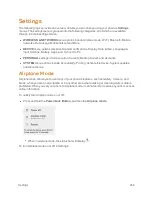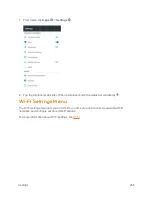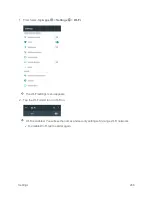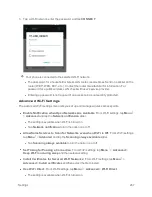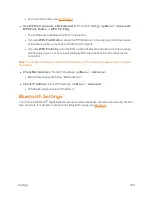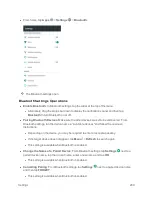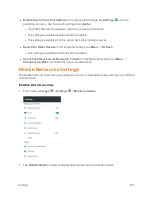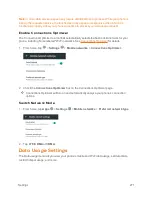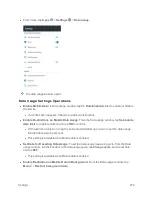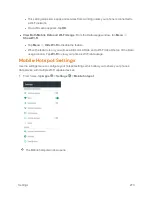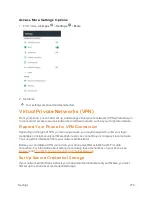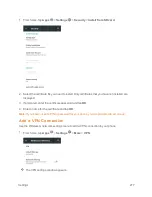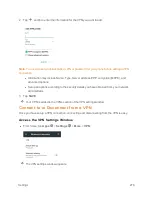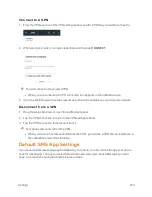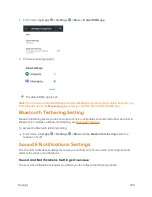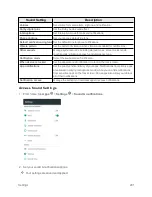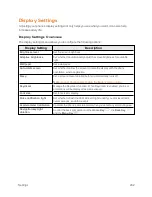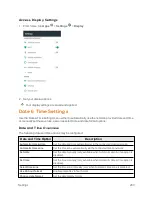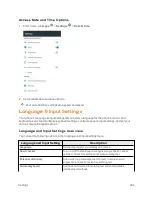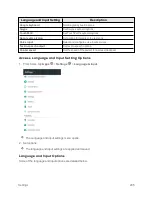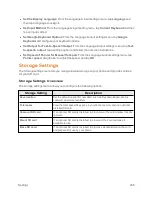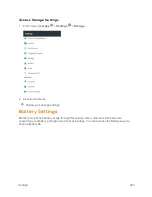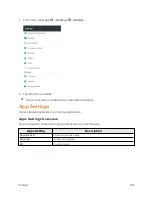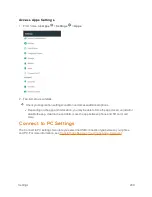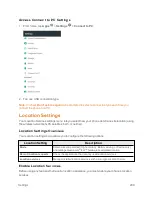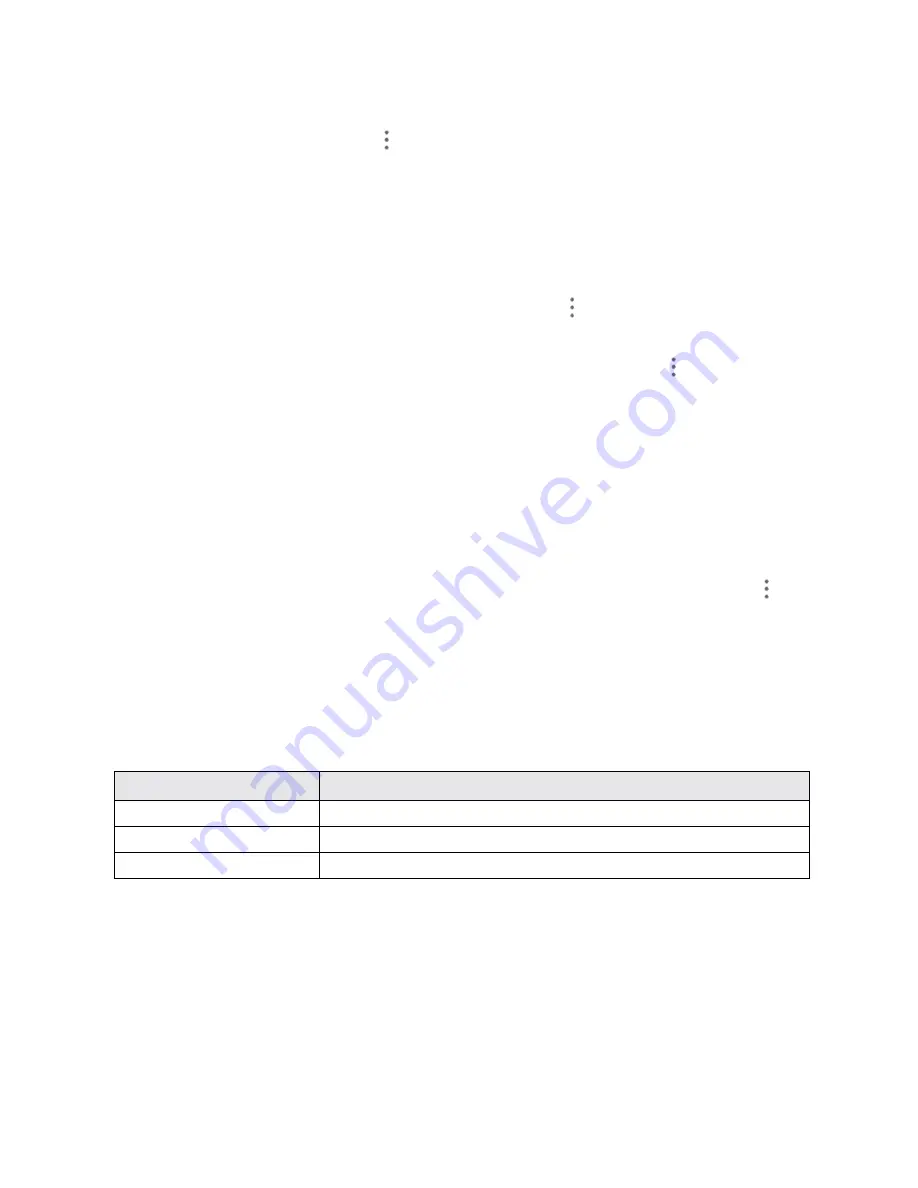
Settings
275
n
Set Allowed Devices
: To select which devices are allowed to connect to mobile hotspot, In
Mobile hotspot window, tap
Menu
>
Manage Users
>
Allowed Devices
>
ADD NEW
, enter
a device name and MAC address, and then tap
SAVE
.
l
To remove allowed devices, tap
DELETE
, select the devices and then tap
REMOVE
.
l
In the Allowed Devices screen, uncheck
Allow all devices
if you want only devices in the
list to connect to the hotspot.
n
Set Maximum Connections:
To set the maximum number of devices that can connect to the
hotspot simultaneously, in Mobile hotspot window, tap
Menu
>
Manage
Users
>
Max
connection
and tap a number.
n
Set Hotspot Sleep Settings
: From the Mobile hotspot window, tap
Menu
>
Advanced
, and
configure the following options.
l
Hotspot notification
: Check this option to display a notification in the status bar when the
sleep policy turns off the hotspot.
l
Hotspot sleep policy
: Set the wait time before Mobile hotspot turns off when there is no
connected device.
l
Data service dependency
: Check this option to turn off Mobile hotspot when mobile data
service is unavailable.
n
Set Local Area Network (LAN) Settings
: From the Mobile hotspot window, tap
Menu
>
Advanced
, configure your options in the LAN settings section.
More Settings
The More settings menu provides access to additional wireless and network options, including
VPN, default messaging app, and Bluetooth tethering.
More Settings Options
Setting
Description
VPN
Manage Virtual Private Network (VPN).
Default SMS app
Set the default app for SMS/MMS.
Bluetooth tethering
Turn on or off the Bluetooth tethering feature.
Содержание Boost MAX +
Страница 1: ...Available applications and services are subject to change at any time ...
Страница 46: ...Basic Operations 37 2 Tap OR CREATE A NEW ACCOUNT 3 Enter your First name and Last name and then tap NEXT ...
Страница 81: ...Phone App 72 Answer an Incoming Call 1 When a call arrives drag down to answer it The call begins ...
Страница 164: ...Messaging and Internet 155 1 From home tap Chrome The browser opens 2 Tap Menu History The History window opens ...
Страница 166: ...Messaging and Internet 157 1 From home tap Chrome The browser opens 2 After you open a Web page tap Menu New tab ...
Страница 170: ...Messaging and Internet 161 Tip For more information from your computer visit google com intl en chrome browser mobile ...
Страница 178: ...Camera and Video 169 2 Tap an album such as Camera The list of pictures and videos for the album opens ...
Страница 180: ...Camera and Video 171 Retouch a Picture 1 From home tap Apps Gallery The album list opens ...
Страница 181: ...Camera and Video 172 2 Tap an album such as Camera The list of pictures and videos for the album opens ...
Страница 182: ...Camera and Video 173 3 Tap the picture you want to crop 4 Tap Menu Edit Photo Editor The Photo Editor screen appears ...
Страница 217: ...Useful Apps and Features 208 1 From home tap Apps Clock ...