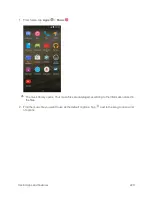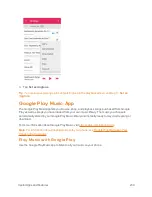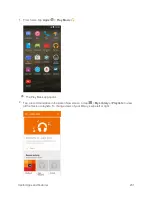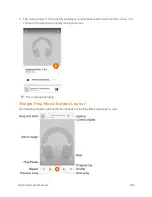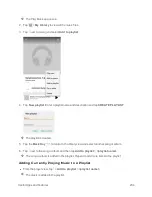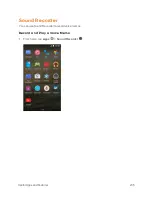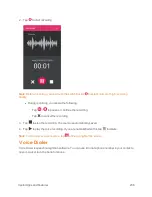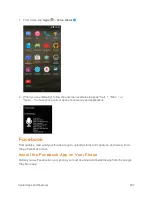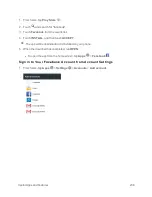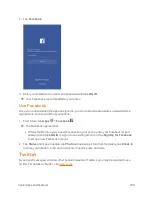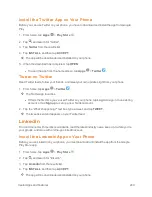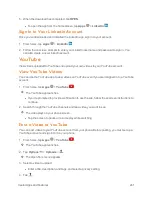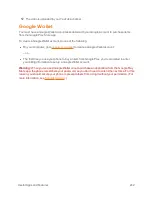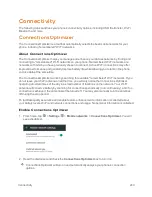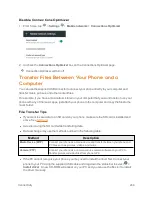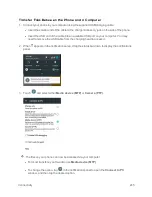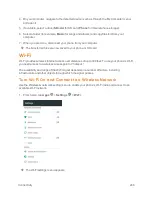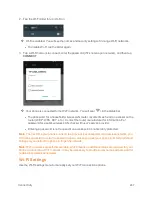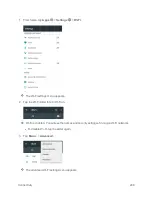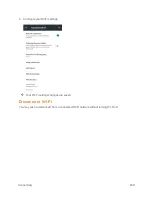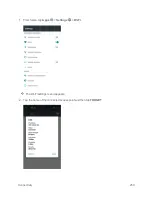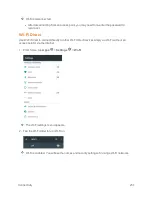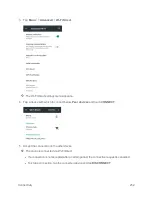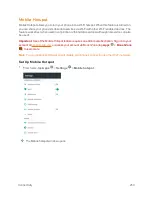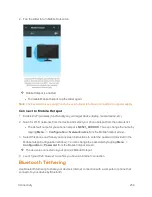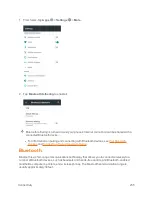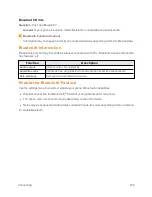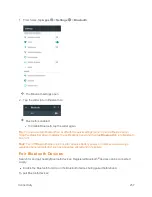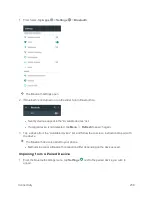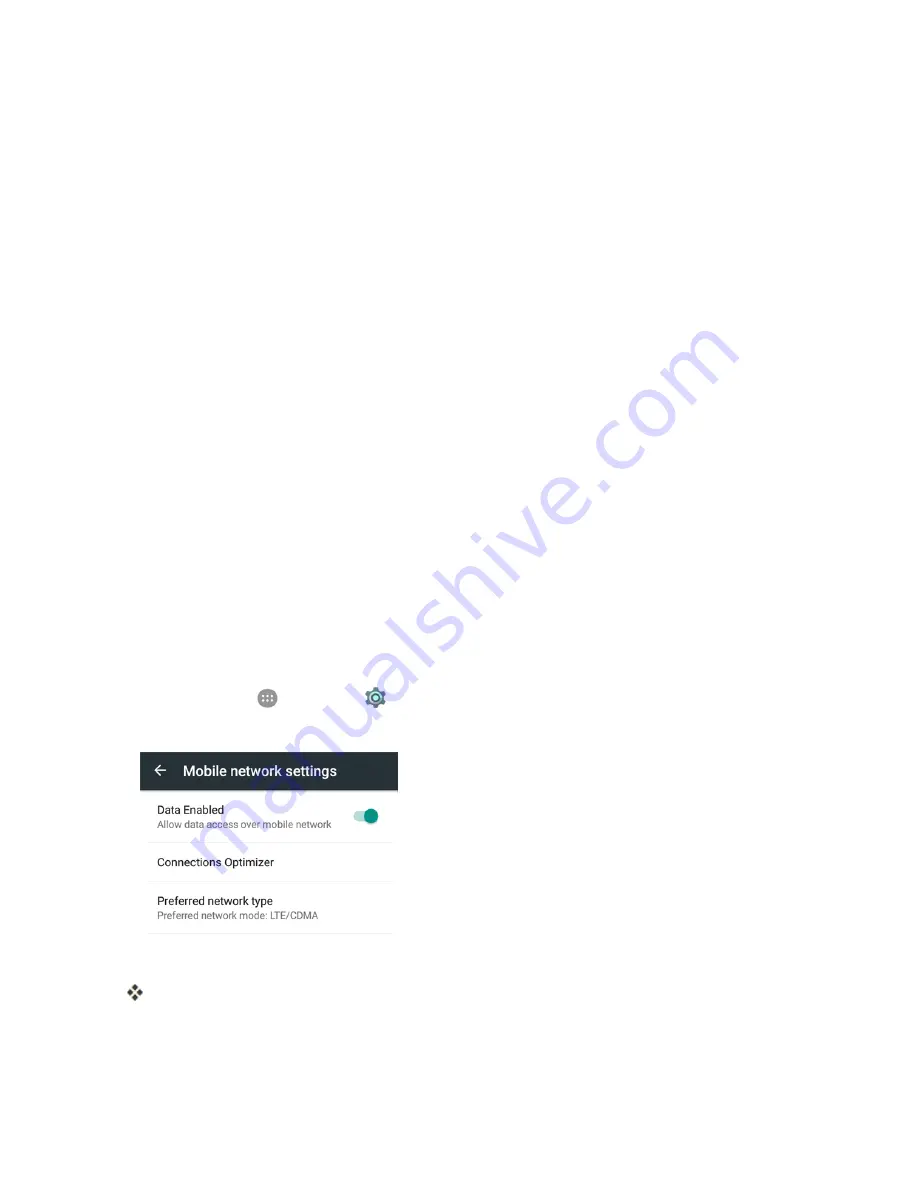
Connectivity
243
Connectivity
The following topics address your phone’s connectivity options, including USB file transfer, Wi-Fi,
Bluetooth, and more.
Connections Optimizer
The Connections Optimizer is a tool that automatically selects the best mobile network for your
phone, including "remembered" Wi-Fi networks.
About Connections Optimizer
The Connections Optimizer helps you manage and enhance your data experience by finding and
connecting to "remembered" Wi-Fi networks on your phone. Remembered Wi-Fi networks are
networks with which you have previously chosen to connect. Active Wi-Fi connections may offer
improved performance and generally improve battery life while allowing you to talk on the phone
and use data at the same time.
The Connections Optimizer works by searching for available "remembered" Wi-Fi networks. If you
do not leave your Wi-Fi antenna on all the time, you will only notice the Connections Optimizer
operating at certain times of the day in a small number of locations on the network. Your Wi-Fi
antenna will conserve battery by scanning for connections periodically (not continuously), and if no
connection is achieved, the antennas will be turned off. You may also manually turn the antennas
off during the scan period.
To facilitate quality assurance and enable feature enhancements, information is collected about
your battery levels, Wi-Fi and network connections and usage. No personal information is collected.
Enable Connections Optimizer
1. From home, tap
>
Settings
>
Mobile networks
>
Connections Optimizer
. You will
see a disclaimer.
2. Read the disclaimer and check the
Connections Optimizer
box to turn it on.
Connections Optimizer will turn on and automatically analyze your phone’s connection
options.
Содержание Boost MAX +
Страница 1: ...Available applications and services are subject to change at any time ...
Страница 46: ...Basic Operations 37 2 Tap OR CREATE A NEW ACCOUNT 3 Enter your First name and Last name and then tap NEXT ...
Страница 81: ...Phone App 72 Answer an Incoming Call 1 When a call arrives drag down to answer it The call begins ...
Страница 164: ...Messaging and Internet 155 1 From home tap Chrome The browser opens 2 Tap Menu History The History window opens ...
Страница 166: ...Messaging and Internet 157 1 From home tap Chrome The browser opens 2 After you open a Web page tap Menu New tab ...
Страница 170: ...Messaging and Internet 161 Tip For more information from your computer visit google com intl en chrome browser mobile ...
Страница 178: ...Camera and Video 169 2 Tap an album such as Camera The list of pictures and videos for the album opens ...
Страница 180: ...Camera and Video 171 Retouch a Picture 1 From home tap Apps Gallery The album list opens ...
Страница 181: ...Camera and Video 172 2 Tap an album such as Camera The list of pictures and videos for the album opens ...
Страница 182: ...Camera and Video 173 3 Tap the picture you want to crop 4 Tap Menu Edit Photo Editor The Photo Editor screen appears ...
Страница 217: ...Useful Apps and Features 208 1 From home tap Apps Clock ...