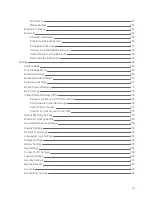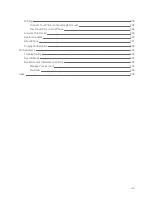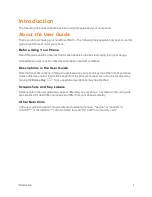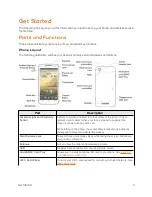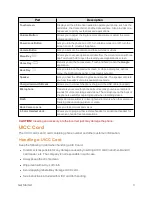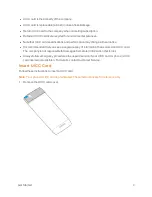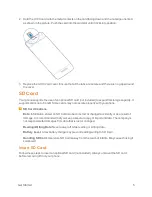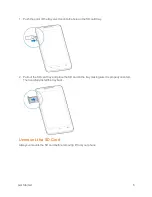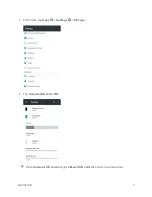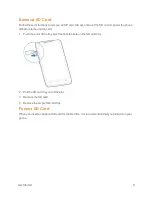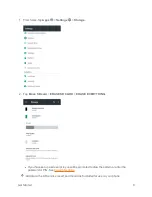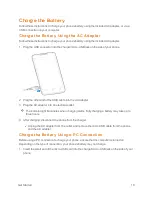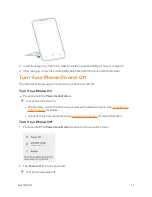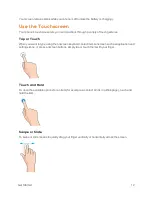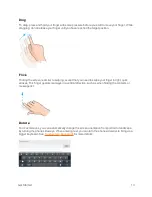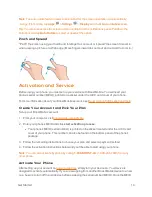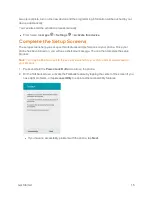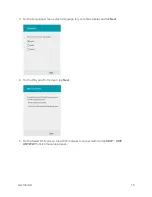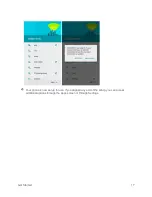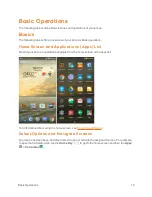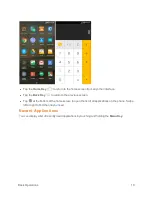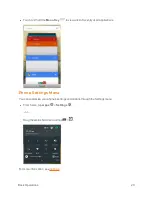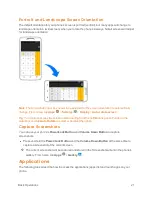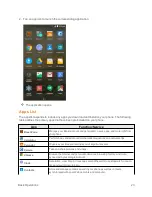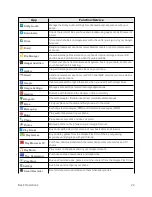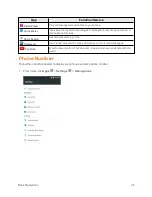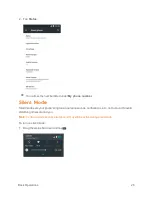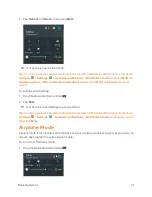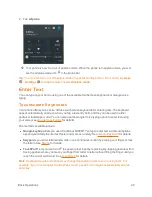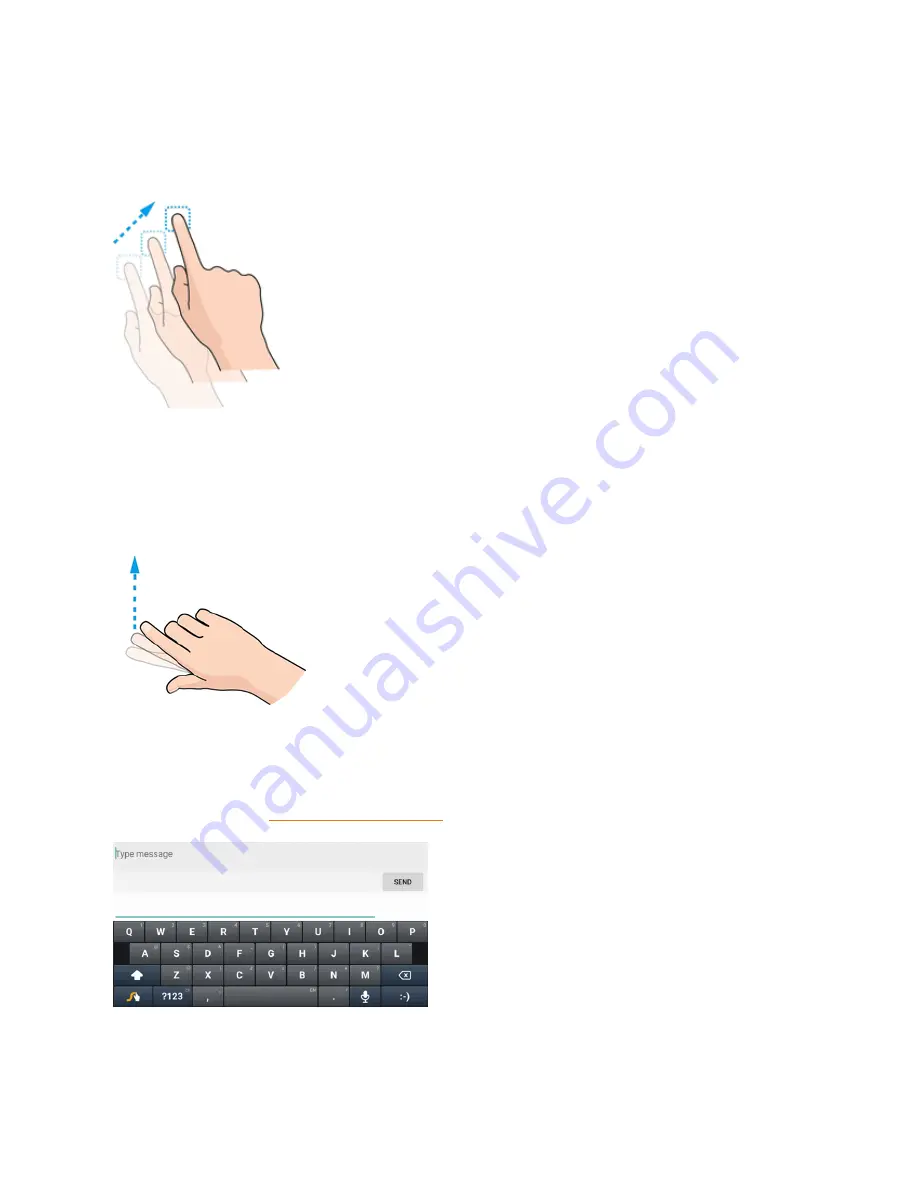
Get Started
13
Drag
To drag, press and hold your finger with some pressure before you start to move your finger. While
dragging, do not release your finger until you have reached the target position.
Flick
Flicking the screen is similar to swiping, except that you need to swipe your finger in light, quick
strokes. This finger gesture is always in a vertical direction, such as when flicking the contacts or
message list.
Rotate
For most screens, you can automatically change the screen orientation from portrait to landscape
by turning the phone sideways. When entering text, you can turn the phone sideways to bring up a
bigger keyboard. See
for more details.
Содержание Boost MAX +
Страница 1: ...Available applications and services are subject to change at any time ...
Страница 46: ...Basic Operations 37 2 Tap OR CREATE A NEW ACCOUNT 3 Enter your First name and Last name and then tap NEXT ...
Страница 81: ...Phone App 72 Answer an Incoming Call 1 When a call arrives drag down to answer it The call begins ...
Страница 164: ...Messaging and Internet 155 1 From home tap Chrome The browser opens 2 Tap Menu History The History window opens ...
Страница 166: ...Messaging and Internet 157 1 From home tap Chrome The browser opens 2 After you open a Web page tap Menu New tab ...
Страница 170: ...Messaging and Internet 161 Tip For more information from your computer visit google com intl en chrome browser mobile ...
Страница 178: ...Camera and Video 169 2 Tap an album such as Camera The list of pictures and videos for the album opens ...
Страница 180: ...Camera and Video 171 Retouch a Picture 1 From home tap Apps Gallery The album list opens ...
Страница 181: ...Camera and Video 172 2 Tap an album such as Camera The list of pictures and videos for the album opens ...
Страница 182: ...Camera and Video 173 3 Tap the picture you want to crop 4 Tap Menu Edit Photo Editor The Photo Editor screen appears ...
Страница 217: ...Useful Apps and Features 208 1 From home tap Apps Clock ...