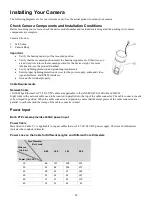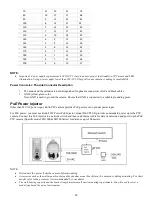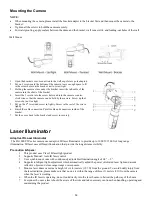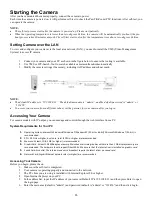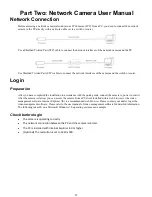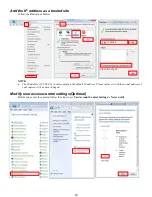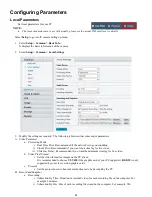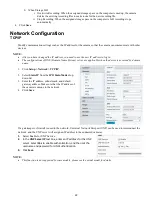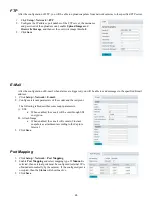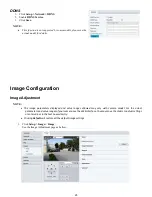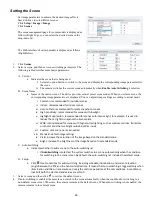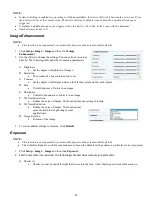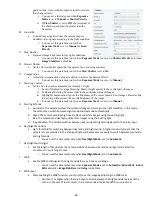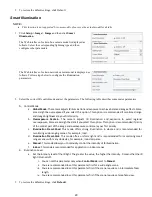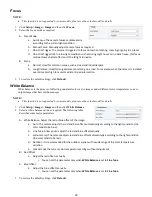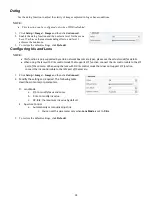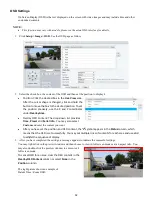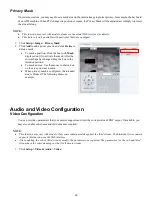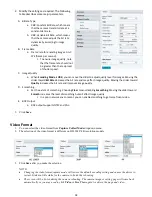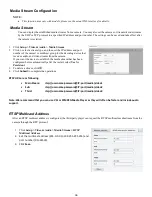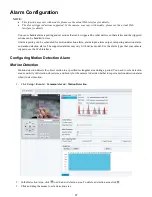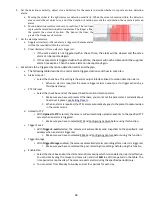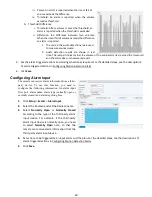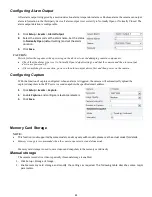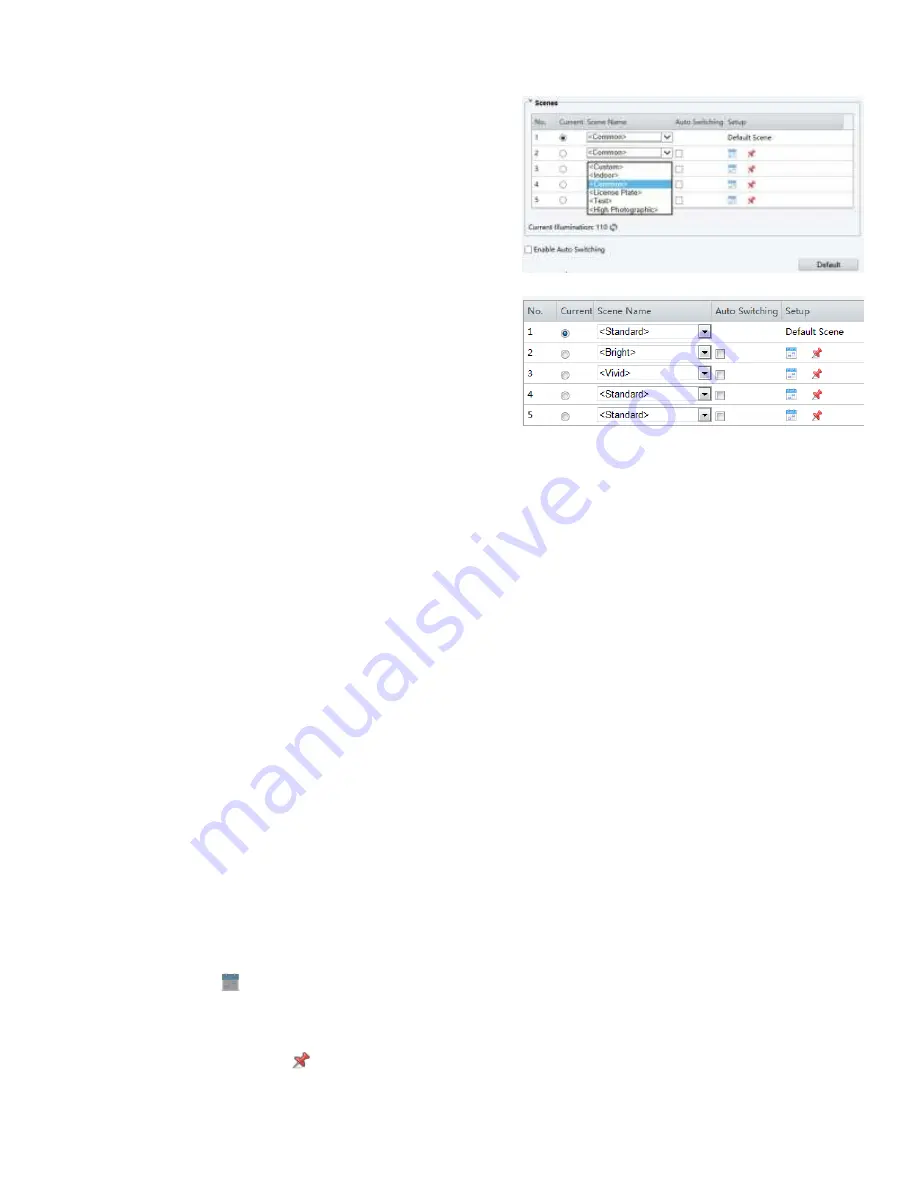
26
Setting the Scene
Set image parameters to achieve the desired image effects
based on live video in different scenes.
Click
Setup > Image > Image
.
Click
Scenes
.
The scene management page for some models is displayed as
follows (Right Top), you can select the desired scene in the
drop-down list.
The Web interface of certain models is displayed as follows
(Right Below).
1.
Click
Scenes
.
2.
Select a scene, and then set scene switching parameters. The
following table describes some major parameters.
A.
Current
a.
Indicates the scene that is being used.
i.
Select an option button to switch to the scene and display the corresponding image parameters for
the scene.
ii.
The camera switches the current scene automatically when
Enable Auto Switching
is selected.
B.
Scene Name
a.
Name of the current scene. The device provides several preset scene modes. When you select a scene, the
corresponding image parameters are displayed. You can adjust image settings according to actual needs.
i.
Common: recommended for outdoor scenes
ii.
Indoor: recommended for indoor scenes
iii.
License Plate: recommended for plate snapshot on roads
iv.
High Sensitivity: recommended for scenes with low light
v.
Highlight Suppression: recommended for scenes with intense light, for example, it is used to
reduce the car light to snapshot the license plate
vi.
WDR: recommended for scenes with high-contrast lighting, such as window, corridor, front door
or other scenes that are bright outside but dim inside
vii.
Custom: set a scene name as needed
viii.
Standard: default image settings
ix.
Vivid: increase the saturation of the image based on the standard mode.
x.
Bright: increase the brightness of the image based on the standard mode
.
C.
Auto Switching
a.
Indicates whether to add a scene to the auto-switching list.
i.
If
Auto Switching
is selected, the system switches to a scene automatically when the condition
for switching to the scene is met. By default, the auto-switching list includes the default scene.
D.
Setup
a.
Click
to set conditions for auto-switching, including schedule, illumination, and current elevation
(angle between the PTZ and the horizontal direction). It means that auto-switching is triggered only when
illumination and the current elevation during the set time period meet the set conditions. A condition is
invalid if both the start and end values are set to 0.
3.
Select a scene and then click
to set it as the default scene.
4.
If auto-switching is enabled, the camera can switch to the scene automatically when the condition for switching to a
non-default scene is met. Otherwise, the camera remains in the default scene. When auto-switching is not enabled, the
camera remains in the current scene.
Содержание EX1020BHD-L5NXGA
Страница 8: ...8 WHAT S IN THE BOX Accessories Optional ...
Страница 59: ...59 Specifications All models and specifications are subject to change without notice HD Models ...
Страница 60: ...60 STARLIGHT Models ...
Страница 61: ...61 4K Models ...
Страница 62: ...62 Dimensions S Style Unit mm ...
Страница 63: ...63 S Style Unit mm ...
Страница 64: ...64 Model BL PP80 80w PoE Power injector Unit mm ...
Страница 65: ...65 www bolintechnology com 2082 TECHNOLOGY LLC dba BOLIN TECHNOLOGY ...