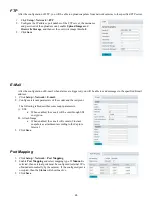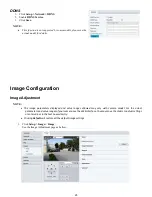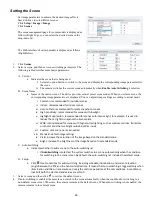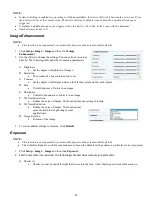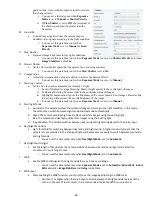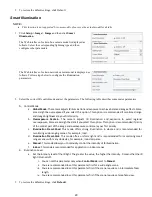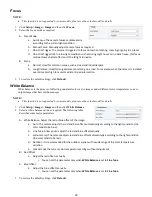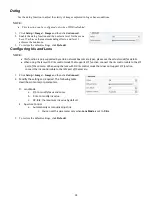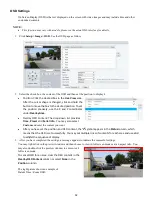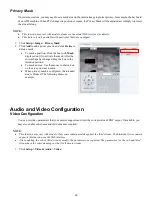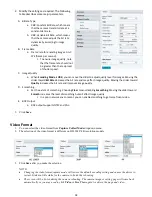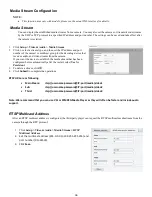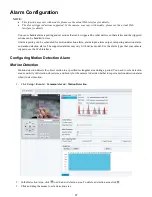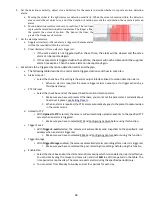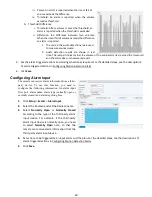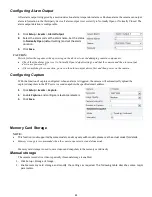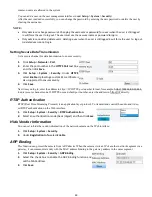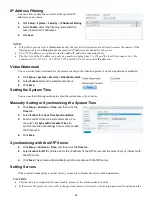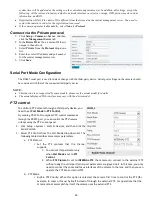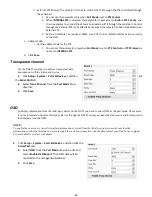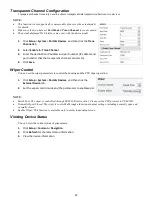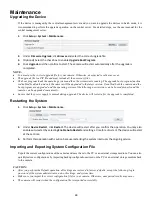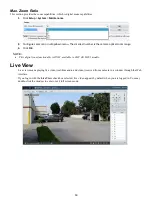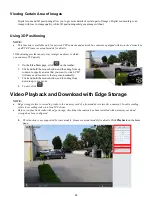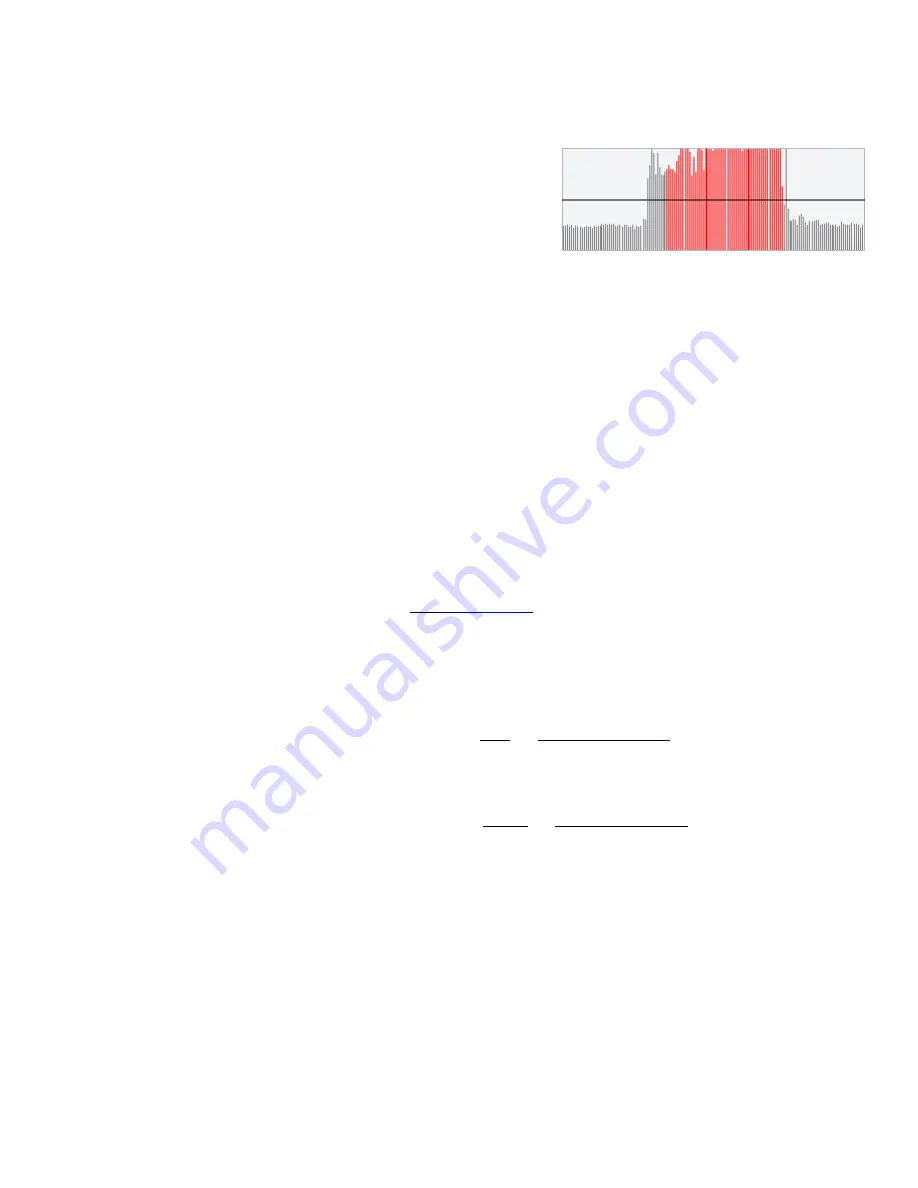
38
4.
Set the detection sensitivity, object size, and history for the camera to decide whether to report a motion detection
alarm.
a.
Moving the slider to the right increases detection sensitivity. When the extent of motion within the detection
area exceeds the set object size, and if the duration of motion exceeds the set duration, the camera reports an
alarm.
b.
Motion detection results are shown in real time. The red lines
represent the raised motion detection alarms. The longer a line,
the greater the extent of motion. The denser the lines, the
greater the frequency of motion.
5.
Set the alarm parameters.
a.
Suppress Alarm(s): After an alarm is triggered, the same alarm
will not be reported within the set time.
b.
Clear Alarm(s): After an alarm is triggered,
i.
If the same alarm is not triggered within the set time, the alarm will be cleared and the same
alarm can be reported again.
ii.
If the same alarm is triggered within the set time, the alarm will not be cleared until the suppress
alarm time expires. Then the same alarm can be reported again.
6.
Set actions to be triggered by motion detection alarm and the plan.
a.
The following table describes the major alarm-triggered actions and how to set a plan.
b.
Alarm Output 1
i.
Select the check box. This setting is the alarm output interface linked to motion detection alarm.
1.
When an alarm is reported, the camera triggers alarm output so as to trigger actions by a
third-party device.
c.
PTZ to Preset
i.
Select the check box and set the preset linked to motion detection alarm.
1.
Make sure you have set presets. Otherwise, you cannot set this parameter. For details about
how to set a preset, see Setting Presets.
2.
When an alarm is reported, the PTZ camera automatically goes to the preset to capture video
in the correct scene.
d.
Upload to FTP
i.
With
Upload to FTP
selected, the camera will automatically upload snapshots to the specified FTP
server when an alarm is triggered.
1.
Make sure you have completed FTP and Configuring Capture before using this function.
e.
Trigger E-mail
i.
With
Trigger E-mail
selected, the camera will automatically send snapshots to the specified E-mail
address when an alarm is triggered.
1.
Make sure you have completed E-Mail and Configuring Capture before using this function.
f.
Trigger Storage
i.
With
Trigger Storage
enabled, the camera automatically starts recording after an alarm is triggered.
1.
Make sure you have completed the post-recording time settings before using this function.
g.
Enable Plan
i.
Select the check box and set the start and end times during which motion detection alarm is effective.
You can directly drag the mouse to draw a plan and click
Edit
to edit time periods in the table. The
time periods cannot overlap. The camera reports alarms during the specified period(s) only.
ii.
You can select from Monday to Sunday and set four periods for each day.
Содержание EX1020BHD-L5NXGA
Страница 8: ...8 WHAT S IN THE BOX Accessories Optional ...
Страница 59: ...59 Specifications All models and specifications are subject to change without notice HD Models ...
Страница 60: ...60 STARLIGHT Models ...
Страница 61: ...61 4K Models ...
Страница 62: ...62 Dimensions S Style Unit mm ...
Страница 63: ...63 S Style Unit mm ...
Страница 64: ...64 Model BL PP80 80w PoE Power injector Unit mm ...
Страница 65: ...65 www bolintechnology com 2082 TECHNOLOGY LLC dba BOLIN TECHNOLOGY ...