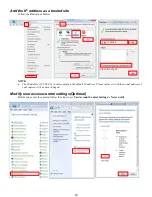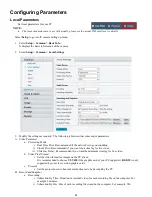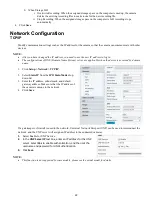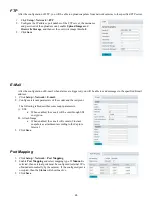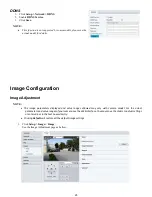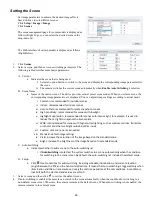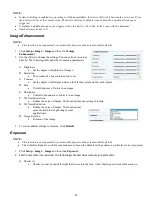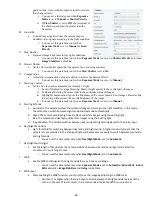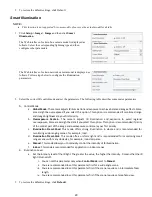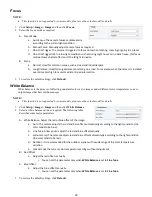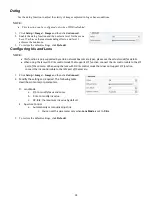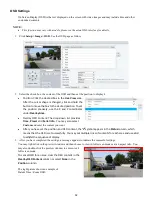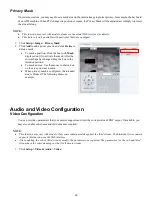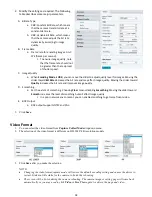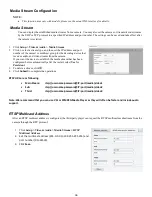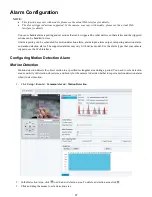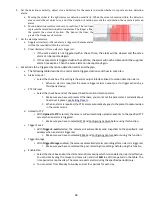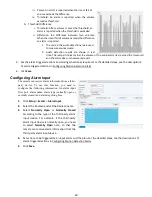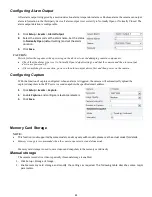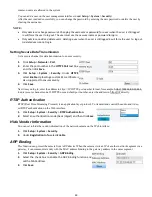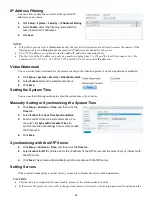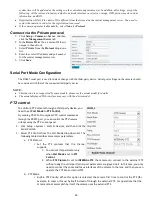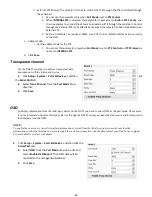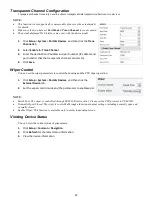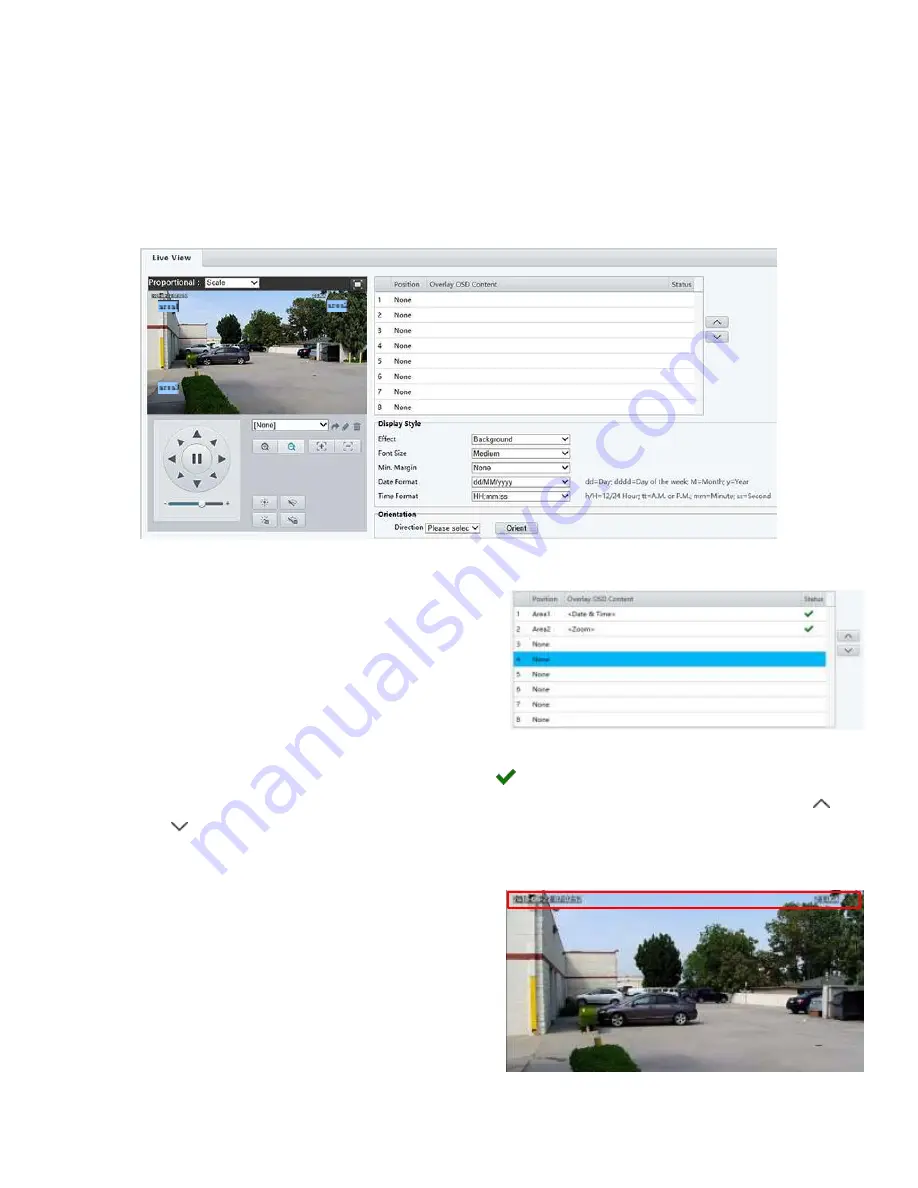
32
OSD Settings
On Screen Display (OSD) is the text displayed on the screen with video images and may include time and other
customized contents.
NOTE:
•
This function may vary with models, please see the actual Web interface for details.
1.
Click
Setup > Image > OSD
. See the OSD page as follow:
2.
Select the check box, the content of the OSD and then set the position to display it.
Position: Click the desired box in the
Live View
area.
After the cursor shape is changed, click and hold the
button to move the box to the desired position. To set
the position precisely, use the X and Y coordinates
under
Overlay Area
.
Overlay OSD Content: The drop-down list provides
Time
,
Preset
and
Serial Info
. You may also select
Custom
and enter the content you want.
After you have set the position and OSD content, the
symbol appears in the
Status
column, which
means that the OSD is set successfully. You may set multiple lines of contents for each area and use and
to adjust the sequence of display.
3.
After you have completed the settings, a message appears to indicate the successful settings.
You may right-click in the preview window and then choose to view in full screen mode or at an aspect ratio. You
may also double-click the preview window to enter or exit
full screen mode.
To cancel OSD for an area, clear the OSD content in the
Overlay OSD Content
column or select
None
in the
Position
column.
The right picture shows an example of
Data &Time / Zoom OSD.
Содержание EX1020BHD-L5NXGA
Страница 8: ...8 WHAT S IN THE BOX Accessories Optional ...
Страница 59: ...59 Specifications All models and specifications are subject to change without notice HD Models ...
Страница 60: ...60 STARLIGHT Models ...
Страница 61: ...61 4K Models ...
Страница 62: ...62 Dimensions S Style Unit mm ...
Страница 63: ...63 S Style Unit mm ...
Страница 64: ...64 Model BL PP80 80w PoE Power injector Unit mm ...
Страница 65: ...65 www bolintechnology com 2082 TECHNOLOGY LLC dba BOLIN TECHNOLOGY ...