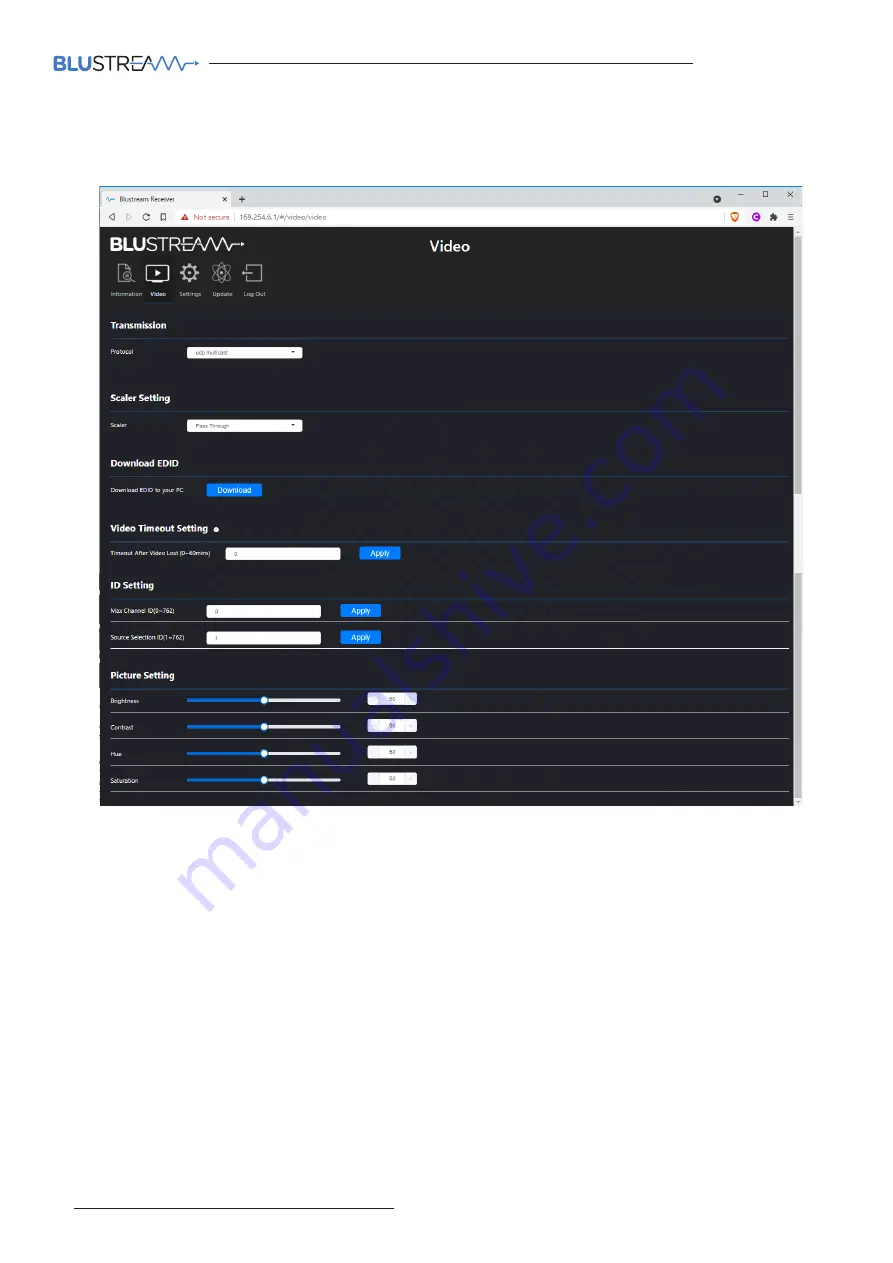
IP50HD
USER MANUAL
www.blustream.com.au
|
www.blustream-us.com
|
www.blustream.co.uk
20
IP50HD Web-GUI Continued
Receiver Video Page:
The Receiver Video Page allows you to adjust settings about the video output of the Receiver.
• Transmission Protocol - Select between Unicast or Multicast. It is recommended to utilise multicast for larger
systems.
• Scaler Setting - Set the output scaler resolution of the Receiver. This should be left as Pass-Through unless the
display does not support 1080p resolution.
• Download EDID - Download the current EDID of the display device connected to the Receiver. This then allows you
to load it into a Transmitter or open it in third party software for diagnosis.
• Video Timeout Setting - Allows you to specifiy a time period for the background image to time out. Useful when
used with eco mode on displays to allow them to automatically turn off after a period of no usage.
• Max Channel - Allows you to specify a maximum number of channels (Transmitters) accessible by the Receiver.
• Source Selection - Allows you to change the current source being viewed by the Receiver.
• Picture Settings - Allows you to adjust the brightness, contract, hue and saturation of the video output from the
Receiver.
Содержание Multicast IP50HD-RX
Страница 1: ...Blustream Multicast IP50HD TX RX User Manual M U L T I C A S T RevA1_IP50_Manual_210604...
Страница 29: ...IP50HD USER MANUAL Contact support blustream com au support blustream us com support blustream co uk 29 Notes...
Страница 30: ...www blustream com au www blustream us com www blustream co uk...











































