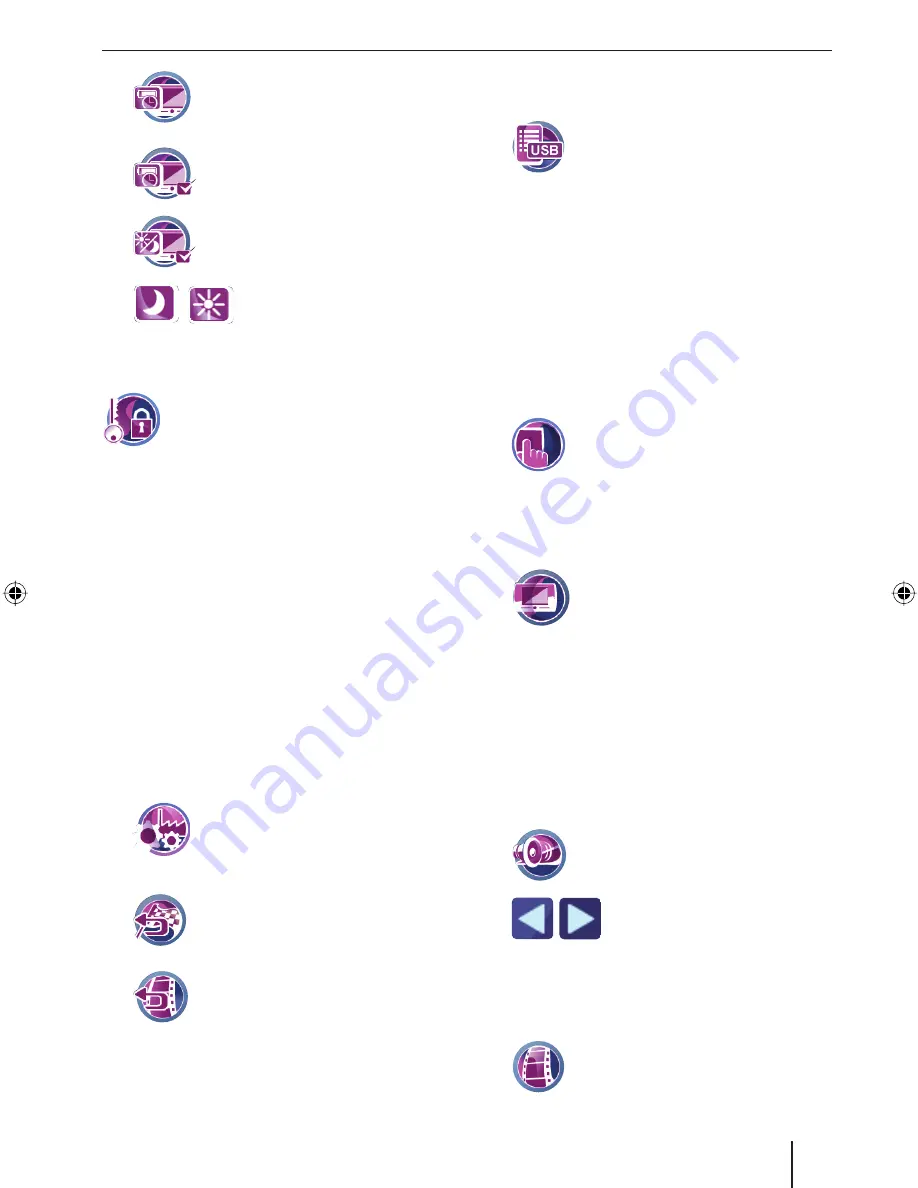
Settings
43
Touch the symbol.
The
Energy Saving
menu is dis-
played.
Touch the symbol to switch the en-
ergy-savings mode on (check mark)
or off (no check mark).
Touch the symbol to activate auto
illumination (check mark) or to de-
activate it (no check mark).
Touch the slider to adjust the
display brightness for energy-
saving mode.
Theft protection
In the
Anti-Theft Protection
menu, you
can assign a PIN and a PUK to your navi-
gation device to protect it against unau-
thorised use. The PIN can be changed at any time.
Register under http://puk.blaupunkt.com to se-
curely store your PUK.
For further details, read the chapter "Performing
basic settings", "Activating the PIN query".
Factory settings and USB interface
In the
Factory Settings
menu, you can reset the
navigation software or the settings in the Infotain-
ment applications to the factory settings. You can
also adjust the USB interface.
Note:
If you reset the device to the factory settings,
your personal settings and stored destina-
tions are deleted.
Touch the symbol on the second
page of the
Settings
menu.
The
Factory Settings
menu is displayed.
Touch the symbol to reset the set-
tings for the navigation.
- or -
Touch the symbol to reset the set-
tings for the Infotainment to the fac-
tory settings.
A confi rmation dialogue appears in both cases.
Touch
Yes
to reset the settings to the factory
settings.
The map is displayed.
쏅
쏅
쏅
쏅
쏅
쏅
쏅
쏅
- or -
Touch
No
to cancel the procedure.
Touch the symbol to toggle between
the settings for the type of USB inter-
face:
MTP (Media Transfer Protocol)
: The de-
vice is recognised by computers with MS
MediaPlayer 10 under MS Windows XP.
MSD (Mass Storage Device):
The de-
vice is recognised by computers as mass
storage device.
Calibrating the touchscreen
You can recalibrate (align) the touchscreen if it re-
sponds imprecisely to touches.
On the second page of the
Settings
menu, touch the symbol to start the
calibration.
Follow the instructions on the display to cali-
brate the touchscreen.
Product information
Touch the symbol on the second
page of the
Settings
menu.
Product information about the de-
vice, such as the version of the map used and
the navigation software, are displayed.
Sound
In the
Sound
menu, you can adjust the volume for
the voice output of navigation and for hands-free
calling via Bluetooth. You can also change the bass
and treble.
Touch the symbol on the second
page of the
Settings
menu.
The
Sound
menu is displayed.
Touch one of the buttons to ad-
just bass or treble.
Demo mode
If you activated the demo mode, the device switch-
es to demo mode after 5 minutes of inactivity.
On the second page of the
Settings
menu, touch the symbol to switch the
demo mode on (check mark) or off
(no check mark).
쏅
쏅
–
–
쏅
쏅
쏅
쏅
쏅
쏅
TravelP_300_lo_GB.indd 43
TravelP_300_lo_GB.indd 43
25.04.2008 13:23:18 Uhr
25.04.2008 13:23:18 Uhr




















