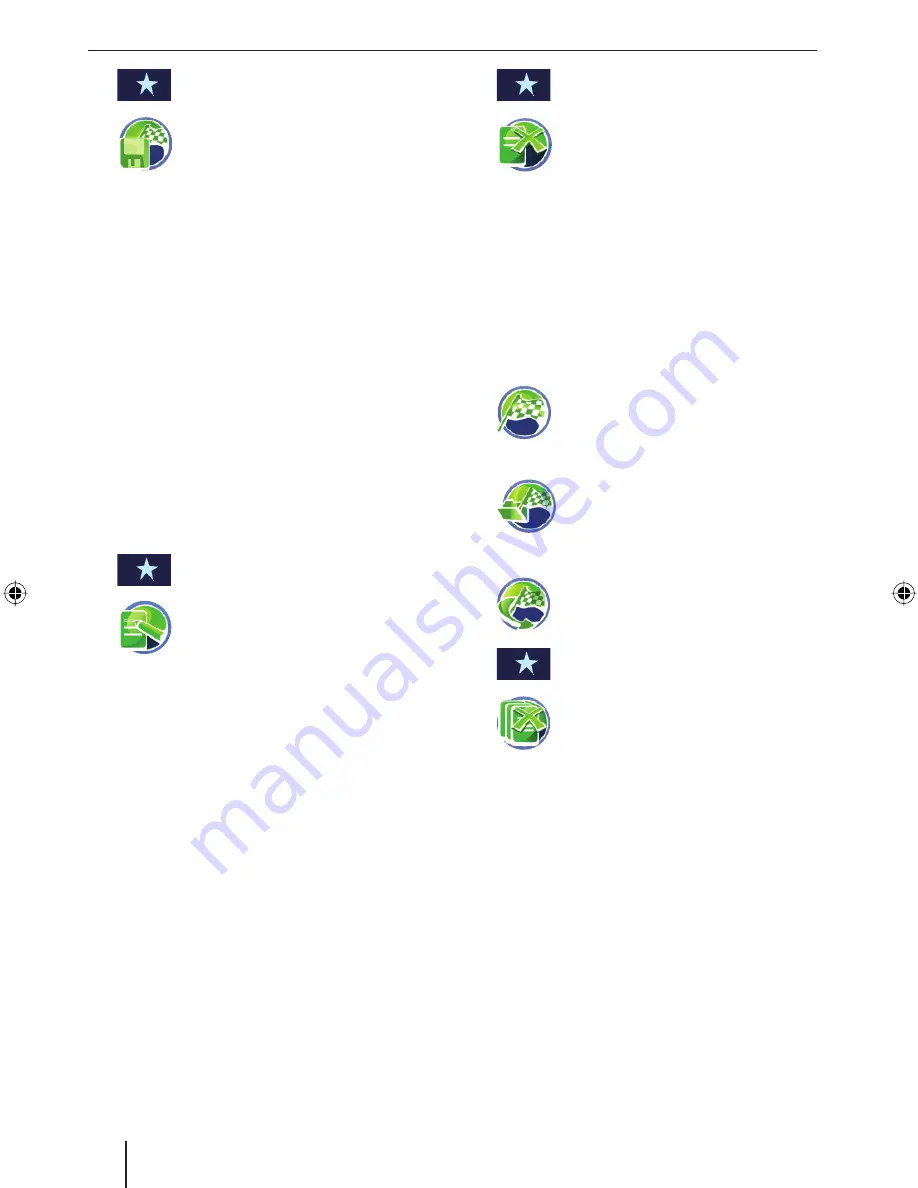
22
Managing destinations
Touch the button to call up the add-
on menu.
Touch the symbol.
The keyboard is displayed.
Enter a name for the destination and touch
OK
.
The destination is stored in the
Favourites
under the name entered.
Renaming a destination
(favourites only)
You can rename a stored destination in the
Favour-
ites
:
Prerequisite:
You opened the
Favourites
menu as described
in the chapter "Destination entry", "Copying a
destination from the favourites".
In the
Favourites
menu, select the destination
to be renamed.
Touch the button to call up the add-
on menu.
Touch the symbol.
The keyboard is displayed.
Enter a new name for the destination and
touch
OK
.
The destination is stored in the
Favourites
under the name entered.
Deleting a destination
You can delete a destination stored in the favour-
ites or a last destination:
Prerequisite:
You opened the
Last destinations
list as de-
scribed in the chapter "Destination entry",
"Copying one of the last destinations".
- or -
You opened the
Favourites
menu as described
in the chapter "Destination entry", "Copying a
destination from the favourites".
Select the destination to be deleted.
쏅
쏅
쏅
•
쏅
쏅
쏅
쏅
•
•
쏅
Touch the button to call up the add-
on menu.
Touch the symbol.
A confi rmation is displayed.
Touch
Yes
to delete the destination.
- or -
Touch
No
in order to not delete the destina-
tion.
Delete all destinations
You can delete all the last destinations or all desti-
nations in the Favourites:
Touch the symbol in the
Navigation
menu.
The
Destination Input
menu is dis-
played.
Touch the symbol in the
Navigation
menu.
The
Favourites
menu is displayed.
- or -
Touch the symbol.
The
Last destinations
menu is dis-
played.
Touch the button to call up the add-
on menu.
Touch the symbol.
A confi rmation is displayed.
Touch
Yes
to delete the destination.
- or -
Touch
No
in order to not delete the destina-
tion.
쏅
쏅
쏅
쏅
쏅
쏅
쏅
쏅
쏅
쏅
쏅
TravelP_300_lo_GB.indd 22
TravelP_300_lo_GB.indd 22
25.04.2008 13:23:07 Uhr
25.04.2008 13:23:07 Uhr






























