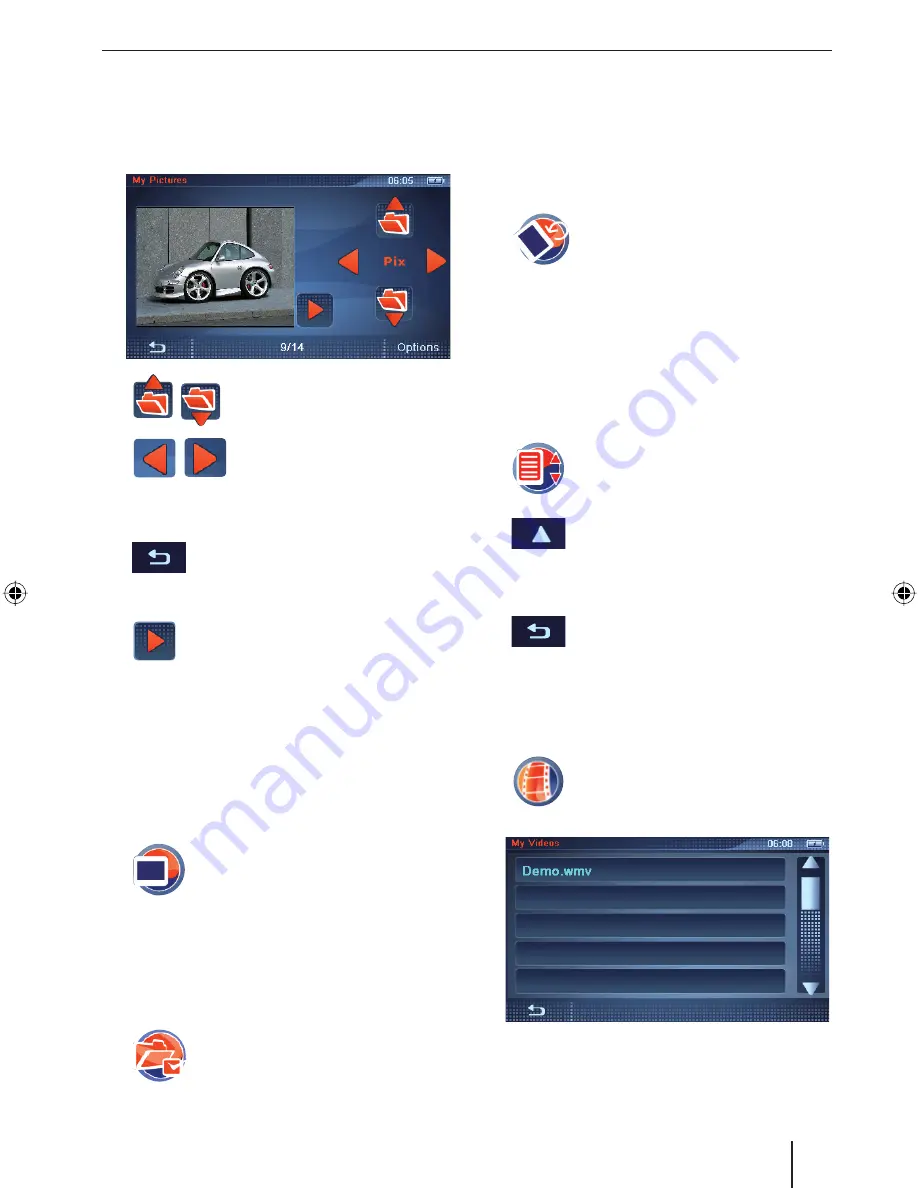
Infotainment
37
Note:
Larger images require longer loading times.
The device can display images up to a size of
6 megapixel.
Touch the symbol to change to a
different directory.
Touch the button to display a
different image.
The bottom display bar shows how many images
are available in the current directory.
Touch the button to exit the menu.
Slide show
Touch the button to start the slide
show.
If you want to end the slide show, touch the
image.
The playback menu is displayed.
It allows you to adjust how long an image is dis-
played in the presentation:
Touch the
Options
button to display addition-
al functions.
Touch the symbol.
The
Slide Duration
menu is dis-
played.
Touch an entry in the list.
Displaying path of fi le name
Touch the
Options
button to display addition-
al functions.
Touch the symbol to show (check
mark) or hide (no check mark) the
fi le paths of the images.
쏅
쏅
쏅
쏅
쏅
쏅
쏅
쏅
쏅
쏅
Rotating an image
The images in the playback menu and in the
presentation can automatically be rotated left or
right.
Touch the
Options
button to display addition-
al functions.
Touch the symbol to rotate all the im-
ages or not to rotate them.
Calling the image list (Browse)
The "Browse" function allows you to list and
browse through all the image fi les on the memory
card.
Touch the
Options
button to display addition-
al functions.
Touch the symbol.
The image list is displayed.
Touch the button to change to the
next higher directory level.
Touch an image to display it.
- or -
Touch the symbol to exit the image
list again.
Playing video fi les
Insert the memory card in the device (ch.
"Data transfer").
Touch the symbol.
The video list is displayed.
Touch a video to play it.
Touch the display until additional buttons are
displayed.
쏅
쏅
쏅
쏅
쏅
쏅
쏅
쏅
쏅
쏅
쏅
TravelP_300_lo_GB.indd 37
TravelP_300_lo_GB.indd 37
25.04.2008 13:23:16 Uhr
25.04.2008 13:23:16 Uhr


























