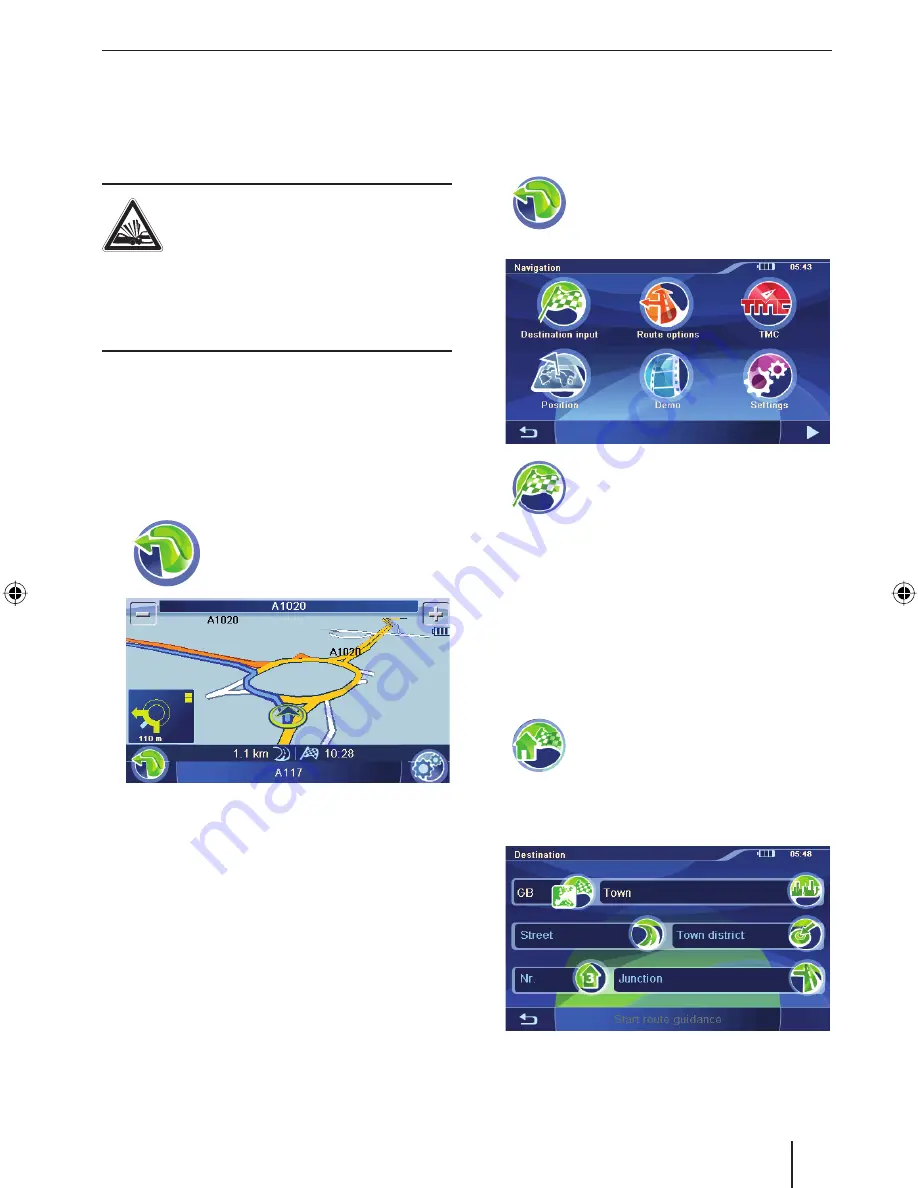
Navigation | Destination entry
15
Navigation
The navigation device does not release you from
your responsibility as a driver for correct and pru-
dent behaviour in traffi c.
DANGER!
Distraction from the traffi c can cause
accidents
Do not operate the device while driving.
View the display only during safe traffi c situa-
tions.
Notes:
Routes are best planned before starting
your trip.
Perform the basic settings fi rst.
Starting the navigation
Touch the symbol in the main
menu.
The map is displayed.
From the map, you can directly change to
the navigation menu or to the map settings
(ch. "Working with the map").
•
•
쏅
Destination entry
In the destination entry, you can enter an address,
select a destination from memory, or select a
point of interest.
Touch the symbol.
The
Navigation
menu is displayed.
Touch the symbol in the
Navigation
menu.
The
Destination Input
menu is dis-
played.
Note:
You can only select places of destination
(countries, cities, streets, house numbers,
points of interest) that are contained in the
map material.
Entering an address
Touch the symbol.
For the initial destination entry, a list
with countries is displayed.
Select your destination country.
The
Destination
menu is displayed.
쏅
쏅
쏅
쏅
TravelP_300_lo_GB.indd 15
TravelP_300_lo_GB.indd 15
25.04.2008 13:23:04 Uhr
25.04.2008 13:23:04 Uhr






























